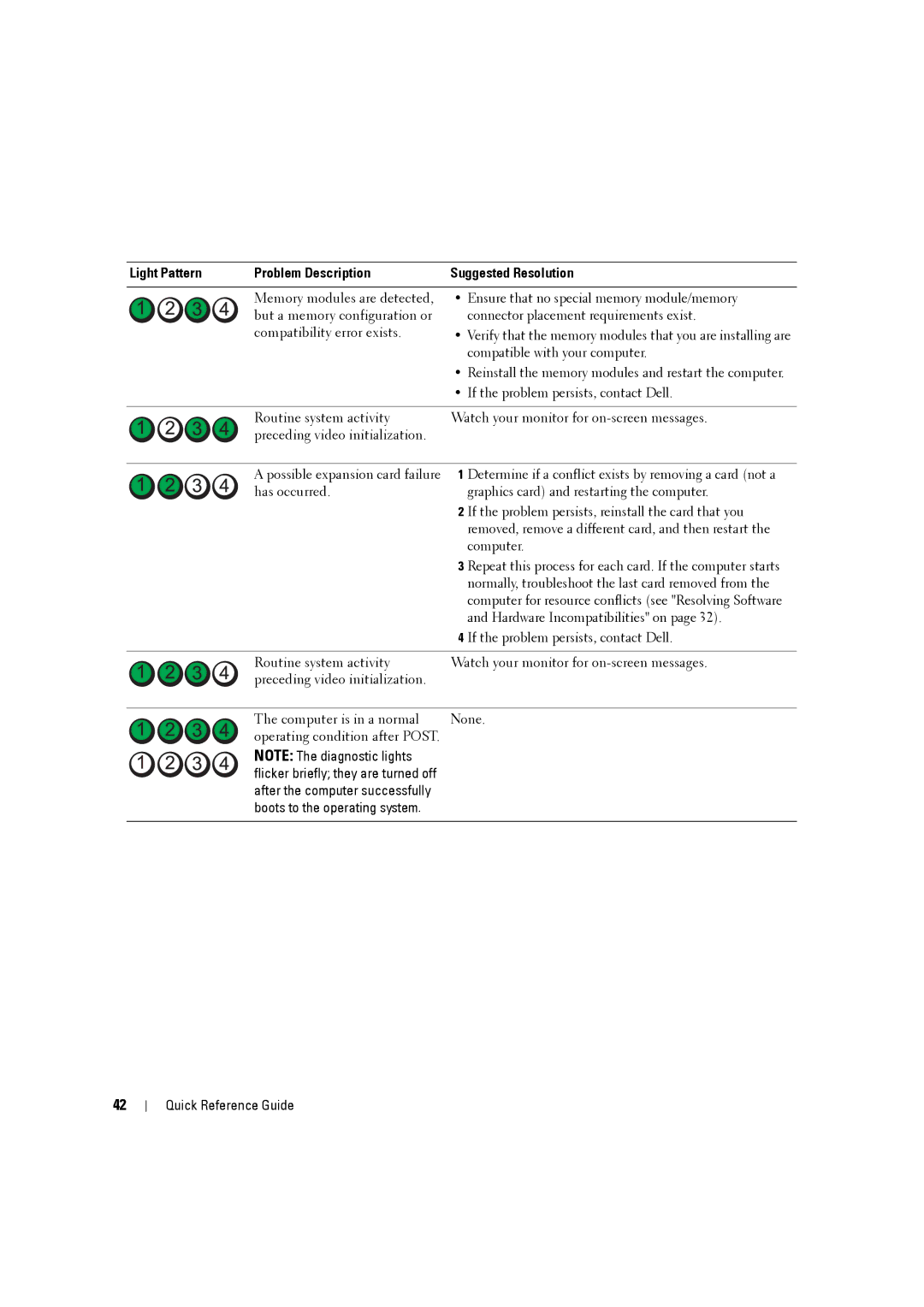Light Pattern | Problem Description | Suggested Resolution |
|
|
|
| Memory modules are detected, | • Ensure that no special memory module/memory |
| but a memory configuration or | connector placement requirements exist. |
| compatibility error exists. | • Verify that the memory modules that you are installing are |
|
| compatible with your computer. |
•Reinstall the memory modules and restart the computer.
•If the problem persists, contact Dell.
Routine system activity | Watch your monitor for | |
preceding video initialization. |
|
|
|
| |
A possible expansion card failure 1 | Determine if a conflict exists by removing a card (not a | |
has occurred. |
| graphics card) and restarting the computer. |
| 2 | If the problem persists, reinstall the card that you |
|
| removed, remove a different card, and then restart the |
|
| computer. |
| 3 | Repeat this process for each card. If the computer starts |
|
| normally, troubleshoot the last card removed from the |
|
| computer for resource conflicts (see "Resolving Software |
|
| and Hardware Incompatibilities" on page 32). |
| 4 | If the problem persists, contact Dell. |
|
| |
Routine system activity | Watch your monitor for | |
preceding video initialization. |
|
|
|
| |
The computer is in a normal | None. | |
operating condition after POST. |
|
|
NOTE: The diagnostic lights flicker briefly; they are turned off after the computer successfully boots to the operating system.
42