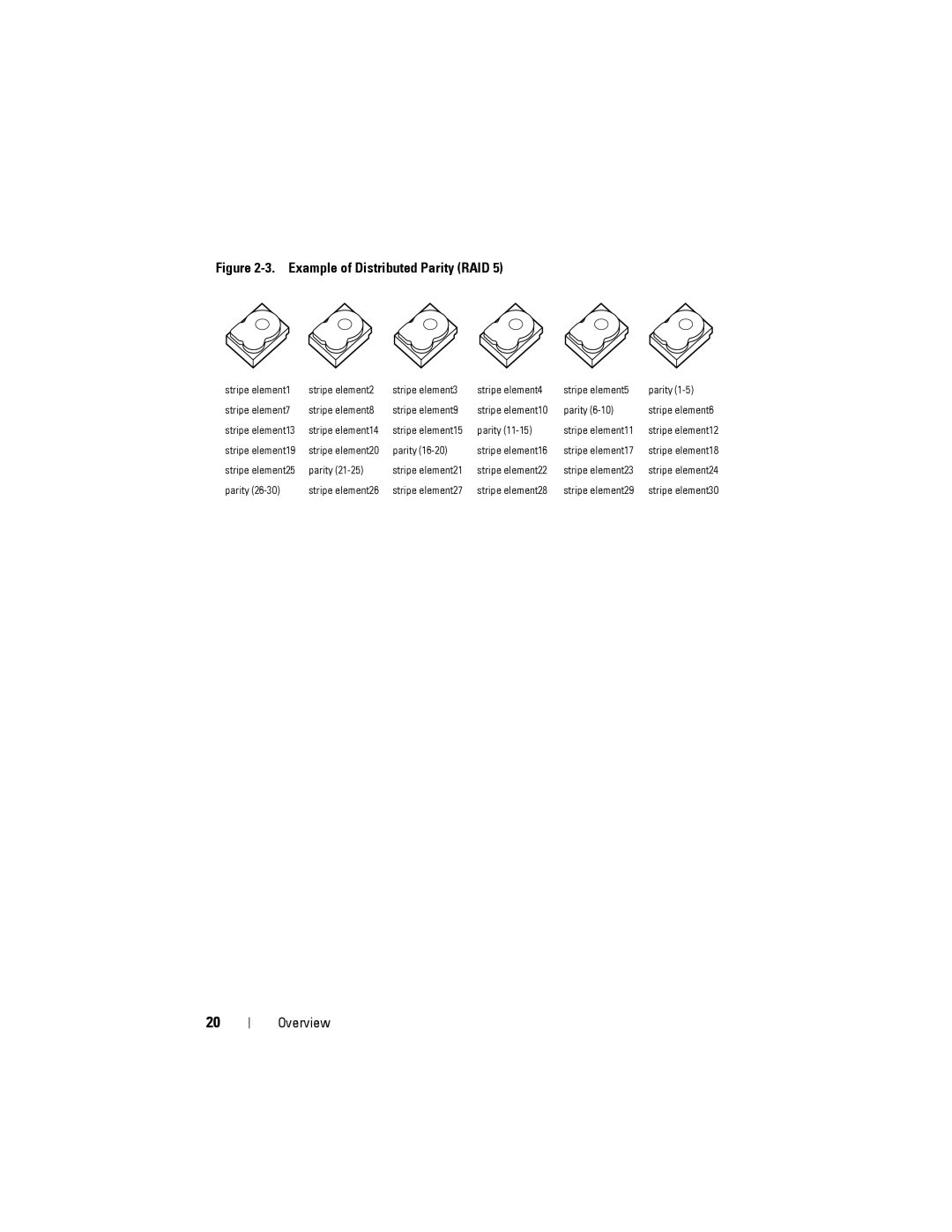Contents
User’s Guide
February
Contents
Installing the Perc S300 Adapter
Complete the Hardware Installation
Installing the Microsoft Windows Drivers
Physical Disk-Related Errors
RAID Technology Understanding Disk Arrays
Industry Canada Notice Canada Only
Contents
Page
Safety General
Safety When Working Inside Your System
Protecting Against Electrostatic Discharge
Page
Overview
Introduction
Overview
Supported Platforms
Requirements
Physical disks
Overview
Boot to it
About RAID
Summary of RAID Levels
Disk Mirroring
RAID Terminology
Disk Striping
Spanned RAID Levels
Parity Data
Example of Distributed Parity RAID
Description
Features
General Features
Description
Allows hot-swapping
Physical disks, in the same virtual disk
Disks
That supports hot-swapping
Backplane with hot-swap capability
Features
Virtual disk
Migration during an OCE
Specifications
RAID
General Considerations
Hardware Installation
Before You Begin
Installing the Perc S300 Adapter
Installing a Perc S300 Adapter
Connecting the Cables
Complete the Hardware Installation
Connect Physical Disks to the Perc S300 Adapter
Hardware Installation
Downloading the Controller Driver Media
Installing the Drivers
Installing the Microsoft Windows Drivers
To Use
Pre-Installation Requirements for the Controller Drivers
Operating System And Device Driver Media
Sata Controller to either ATA Mode or Ahci
Pre-Installation Procedures For The Controller Drivers Steps
DVD, and so on, perform the following
For Microsoft Windows Server 2008 and Windows Server 2008 R2
For Microsoft Windows Server
For Microsoft Windows Server 2008 and Windows Server 2008 R2
Installing the Drivers
Installing the Drivers
RAID Configuration Management
Perc Virtual Disk Management Utility Operations Description
Accessing the Perc Virtual Disk Management Utility
Perc Virtual Disk Management Text Colors Description
Initializing Physical Disks
Creating Virtual Disks
Before You Begin
RAID Configuration and Management
Deleting Virtual Disks
RAID Configuration and Management
Swapping Two Virtual Disks
Delete a Global Hot Spare
Managing Global Hot Spares
Create a Global Hot Spare
Viewing Physical Disk Details
Viewing Virtual Disk Details
Controller Options
Controller Options Description How to Operate
Rescanning Disks
Continuing to Boot
Pause if Degraded
RAID Configuration and Management
RAID Mode to ATA Mode
Troubleshooting
System Startup Problems
Boot Mode, Boot Sequence
Bios
Bios Screen
Corrective Action
Lost
This warning message appears when multiple virtual disks are
Bios not Installed User Disabled INT13 Bios Load
From virtual disk creation
Virtual Disk-Related Errors
On the virtual disk
A Virtual Disk is in a Failed State
Redundant virtual disk
12. Cannot Create a Global Hot Spare
Select View Virtual Disk Details
Physical Disk-Related Errors
14. a Dedicated Hot Spare Fails
Troubleshooting
Controller Specifications
Appendix a
Read, Write, and Cache Policy
S300 adapter
Controller Tasks
Physical Disk Tasks
Table A-3. Physical Disk Tasks Physical Disk Task Name
Perc S300 adapter
Virtual Disk Tasks
Supported RAID Levels
Table A-4. Virtual Disk Tasks Virtual Disk Task Name
Adapter
Virtual Disk Specifications
Appendix B
RAID Technology Understanding Disk Arrays and Virtual Disks
Understanding RAID Levels
Appendix B
Disk States Virtual and Physical Disks
Table B-2. Physical Disk States Definition
Failure States
Table B-3. Virtual Disk States State Definition
Table B-5. Minimum and Maximum Physical Disk Configurations
Creating Virtual Disks Future Expansion
Understanding Physical Disks
Physical Disk States
Dedicated Hot Spares
Rescanning Physical Disks for Changes in State
Global Hot Spares
Appendix C
Regulatory Notices
FCC Notice U.S. Only
FCC, Class a
FCC, Class B
Industry Canada Notice Canada Only
CE Notice European Union
Industry Canada, Class a
Industry Canada, Class B
Appendix C
CE Mark Notice
Appendix D
Contacting Dell
Appendix D
Index
Index
Index
100
101
102
Glossary
103
104
105
106
107
Acronym for nanoseconds, one billionth of a second
108
109
110