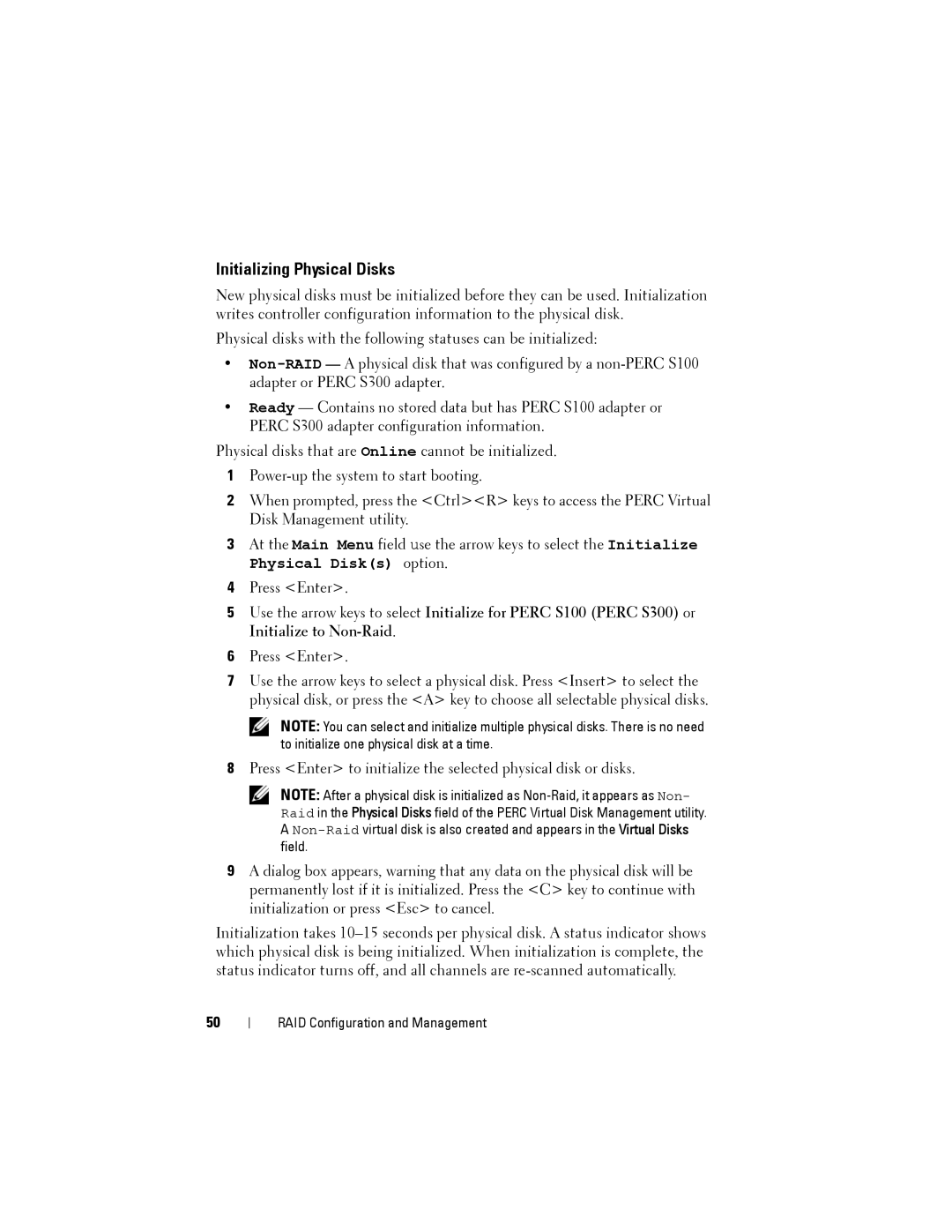Initializing Physical Disks
New physical disks must be initialized before they can be used. Initialization writes controller configuration information to the physical disk.
Physical disks with the following statuses can be initialized:
•
•Ready — Contains no stored data but has PERC S100 adapter or PERC S300 adapter configuration information.
Physical disks that are Online cannot be initialized.
1
2When prompted, press the <Ctrl><R> keys to access the PERC Virtual Disk Management utility.
3At the Main Menu field use the arrow keys to select the Initialize Physical Disk(s) option.
4Press <Enter>.
5Use the arrow keys to select Initialize for PERC S100 (PERC S300) or Initialize to
6Press <Enter>.
7Use the arrow keys to select a physical disk. Press <Insert> to select the physical disk, or press the <A> key to choose all selectable physical disks.
NOTE: You can select and initialize multiple physical disks. There is no need to initialize one physical disk at a time.
8Press <Enter> to initialize the selected physical disk or disks.
NOTE: After a physical disk is initialized as
9A dialog box appears, warning that any data on the physical disk will be permanently lost if it is initialized. Press the <C> key to continue with initialization or press <Esc> to cancel.
Initialization takes
50
RAID Configuration and Management