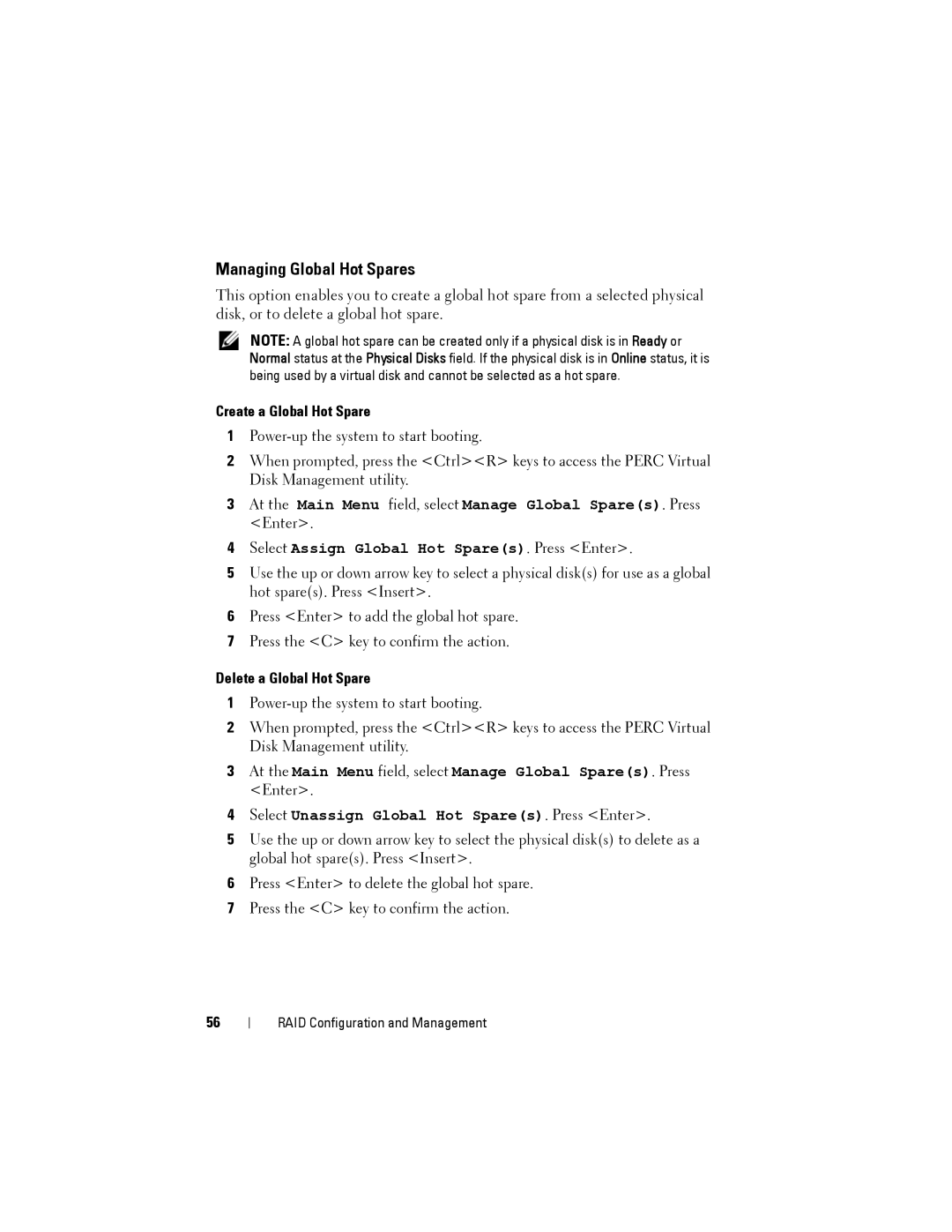Managing Global Hot Spares
This option enables you to create a global hot spare from a selected physical disk, or to delete a global hot spare.
NOTE: A global hot spare can be created only if a physical disk is in Ready or Normal status at the Physical Disks field. If the physical disk is in Online status, it is being used by a virtual disk and cannot be selected as a hot spare.
Create a Global Hot Spare
1
2When prompted, press the <Ctrl><R> keys to access the PERC Virtual Disk Management utility.
3At the Main Menu field, select Manage Global Spare(s). Press <Enter>.
4Select Assign Global Hot Spare(s). Press <Enter>.
5Use the up or down arrow key to select a physical disk(s) for use as a global hot spare(s). Press <Insert>.
6Press <Enter> to add the global hot spare.
7Press the <C> key to confirm the action.
Delete a Global Hot Spare
1
2When prompted, press the <Ctrl><R> keys to access the PERC Virtual Disk Management utility.
3At the Main Menu field, select Manage Global Spare(s). Press <Enter>.
4Select Unassign Global Hot Spare(s). Press <Enter>.
5Use the up or down arrow key to select the physical disk(s) to delete as a global hot spare(s). Press <Insert>.
6Press <Enter> to delete the global hot spare.
7Press the <C> key to confirm the action.
56