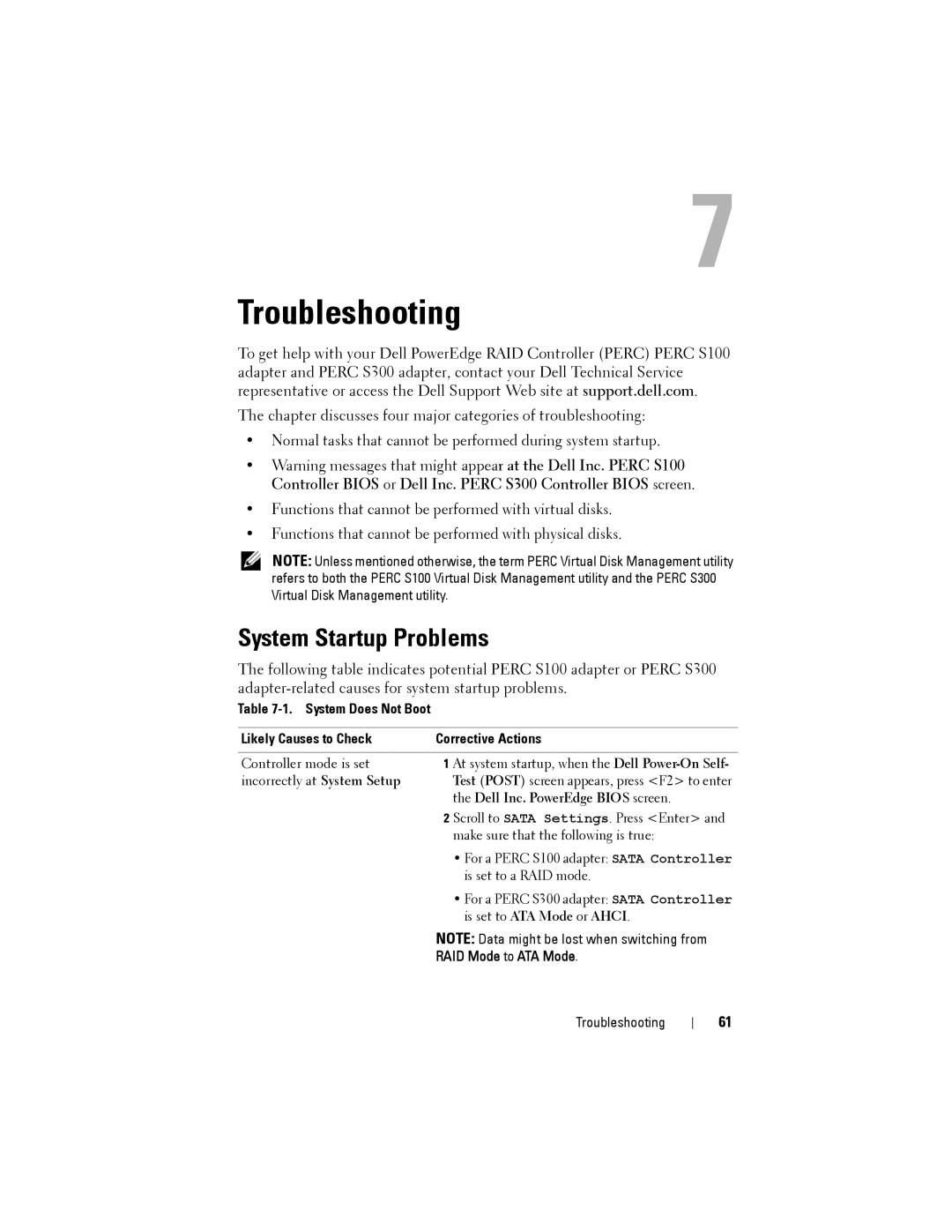7
Troubleshooting
To get help with your Dell PowerEdge RAID Controller (PERC) PERC S100 adapter and PERC S300 adapter, contact your Dell Technical Service representative or access the Dell Support Web site at support.dell.com.
The chapter discusses four major categories of troubleshooting:
•Normal tasks that cannot be performed during system startup.
•Warning messages that might appear at the Dell Inc. PERC S100 Controller BIOS or Dell Inc. PERC S300 Controller BIOS screen.
•Functions that cannot be performed with virtual disks.
•Functions that cannot be performed with physical disks.
NOTE: Unless mentioned otherwise, the term PERC Virtual Disk Management utility refers to both the PERC S100 Virtual Disk Management utility and the PERC S300 Virtual Disk Management utility.
System Startup Problems
The following table indicates potential PERC S100 adapter or PERC S300
Table
Likely Causes to Check | Corrective Actions |
|
|
Controller mode is set | 1 At system startup, when the Dell |
incorrectly at System Setup | Test (POST) screen appears, press <F2> to enter |
| the Dell Inc. PowerEdge BIOS screen. |
| 2 Scroll to SATA Settings. Press <Enter> and |
| make sure that the following is true: |
| • For a PERC S100 adapter: SATA Controller |
| is set to a RAID mode. |
| • For a PERC S300 adapter: SATA Controller |
| is set to ATA Mode or AHCI. |
| NOTE: Data might be lost when switching from |
| RAID Mode to ATA Mode. |
Troubleshooting
61