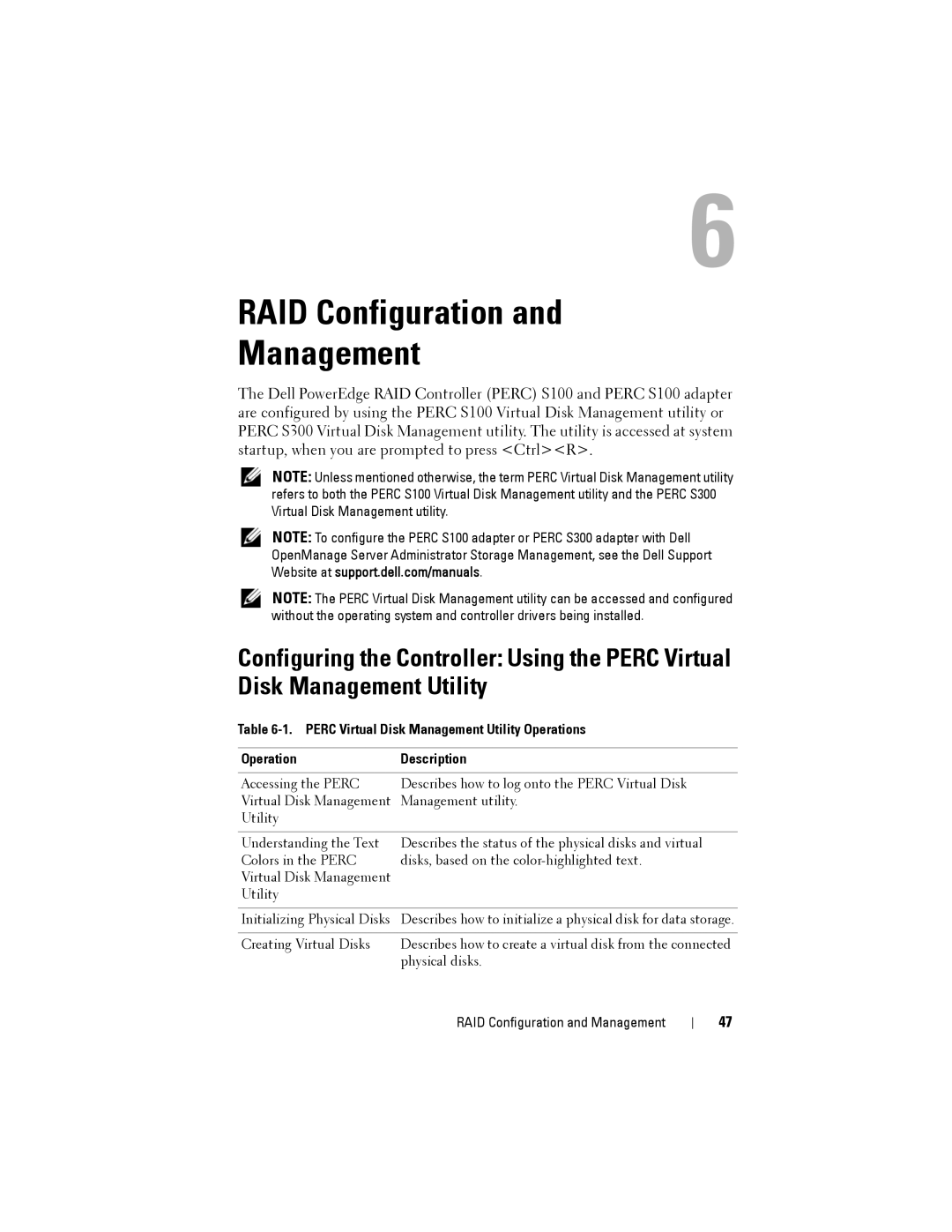6
RAID Configuration and
Management
The Dell PowerEdge RAID Controller (PERC) S100 and PERC S100 adapter are configured by using the PERC S100 Virtual Disk Management utility or PERC S300 Virtual Disk Management utility. The utility is accessed at system startup, when you are prompted to press <Ctrl><R>.
NOTE: Unless mentioned otherwise, the term PERC Virtual Disk Management utility refers to both the PERC S100 Virtual Disk Management utility and the PERC S300 Virtual Disk Management utility.
NOTE: To configure the PERC S100 adapter or PERC S300 adapter with Dell OpenManage Server Administrator Storage Management, see the Dell Support Website at support.dell.com/manuals.
NOTE: The PERC Virtual Disk Management utility can be accessed and configured without the operating system and controller drivers being installed.
Configuring the Controller: Using the PERC Virtual Disk Management Utility
Table 6-1. PERC Virtual Disk Management Utility Operations
Operation | Description |
|
|
Accessing the PERC | Describes how to log onto the PERC Virtual Disk |
Virtual Disk Management | Management utility. |
Utility |
|
|
|
Understanding the Text | Describes the status of the physical disks and virtual |
Colors in the PERC | disks, based on the |
Virtual Disk Management |
|
Utility |
|
|
|
Initializing Physical Disks | Describes how to initialize a physical disk for data storage. |
|
|
Creating Virtual Disks | Describes how to create a virtual disk from the connected |
| physical disks. |
RAID Configuration and Management
47