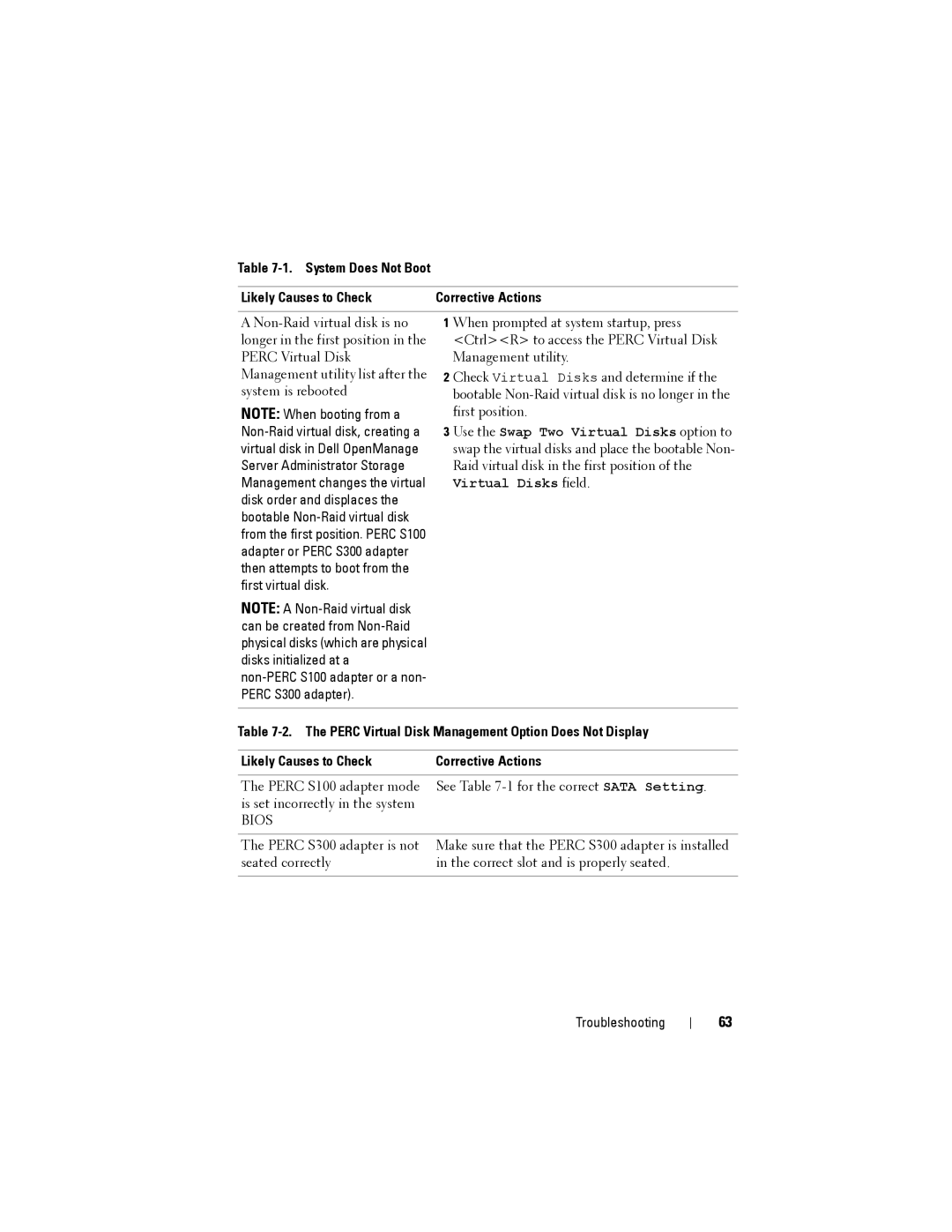Table 7-1. System Does Not Boot
Likely Causes to Check | Corrective Actions |
ANon-Raid virtual disk is no longer in the first position in the PERC Virtual Disk Management utility list after the system is rebooted
NOTE: When booting from a Non-Raid virtual disk, creating a virtual disk in Dell OpenManage Server Administrator Storage Management changes the virtual disk order and displaces the bootable Non-Raid virtual disk from the first position. PERC S100 adapter or PERC S300 adapter then attempts to boot from the first virtual disk.
NOTE: A Non-Raid virtual disk can be created from Non-Raid physical disks (which are physical disks initialized at a non-PERC S100 adapter or a non- PERC S300 adapter).
1 When prompted at system startup, press <Ctrl><R> to access the PERC Virtual Disk Management utility.
2 Check Virtual Disks and determine if the bootable Non-Raid virtual disk is no longer in the first position.
3 Use the Swap Two Virtual Disks option to swap the virtual disks and place the bootable Non- Raid virtual disk in the first position of the Virtual Disks field.
Table 7-2. The PERC Virtual Disk Management Option Does Not Display
Likely Causes to Check | Corrective Actions |
| |
The PERC S100 adapter mode | See Table 7-1 for the correct SATA Setting. |
is set incorrectly in the system | |
BIOS | |
The PERC S300 adapter is not seated correctly
Make sure that the PERC S300 adapter is installed in the correct slot and is properly seated.