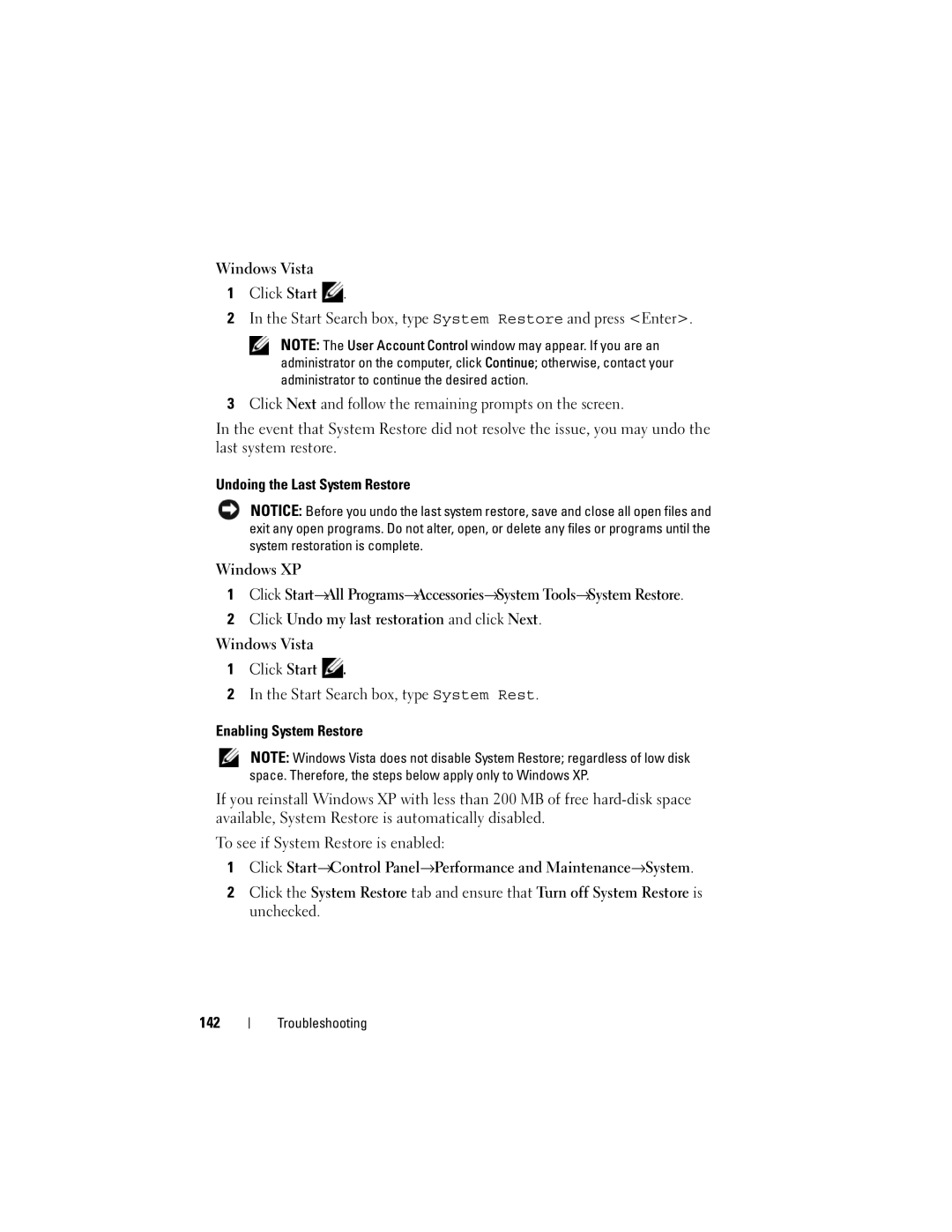W . d e l l . c o m s u p p o r t . d e l l . c o m
April TM373
Contents
Setting Display Resolution and Refresh Rate
Microsoft Windows Logo Key Functions
Microsoft Windows Battery Meter
Accessing Power Options Properties
Installing an ExpressCard Removing an ExpressCard or Blank
Dell Wi-Fi Catcher Network Locator
Connecting a Network or Broadband Modem Cable
Mobile Broadband or Wireless Wide Area Network
Computer, Keyboard, and Display
External Keyboard problems
Dell Technical Update Service
Mail and Internet Problems
Lockups and Software Problems
130
128
129
136
Turning Off Your Computer
Technical Support and Customer Service
Automated Order-Status Service
Before Working Inside Your Computer
Changing the Boot Sequence 180
Returning Items for Warranty Repair or Credit
Viewing the System Setup Screens 180
179
Contents
Drivers for my computer
Finding Information
What Are You Looking For? Find It Here
My device documentation
What Are You Looking For? Find It Here Warranty information
Diagram may vary
Windows license label incorporates a
Other Dell customers Upgrades Upgrade information for
Measure,the newly designed Microsoft
Missing portion or hole to discourage
How to personalize my desktop
How to use Windows XP or
How to work with programs and files
Problem
Dell QuickSet
How to change the LED colors for
Other items controlled by
Zones, play various LED effects like
Finding Information
Front View
About Your Computer
About Your Computer
Touch pad Left speaker
Camera indicator
Display latch
V I C E S T a T U S L I G H T S
About Your Computer
Dell MediaDirect button About Your Computer
Y B O a R D S T a T U S L I G H T S
Left Side View
DVI-I connector Dual link Video connector USB connector
Optical drive
Secure Digital SD
Sdio
Security cable slot
Right Side View
Express card slot
Off About Your Computer
Air vents AC adapter connector
Off No signal found
Back View
AC a D a P T E R C O N N E C T O R
Connect USB devices, such as a mouse, keyboard, or printer
Bottom View
Battery
Hard drive Air vents
About Your Computer
Setting Up Your Internet Connection
Setting Up Your Computer
Connecting to the Internet
Setting Up Your Computer
Transferring Information to a New Computer
Connecting a USB Printer
Setting Up a Printer
Printer Cable
USB connector on computer
USB printer cable
Surge Protectors
Power Protection Devices
Line Conditioners
Uninterruptible Power Supplies
Using a Projector
Using the Display
Adjusting Brightness
Using the Display
Making Images and Text Look Bigger or Sharper
Microsoft Windows XP
Setting Display Resolution and Refresh Rate
Windows Vista
Microsoft Windows XP
Keyboard Illumination
Using the Keyboard
Numeric Keypad
Key Combinations
Power Options Properties window
Battery
Power Management
Microsoft Windows Logo Key Functions
Touch Pad
Touch pad
Using the Keyboard
Battery Performance
Using a Battery
Your computer
Dell QuickSet Battery Meter
Checking the Battery Charge
Microsoft Windows Battery Meter
Check the Battery Health
Low-Battery Warning
Check the Battery Charge
Charge Gauge
Power Management Modes
Conserving Battery Power
Standby and Sleep Mode
Press the power button Close the display Press FnEsc
Hibernate Mode
Close the display Press FnEsc
Accessing Power Options Properties
Configuring Power Management Settings
Charging the Battery
Windows XP
Removing the Battery
Storing a Battery
Using a Battery
Camera Camera indicator
Using the Camera
Accessing the Camera’s Help File
Using the Camera
Manually Adjusting the Camera Settings
Creating a Picture or a Video
Using GamePanel
Using GamePanel
GamePanel GamePanel toggle button
GamePanel Applications
Clock with integrated counter for unread mail
Using Multimedia
Using Multimedia
Playing Media
DVD player includes the following basic buttons
Using Multimedia
Volume Up
Stop Skip Back Reverse Arrow Left Mute Volume Down
Copying CD, DVD, and Blu-ray Disc BD Media
How to Copy a CD, DVD or BD
Using Blank CD, DVD, and BD Media
Helpful Tips
Media Type Read Write Rewritable
Adjusting the Volume
Adjusting the Picture
If the computer is turned off or in hibernate mode
Using Dell MediaDirect
If the computer is turned on or in standby or sleep mode
Dell MediaDirect button Using Multimedia
Connecting Your Computer to a TV or Audio Device
Connector
Video TV-out connector
Connector Using Multimedia
Audio connector
Video and Standard Audio
Standard S-video cable
Video and S/PDIF Digital Audio
Video cable
Video cable
Standard audio cable Using Multimedia
Audio input connector
Composite Video and Standard Audio
Composite video adapter
Composite Video and S/PDIF Digital Audio
Composite video adapter Pdif digital audio cable
Component Video and Standard Audio
Component video adapter
Component Video and S/PDIF Digital Audio
Component video-output connectors
DVI to Hdmi and Standard Audio
Enabling the Display Settings for a TV
Windows Vista
ExpressCards
Using Cards
Using Cards
ExpressCard/34
Installing an ExpressCard
ExpressCard Blanks
Removing an ExpressCard or Blank
Memory Card Reader
Secure Digital SD
Installing a Memory Card
Memory Card Blanks
Removing a Memory Card or Blank
Connecting a Network or Broadband Modem Cable
Setting Up and Using Networks
Setting Up and Using Networks
Setting Up a Network
Windows XP
Checking Your Wireless Network Card
Wireless Local Area Network
What You Need to Establish a Wlan Connection
Start Button and Connect To Option
Setting Up and Using Networks
Connecting to a Wlan
Determining the Wireless Network Device Manager
Completing the Connection to the Wlan
Mobile Broadband or Wireless Wide Area Network
Checking Your Dell Mobile Broadband Card
Your order confirmation Microsoft Windows Help and Support
Enabling/Disabling the Dell Mobile Broadband Card
Connecting to a Mobile Broadband Network
100
Dell Wi-Fi Catcher Network Locator
101
102
103
Securing Your Computer
Security Cable Lock
Securing Your Computer
Passwords
104
Computer, Keyboard, and Display
Cleaning Your Computer
Cleaning Your Computer
105
CDs, DVDs and BDs
106
Dell Diagnostics
Troubleshooting
Dell Technical Update Service
When to Use the Dell Diagnostics
Press and hold the Fn key while powering the computer on
Starting the Dell Diagnostics From Your Hard Drive
During the assessment, answer any questions that appear
109
Option Function
Dell Diagnostics Main Menu
110
OptionFunction
111
Dell Support Utility
Tab Function
Click the Dell Support icon in the notification area
Drive Problems
112
Problems writing to a CD-RW, DVD+/-RW, or BD-RE drive
Optical drive problems
113
Hard drive problems
Mail and Internet Problems
114
Error Messages
115
116
117
118
119
ExpressCard Problems
120
Keyboard Problems
Ieee 1394 Device Problems
121
External Keyboard problems
122
Computer does not start
Lockups and Software Problems
Unexpected characters
Computer stops responding
Solid blue screen appears
Dell MediaDirect problems
124
Other software problems
125
Run the Dell Diagnostics see Dell Diagnostics on
Memory Problems
Network Problems
126
Mobile Broadband Wireless Wide Area Network Wwan
127
Power Problems
128
Printer Problems
129
Scanner Problems
No sound from external speakers
Sound and Speaker Problems
No sound from integrated speakers
131
No sound from headphones
Touch Pad or Mouse Problems
132
If the display is blank
Video and Display Problems
133
If the display is difficult to read
134
If only part of the display is readable
What Is a Driver?
Drivers
135
Using Windows Device Driver Rollback
Reinstalling Drivers and Utilities
Identifying Drivers
Using the Drivers and Utilities Media
137
Troubleshooting
139
Restoring Your Operating System
140
Starting System Restore
Using Microsoft Windows System Restore
141
Undoing the Last System Restore
Dell PC Restore
Using Dell PC Restore and Dell Factory Image Restore
143
Troubleshooting
145
Using the Operating System Media
Before You Begin
147
148
Before You Begin
Adding and Replacing Parts
Adding and Replacing Parts
Recommended Tools
Before Working Inside Your Computer
Turning Off Your Computer
150
151
152
Hard Drive
Removing the Hard Drive Cage
Captive screws
153
Replacing a Hard Drive in the Hard Drive Cage
Screws
Replacing the Hard Drive Cage
Memory
155
Remove the module from the connector 156
157
Memory module Securing clip
Memory module Securing clip
Subscriber Identity Module
159
Internal Card With Bluetooth Wireless Technology
Bluetooth compartment
161
Optical Drive
Slide the drive out of the bay
Notch
162
Packing the Computer
Traveling With Your Computer
Identifying Your Computer
163
Traveling by Air
Travel Tips
164
165
Getting Help
Obtaining Assistance
Getting Help
DellConnect Online Services
Technical Support and Customer Service
166
Automated Order-Status Service
Problems With Your Order
AutoTech Service
Product Information
Before You Call
Returning Items for Warranty Repair or Credit
168
169
Contacting Dell
171
Specifications
MB Intel 45 nm Core 2 Duo processor
Supports DDR-II up to 667 MHz
172
MultiMediaCard MMC
Board
Four 4-pin USB 2.0-compliant connectors
173
TV support
Transducers
Bluetooth speaker adapter
174
Codec
175
176
177
178
179
Appendix
Overview
Appendix
Changing the Boot Sequence
Viewing the System Setup Screens
System Setup Screens
Commonly Used Options
Diskette Drive Modular bay HDD Internal HDD Optical Drive
Performing a One-Time Boot
181
FCC Notice U.S. Only
FCC Class B
Macrovision Product Notice
183
184
Glossary
185
186
187
188
189
190
191
192
193
194
195
196
197
198
199
200
201
Index
Index
202
203
See also wireless switch
204
SIM. See Subscriber Identity Module
205
206
See also Mobile Broadband
207
208
![]() .
.![]() .
.