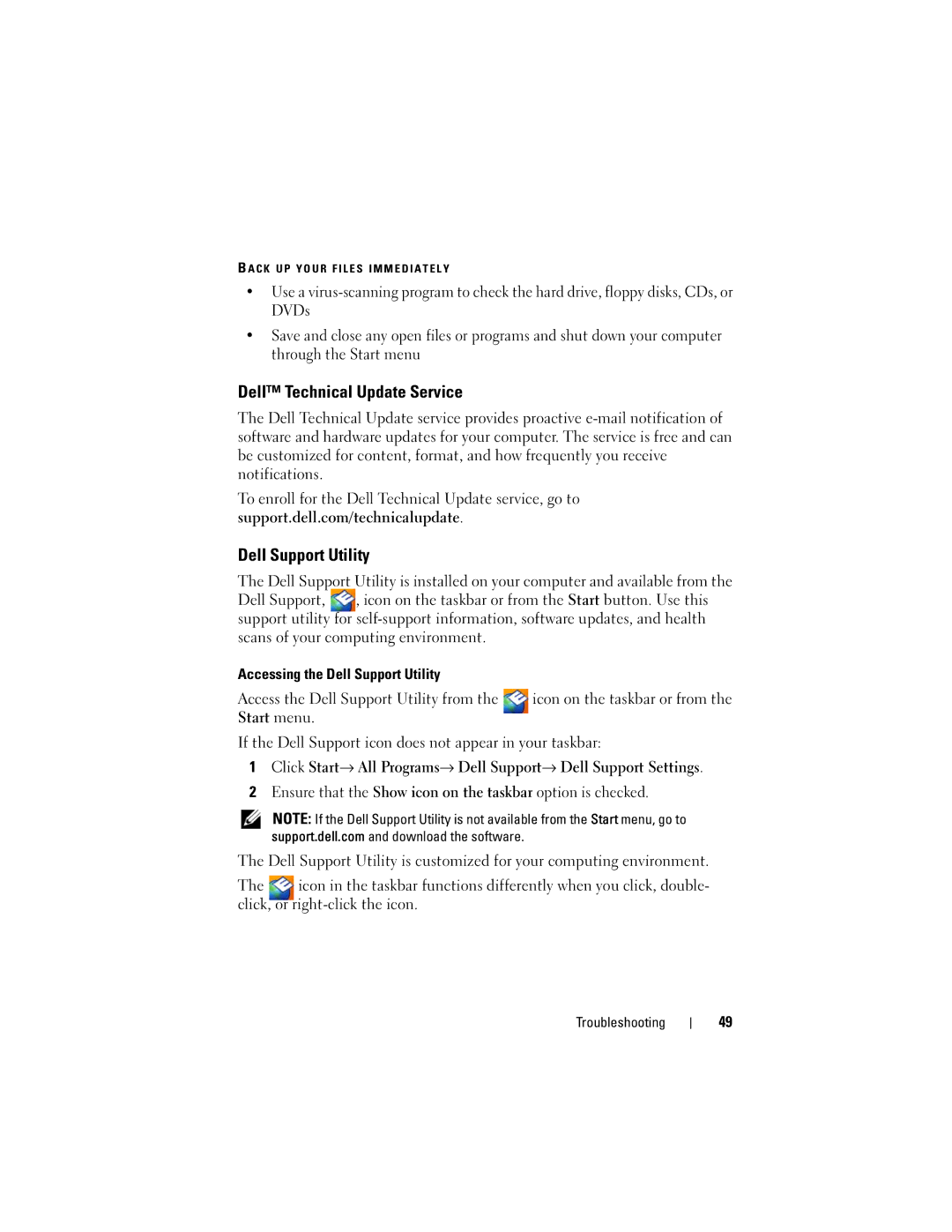B A C K U P Y O U R F I L E S I M M E D I A T E L Y
•Use a
•Save and close any open files or programs and shut down your computer through the Start menu
Dell™ Technical Update Service
The Dell Technical Update service provides proactive
To enroll for the Dell Technical Update service, go to support.dell.com/technicalupdate.
Dell Support Utility
The Dell Support Utility is installed on your computer and available from the Dell Support, , icon on the taskbar or from the Start button. Use this support utility for
Accessing the Dell Support Utility |
|
Access the Dell Support Utility from the | icon on the taskbar or from the |
Start menu. |
|
If the Dell Support icon does not appear in your taskbar:
1Click Start→ All Programs→ Dell Support→ Dell Support Settings.
2Ensure that the Show icon on the taskbar option is checked.
NOTE: If the Dell Support Utility is not available from the Start menu, go to support.dell.com and download the software.
The Dell Support Utility is customized for your computing environment.
The icon in the taskbar functions differently when you click, double- click, or
Troubleshooting
49