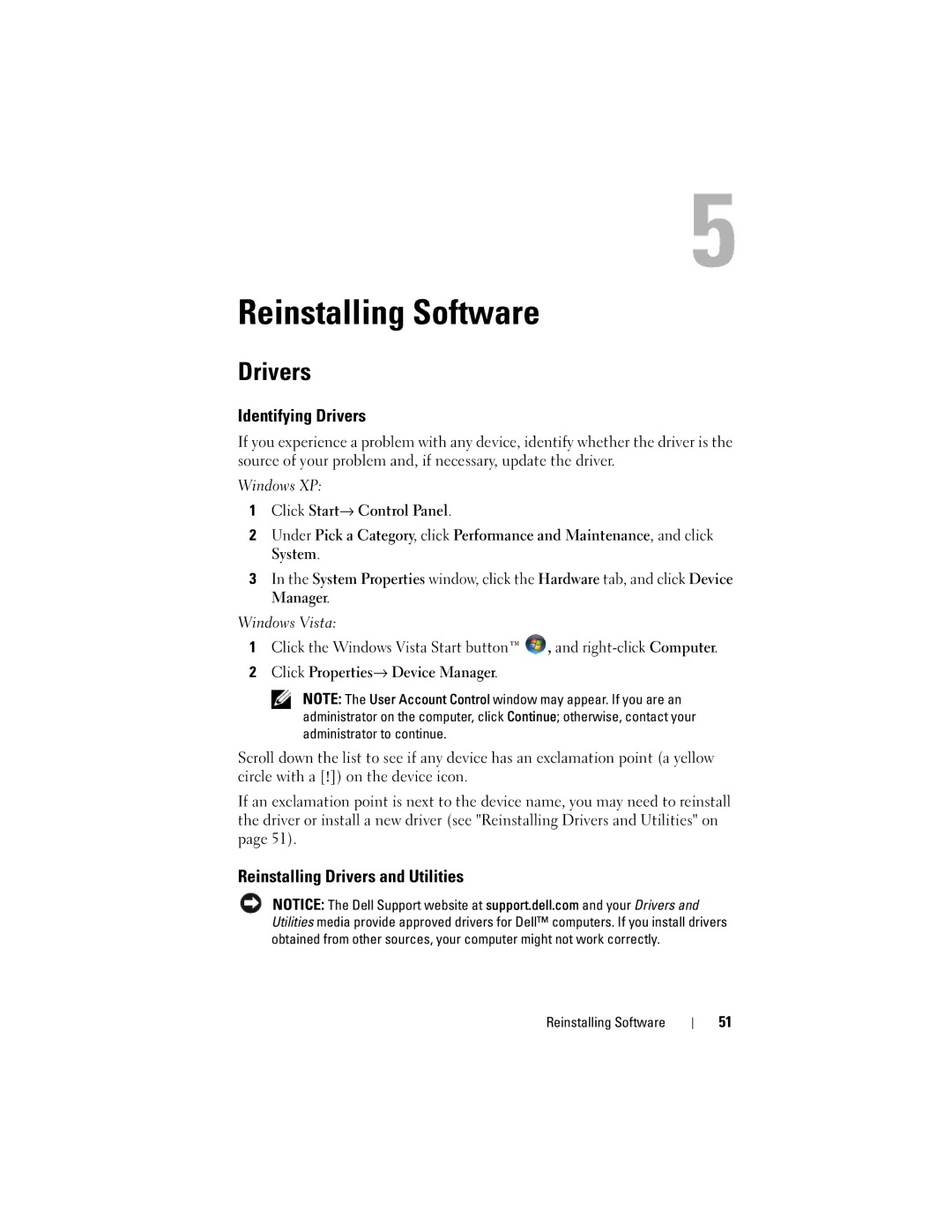Reinstalling Software
Drivers
Identifying Drivers
If you experience a problem with any device, identify whether the driver is the source of your problem and, if necessary, update the driver.
Windows XP:
1Click Start→ Control Panel.
2Under Pick a Category, click Performance and Maintenance, and click System.
3In the System Properties window, click the Hardware tab, and click Device Manager.
Windows Vista:
1Click the Windows Vista Start button™ ![]() , and
, and
2Click Properties→ Device Manager.
NOTE: The User Account Control window may appear. If you are an administrator on the computer, click Continue; otherwise, contact your administrator to continue.
Scroll down the list to see if any device has an exclamation point (a yellow circle with a [!]) on the device icon.
If an exclamation point is next to the device name, you may need to reinstall the driver or install a new driver (see "Reinstalling Drivers and Utilities" on page 51).
Reinstalling Drivers and Utilities
NOTICE: The Dell Support website at support.dell.com and your Drivers and Utilities media provide approved drivers for Dell™ computers. If you install drivers obtained from other sources, your computer might not work correctly.
Reinstalling Software
51