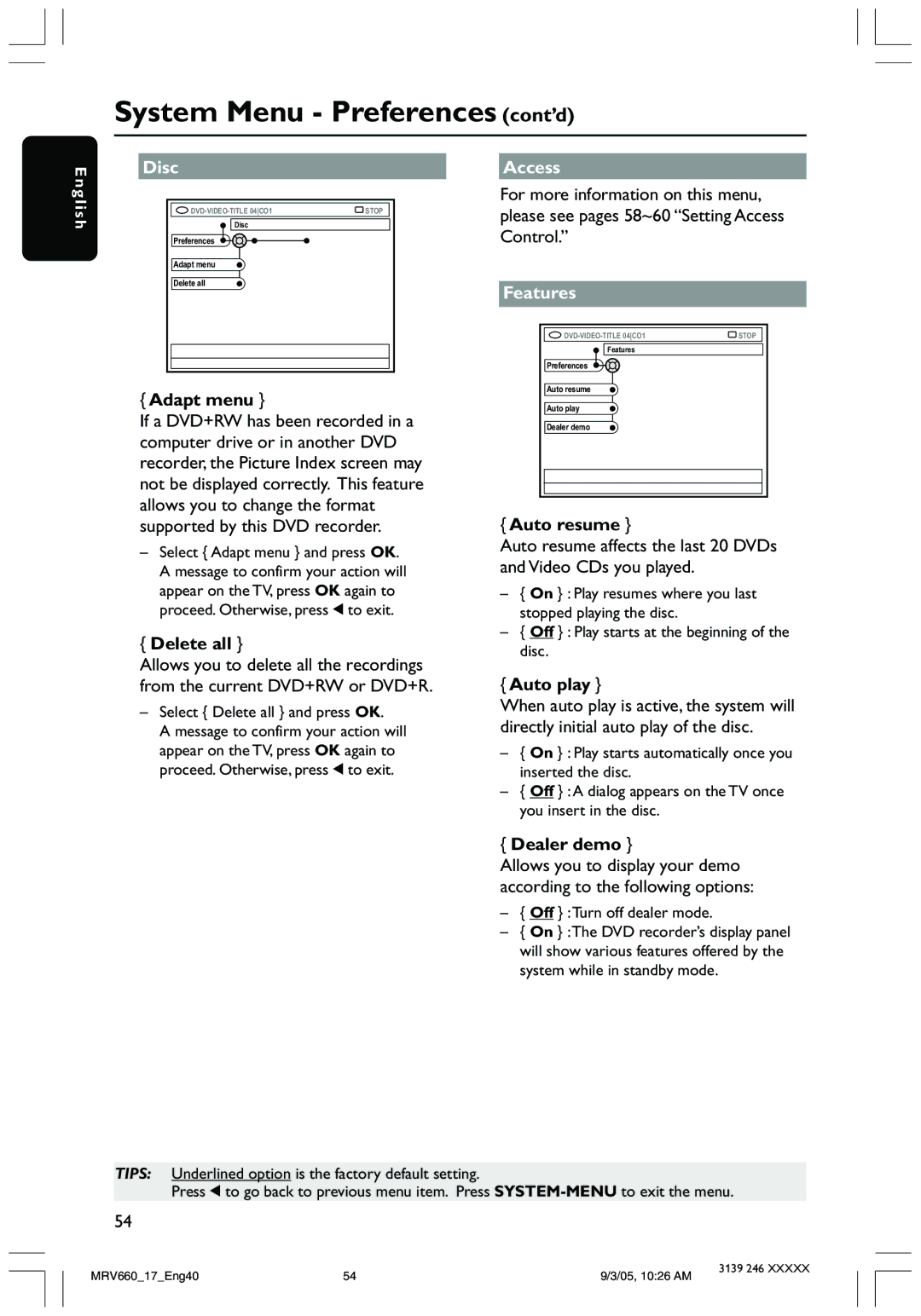System Menu - Preferences (cont’d)
E | Disc |
| |
ngli | STOP | ||
sh | |||
Disc |
| ||
| Preferences |
| |
| Adapt menu |
| |
| Delete all |
|
{Adapt menu }
If a DVD+RW has been recorded in a computer drive or in another DVD recorder, the Picture Index screen may not be displayed correctly. This feature allows you to change the format supported by this DVD recorder.
–Select { Adapt menu } and press OK. A message to confirm your action will appear on the TV, press OK again to proceed. Otherwise, press 1 to exit.
{Delete all }
Allows you to delete all the recordings from the current DVD+RW or DVD+R.
–Select { Delete all } and press OK.
A message to confirm your action will appear on the TV, press OK again to proceed. Otherwise, press 1 to exit.
Access
For more information on this menu, please see pages 58~60 “Setting Access Control.”
Features |
|
STOP | |
Features |
|
Preferences |
|
Auto resume |
|
Auto play |
|
Dealer demo |
|
{Auto resume }
Auto resume affects the last 20 DVDs and Video CDs you played.
–{ On } : Play resumes where you last stopped playing the disc.
–{ Off } : Play starts at the beginning of the disc.
{Auto play }
When auto play is active, the system will directly initial auto play of the disc.
–{ On } : Play starts automatically once you inserted the disc.
–{ Off } : A dialog appears on the TV once you insert in the disc.
{ Dealer demo }
Allows you to display your demo according to the following options:
– { Off } :Turn off dealer mode.
– { On } :The DVD recorder’s display panel will show various features offered by the system while in standby mode.
TIPS: Underlined option is the factory default setting.
Press 1 to go back to previous menu item. Press
54
MRV660_17_Eng40 | 54 | 9/3/05, 10:26 AM | 3139 246 XXXXX |
|