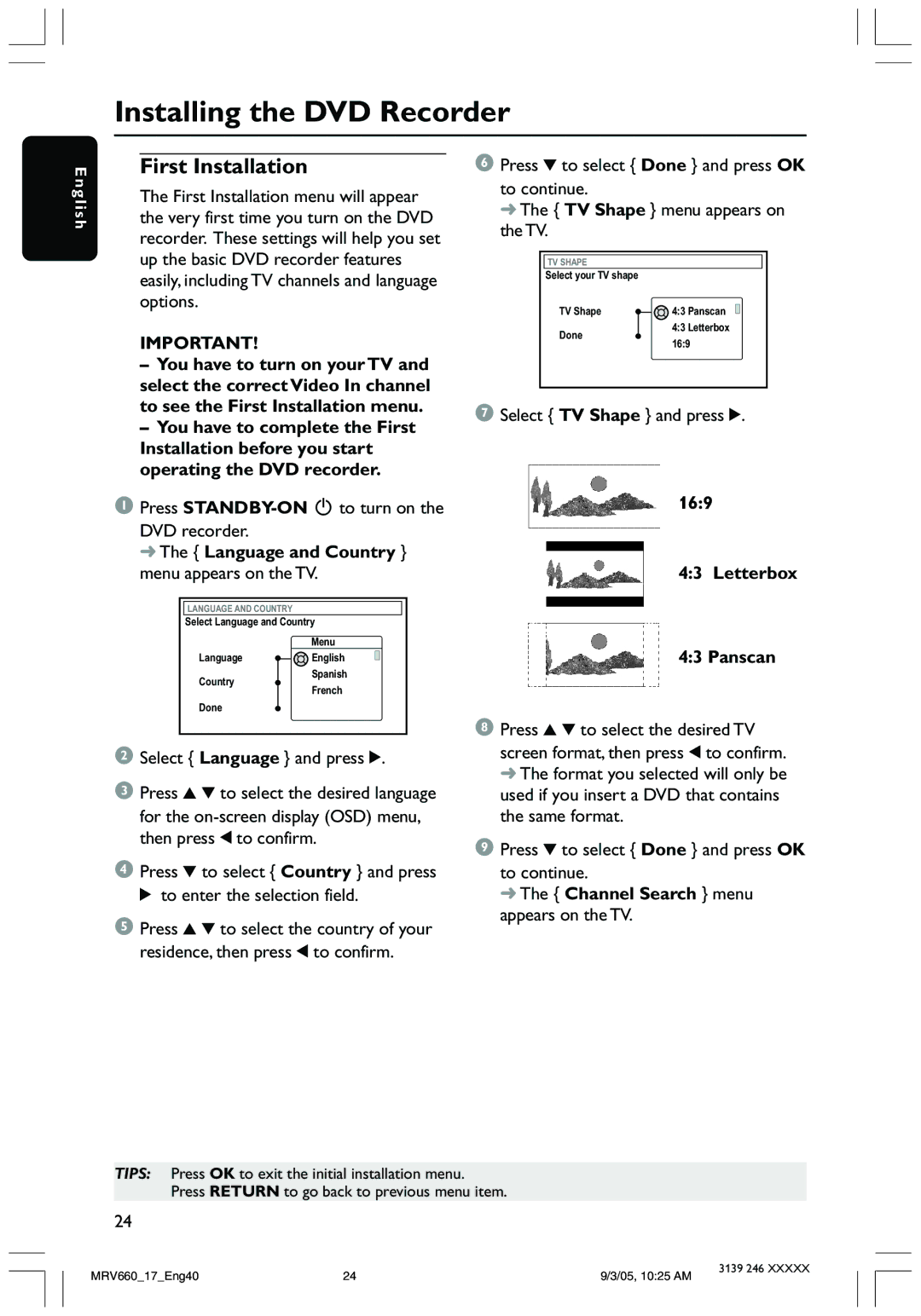Installing the DVD Recorder
E n g l i s h
First Installation
The First Installation menu will appear the very first time you turn on the DVD recorder. These settings will help you set up the basic DVD recorder features easily, including TV channels and language options.
IMPORTANT!
–You have to turn on your TV and select the correct Video In channel to see the First Installation menu.
–You have to complete the First Installation before you start operating the DVD recorder.
1 Press
DVD recorder.
➜ The { Language and Country } menu appears on the TV.
LANGUAGE AND COUNTRY
Select Language and Country
| Menu | |
Language | English | |
Country | Spanish | |
French | ||
| ||
Done |
|
2Select { Language } and press 2.
3Press 3 4 to select the desired language for the
4Press 4 to select { Country } and press 2 to enter the selection field.
5Press 3 4 to select the country of your residence, then press 1 to confirm.
6Press 4 to select { Done } and press OK
to continue.
➜ The { TV Shape } menu appears on the TV.
TV SHAPE
Select your TV shape |
|
| |
TV Shape |
| 4:3 Panscan | |
Done |
| 4:3 Letterbox | |
16:9 | |||
| |||
7Select { TV Shape } and press 2.
16:9
4:3 Letterbox
4:3 Panscan
8Press 3 4 to select the desired TV
screen format, then press 1 to confirm. ➜ The format you selected will only be used if you insert a DVD that contains the same format.
9Press 4 to select { Done } and press OK
to continue.
➜ The { Channel Search } menu appears on the TV.
TIPS: Press OK to exit the initial installation menu.
Press RETURN to go back to previous menu item.
24
MRV660_17_Eng40 | 24 | 9/3/05, 10:25 AM | 3139 246 XXXXX |
|