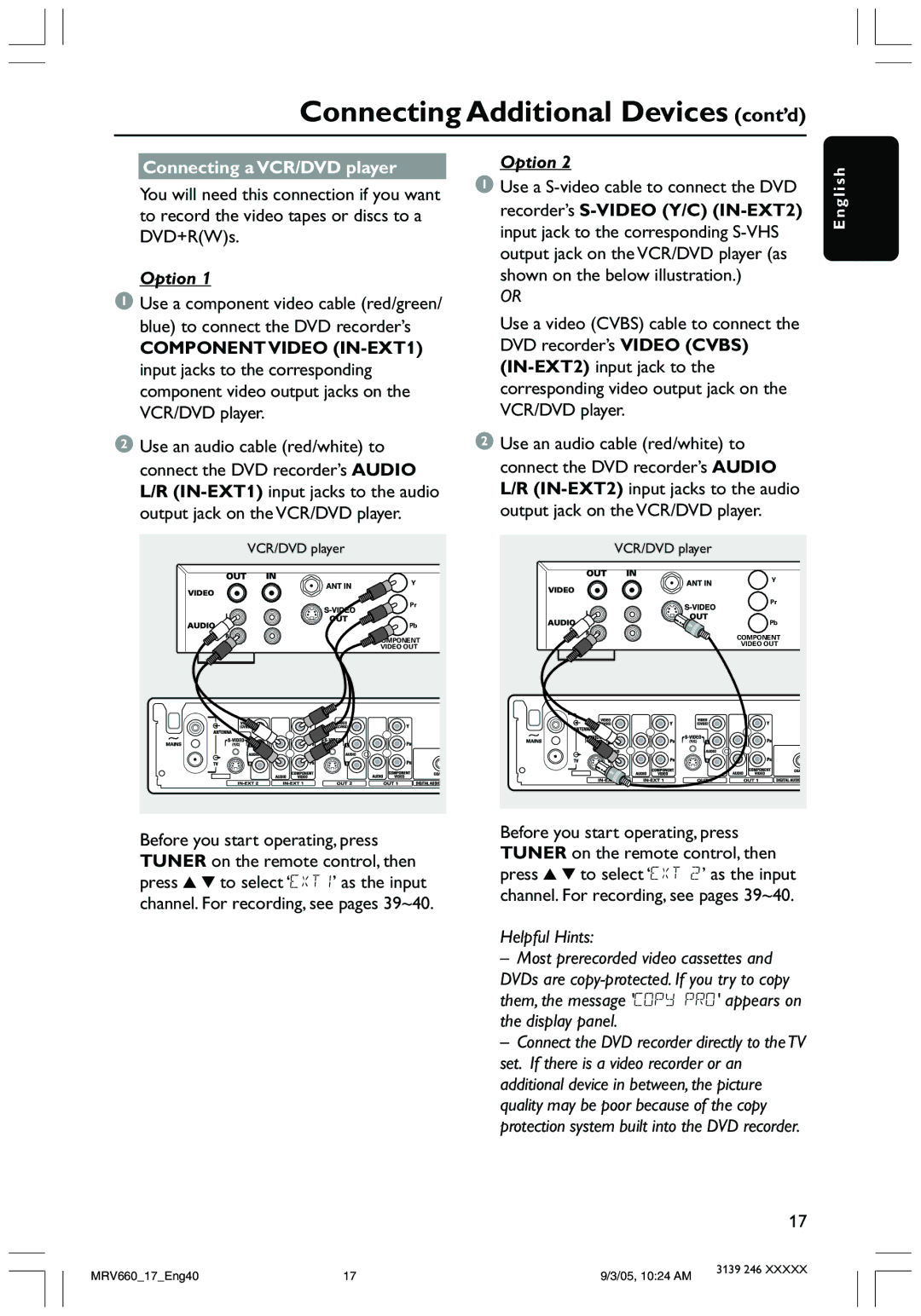Connecting Additional Devices (cont’d)
Connecting a VCR/DVD player
You will need this connection if you want to record the video tapes or discs to a DVD+R(W)s.
Option 1
1Use a component video cable (red/green/ blue) to connect the DVD recorder’s
COMPONENT VIDEO
2Use an audio cable (red/white) to connect the DVD recorder’s AUDIO L/R
VCR/DVD player
Y
Pr
Pb
![]() COMPONENT
COMPONENT
VIDEO OUT
Before you start operating, press TUNER on the remote control, then press 3 4 to select ‘EXT1’ as the input channel. For recording, see pages 39~40.
Option 2
1Use a
OR
Use a video (CVBS) cable to connect the DVD recorder’s VIDEO (CVBS)
2Use an audio cable (red/white) to connect the DVD recorder’s AUDIO L/R
VCR/DVD player
Y
Pr
Pb
COMPONENT
VIDEO OUT
Before you start operating, press TUNER on the remote control, then press 3 4 to select ‘EXT 2’ as the input channel. For recording, see pages 39~40.
Helpful Hints:
–Most prerecorded video cassettes and
DVDs are
–Connect the DVD recorder directly to the TV set. If there is a video recorder or an additional device in between, the picture quality may be poor because of the copy protection system built into the DVD recorder.
E n g l i s h
17
MRV660_17_Eng40 | 17 | 9/3/05, 10:24 AM | 3139 246 XXXXX |
|