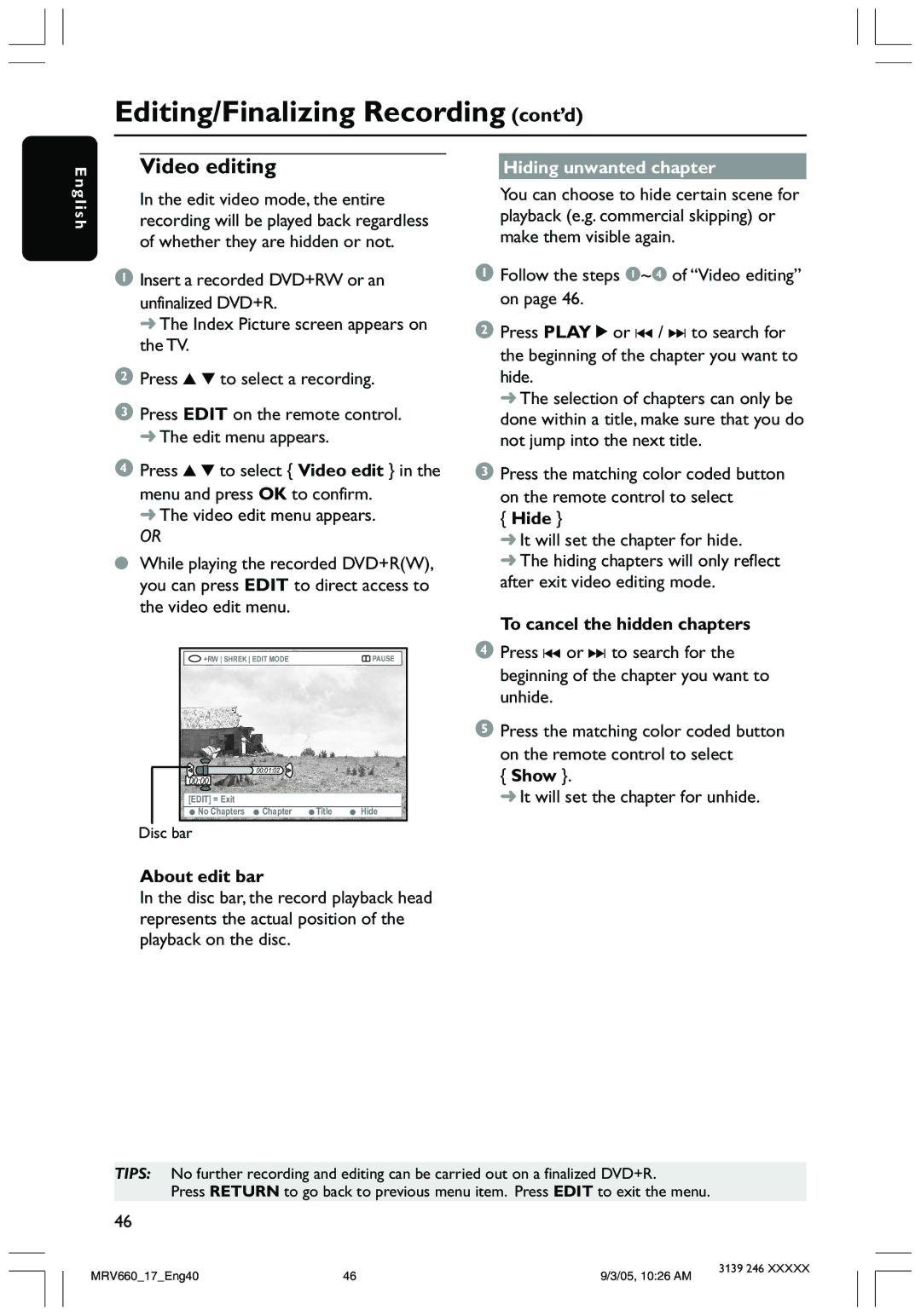En
Editing/Finalizing Recording (cont’d)
Video editing |
| Hiding unwanted chapter |
glish
In the edit video mode, the entire recording will be played back regardless of whether they are hidden or not.
1Insert a recorded DVD+RW or an
unfinalized DVD+R.
➜ The Index Picture screen appears on the TV.
2Press 3 4 to select a recording.
3Press EDIT on the remote control. ➜ The edit menu appears.
4Press 3 4 to select { Video edit } in the menu and press OK to confirm.
➜ The video edit menu appears.
OR
●While playing the recorded DVD+R(W), you can press EDIT to direct access to the video edit menu.
+RW SHREK EDIT MODE | PAUSE |
![]() 00:01:02
00:01:02
00:00
[EDIT] = Exit
No Chapters | Chapter | Title | Hide |
Disc bar
You can choose to hide certain scene for playback (e.g. commercial skipping) or make them visible again.
1Follow the steps 1~4 of “Video editing” on page 46.
2Press PLAY 2 or ∞ / § to search for the beginning of the chapter you want to hide.
➜ The selection of chapters can only be done within a title, make sure that you do not jump into the next title.
3Press the matching color coded button on the remote control to select
{Hide }
➜It will set the chapter for hide.
➜The hiding chapters will only reflect after exit video editing mode.
To cancel the hidden chapters
4Press ∞ or § to search for the beginning of the chapter you want to unhide.
5Press the matching color coded button on the remote control to select
{Show }.
➜It will set the chapter for unhide.
About edit bar
In the disc bar, the record playback head represents the actual position of the playback on the disc.
TIPS: No further recording and editing can be carried out on a finalized DVD+R.
Press RETURN to go back to previous menu item. Press EDIT to exit the menu.
46
MRV660_17_Eng40 | 46 | 9/3/05, 10:26 AM | 3139 246 XXXXX |
|