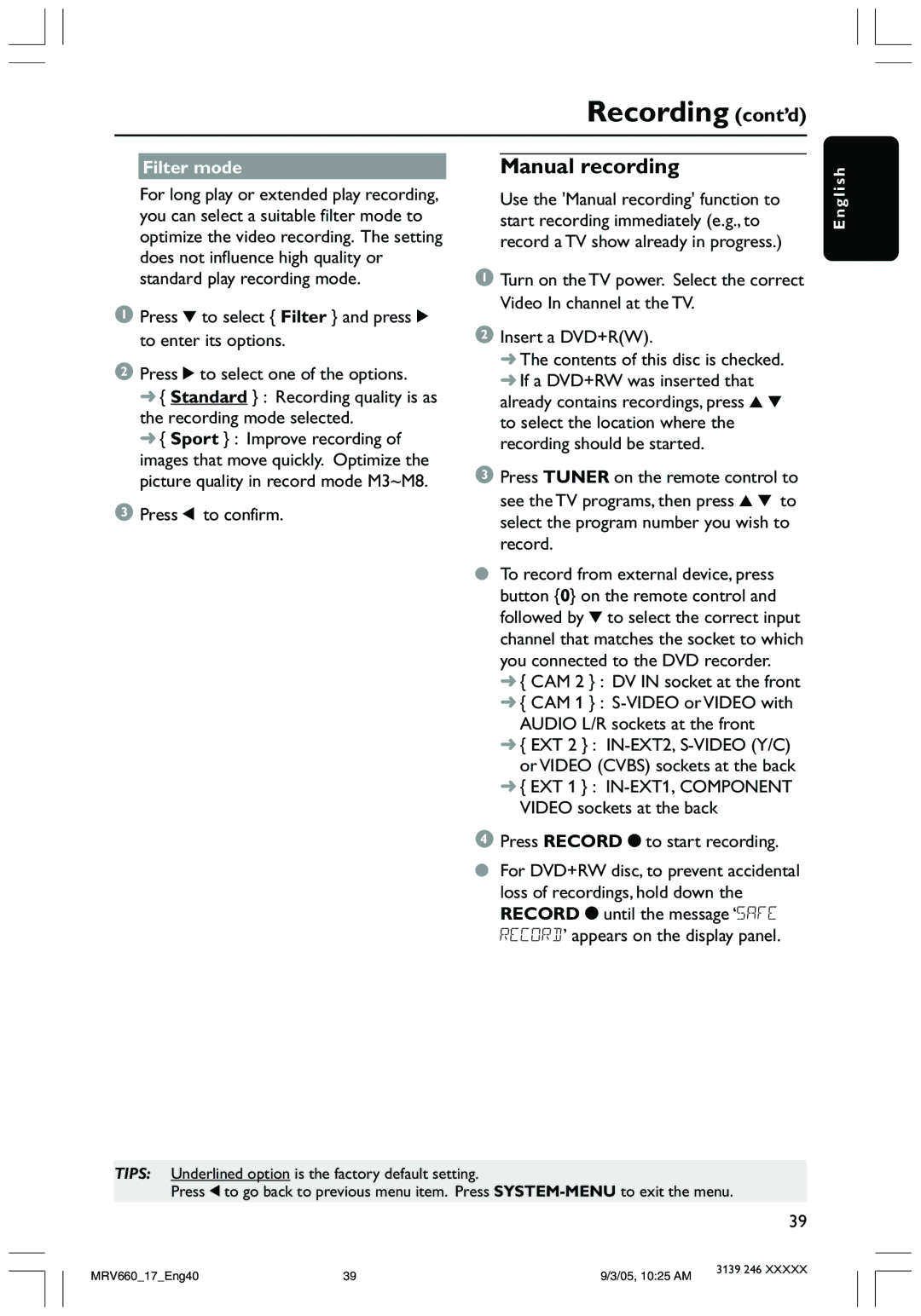Recording (cont’d)
Filter mode |
| Manual recording |
sh
For long play or extended play recording, you can select a suitable filter mode to optimize the video recording. The setting does not influence high quality or standard play recording mode.
1Press 4 to select { Filter } and press 2 to enter its options.
2Press 2 to select one of the options.
➜{ Standard } : Recording quality is as the recording mode selected.
➜{ Sport } : Improve recording of images that move quickly. Optimize the picture quality in record mode M3~M8.
3 Press 1 to confirm.
Use the 'Manual recording' function to start recording immediately (e.g., to record a TV show already in progress.)
1Turn on the TV power. Select the correct Video In channel at the TV.
2Insert a DVD+R(W).
➜The contents of this disc is checked.
➜If a DVD+RW was inserted that already contains recordings, press 3 4 to select the location where the recording should be started.
3Press TUNER on the remote control to see the TV programs, then press 3 4 to select the program number you wish to record.
●To record from external device, press button {0} on the remote control and followed by 4 to select the correct input channel that matches the socket to which you connected to the DVD recorder.
➜{ CAM 2 } : DV IN socket at the front
➜{ CAM 1 } :
➜{ EXT 2 } : IN-EXT2, S-VIDEO (Y/C) or VIDEO (CVBS) sockets at the back
➜{ EXT 1 } :
4Press RECORD 0 to start recording.
●For DVD+RW disc, to prevent accidental loss of recordings, hold down the RECORD 0 until the message ‘SAFE RECORD’ appears on the display panel.
Engli
TIPS: Underlined option is the factory default setting.
Press 1 to go back to previous menu item. Press
39
MRV660_17_Eng40 | 39 | 9/3/05, 10:25 AM | 3139 246 XXXXX |
|