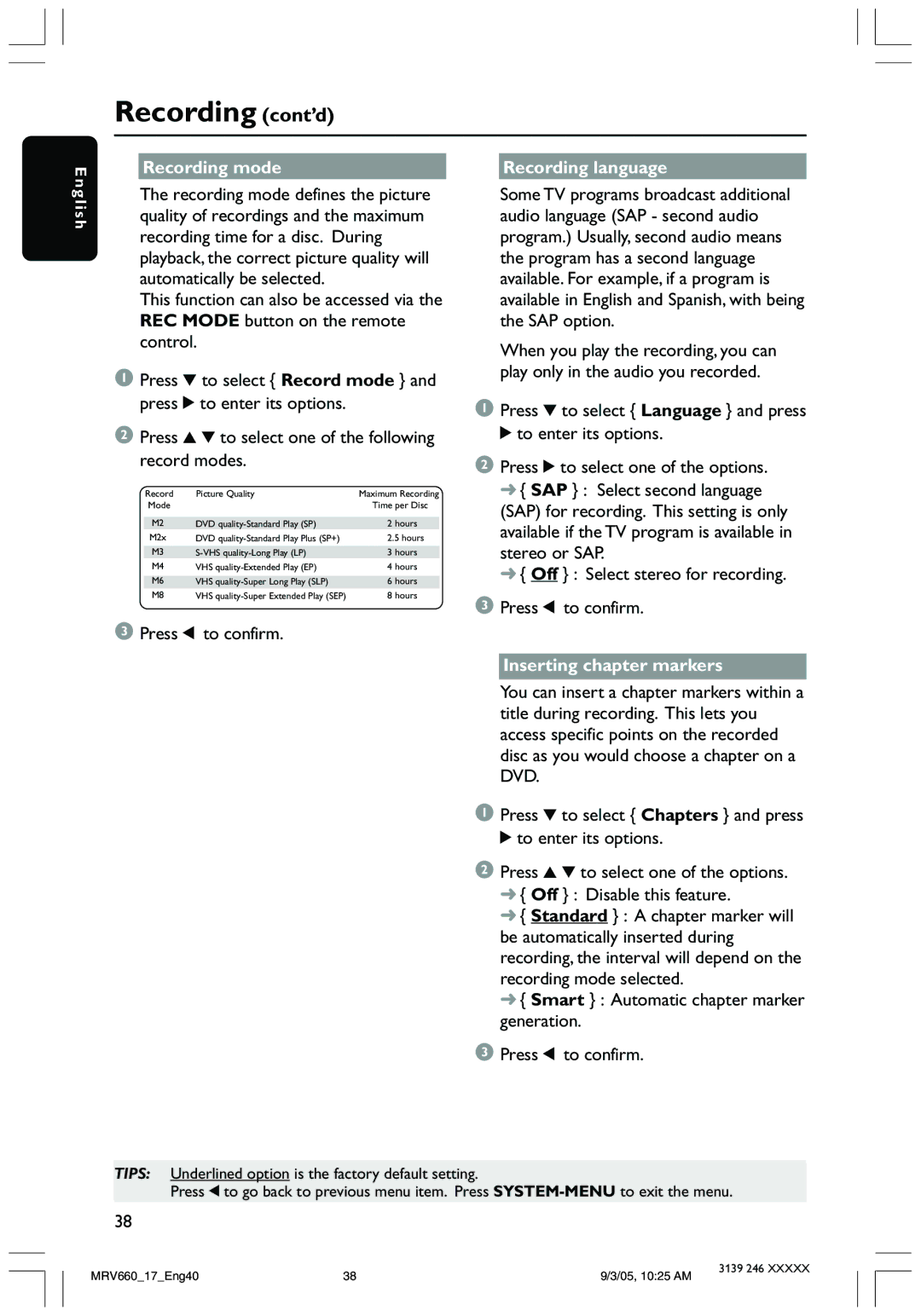En
Recording (cont’d)
Recording mode |
| Recording language |
glish
The recording mode defines the picture quality of recordings and the maximum recording time for a disc. During playback, the correct picture quality will automatically be selected.
This function can also be accessed via the REC MODE button on the remote control.
1Press 4 to select { Record mode } and press 2 to enter its options.
2Press 3 4 to select one of the following record modes.
Record | Picture Quality | Maximum Recording |
Mode |
| Time per Disc |
|
|
|
M2 | DVD | 2 hours |
M2x | DVD | 2.5 hours |
|
|
|
M3 | 3 hours | |
M4 | VHS | 4 hours |
|
|
|
M6 | VHS | 6 hours |
M8 | VHS | 8 hours |
3 Press 1 to confirm.
Some TV programs broadcast additional audio language (SAP - second audio program.) Usually, second audio means the program has a second language available. For example, if a program is available in English and Spanish, with being the SAP option.
When you play the recording, you can play only in the audio you recorded.
1Press 4 to select { Language } and press 2 to enter its options.
2Press 2 to select one of the options.
➜{ SAP } : Select second language (SAP) for recording. This setting is only available if the TV program is available in stereo or SAP.
➜{ Off } : Select stereo for recording.
3Press 1 to confirm.
Inserting chapter markers
You can insert a chapter markers within a title during recording. This lets you access specific points on the recorded disc as you would choose a chapter on a DVD.
1Press 4 to select { Chapters } and press 2 to enter its options.
2Press 3 4 to select one of the options.
➜{ Off } : Disable this feature.
➜{ Standard } : A chapter marker will be automatically inserted during recording, the interval will depend on the recording mode selected.
➜{ Smart } : Automatic chapter marker generation.
3 Press 1 to confirm.
TIPS: Underlined option is the factory default setting.
Press 1 to go back to previous menu item. Press
38
MRV660_17_Eng40 | 38 | 9/3/05, 10:25 AM | 3139 246 XXXXX |
|