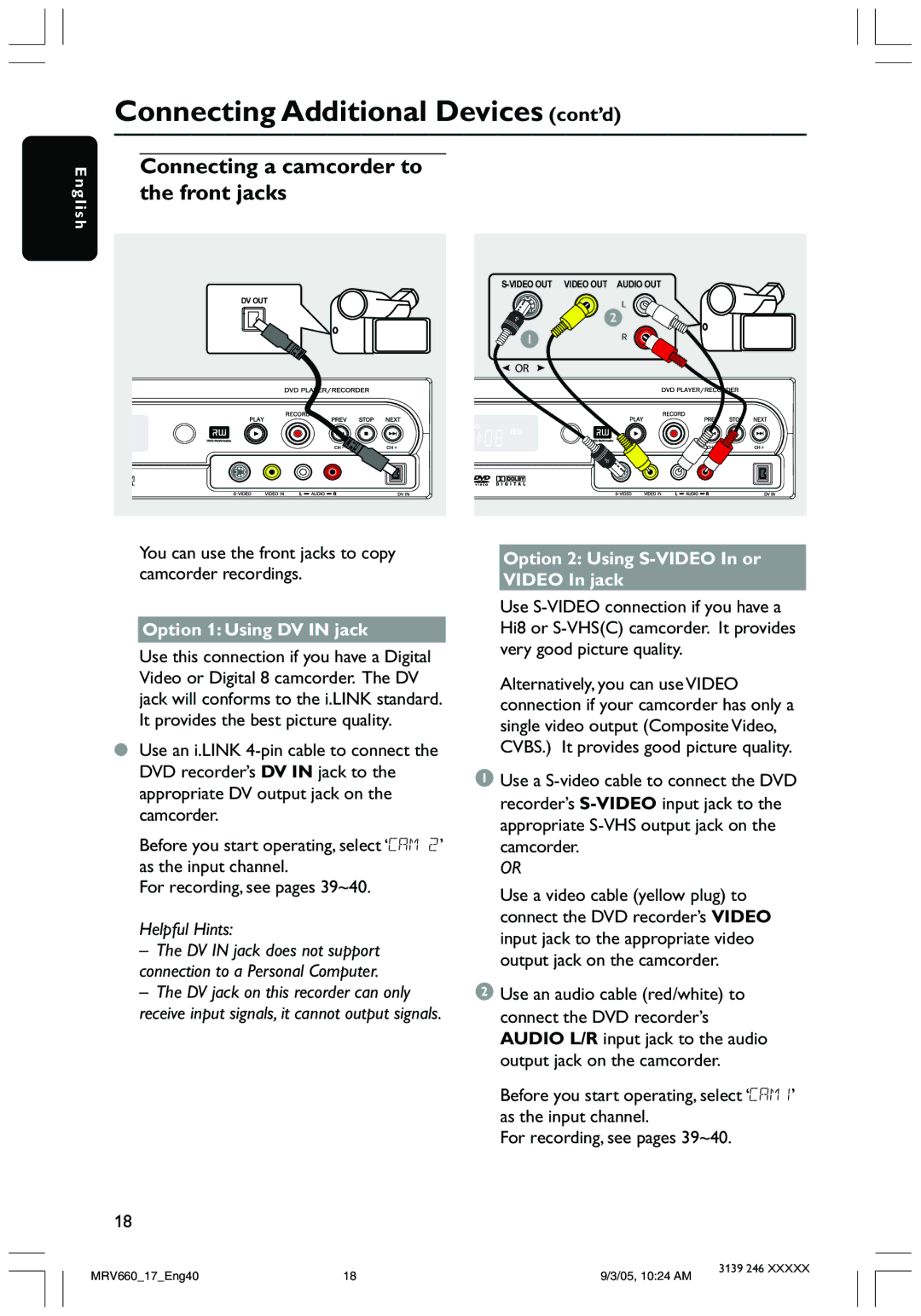E n g l i s h
Connecting Additional Devices (cont’d)
Connecting a camcorder to the front jacks
DV OUT
You can use the front jacks to copy camcorder recordings.
Option 1: Using DV IN jack
Use this connection if you have a Digital Video or Digital 8 camcorder. The DV jack will conforms to the i.LINK standard. It provides the best picture quality.
●Use an i.LINK
Before you start operating, select ‘CAM 2’ as the input channel.
For recording, see pages 39~40.
Helpful Hints:
–The DV IN jack does not support connection to a Personal Computer.
–The DV jack on this recorder can only receive input signals, it cannot output signals.
L
2
1 | R |
| |
OR |
|
Option 2: Using S-VIDEO In or VIDEO In jack
Use
Alternatively, you can use VIDEO connection if your camcorder has only a single video output (Composite Video, CVBS.) It provides good picture quality.
1Use a
OR
Use a video cable (yellow plug) to connect the DVD recorder’s VIDEO input jack to the appropriate video output jack on the camcorder.
2Use an audio cable (red/white) to connect the DVD recorder’s AUDIO L/R input jack to the audio output jack on the camcorder.
Before you start operating, select ‘CAM1’ as the input channel.
For recording, see pages 39~40.
18
MRV660_17_Eng40 | 18 | 9/3/05, 10:24 AM | 3139 246 XXXXX |
|