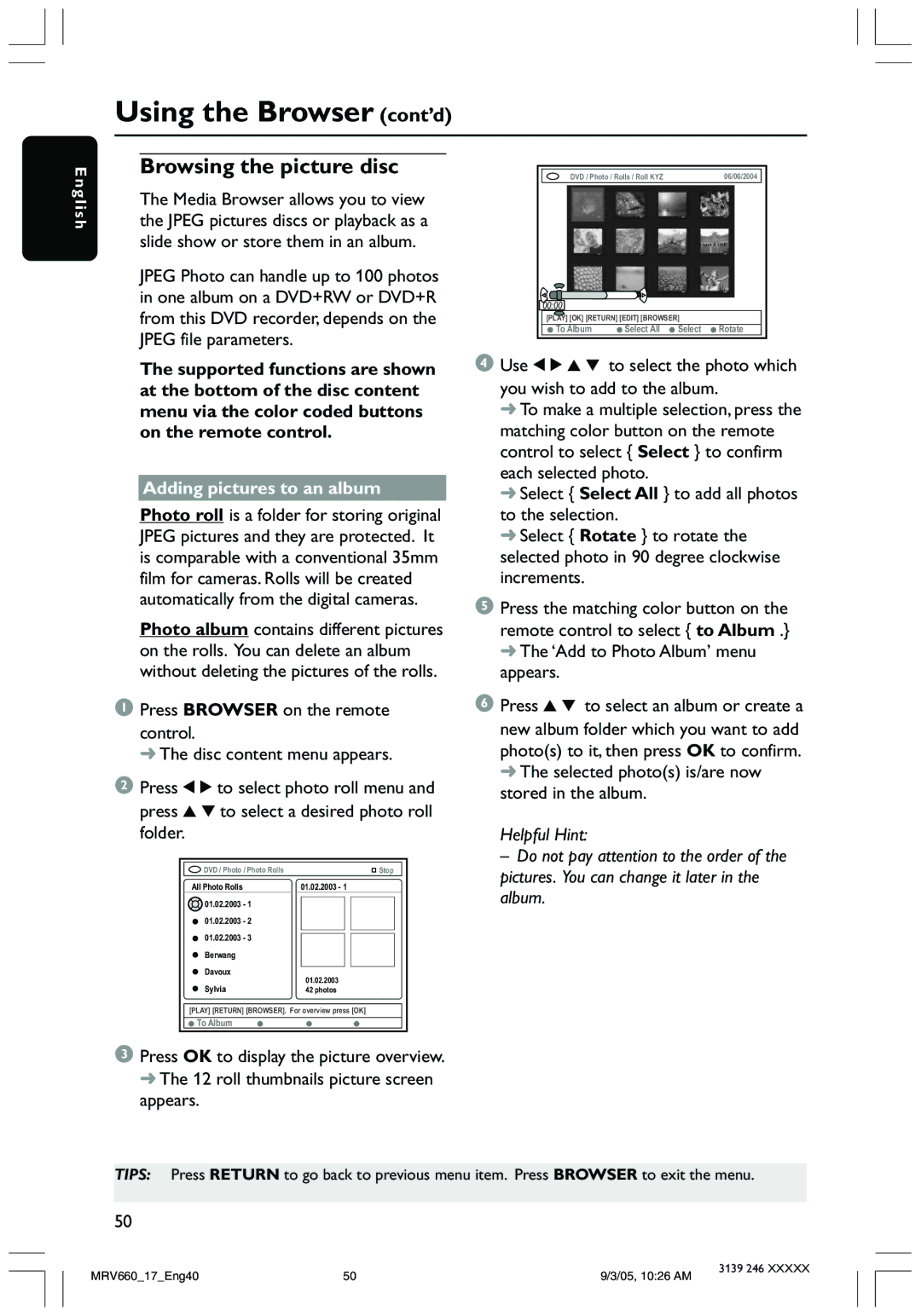Using the Browser (cont’d)
English
Browsing the picture disc
The Media Browser allows you to view the JPEG pictures discs or playback as a slide show or store them in an album.
JPEG Photo can handle up to 100 photos in one album on a DVD+RW or DVD+R from this DVD recorder, depends on the JPEG file parameters.
The supported functions are shown at the bottom of the disc content menu via the color coded buttons on the remote control.
Adding pictures to an album
Photo roll is a folder for storing original JPEG pictures and they are protected. It is comparable with a conventional 35mm film for cameras. Rolls will be created automatically from the digital cameras.
Photo album contains different pictures on the rolls. You can delete an album without deleting the pictures of the rolls.
1Press BROWSER on the remote
control.
➜ The disc content menu appears.
2Press 1 2 to select photo roll menu and press 3 4 to select a desired photo roll folder.
DVD / Photo / Photo Rolls |
|
|
|
| Stop | |
All Photo Rolls | 01.02.2003 - 1 |
|
| |||
01.02.2003 - 1 |
|
|
|
|
|
|
|
|
|
|
|
| |
01.02.2003 - 2 |
|
|
|
|
|
|
01.02.2003 - 3 |
|
|
|
|
|
|
|
|
|
|
|
| |
|
|
|
|
|
| |
Berwang |
|
|
|
|
|
|
Davoux |
|
|
|
|
|
|
01.02.2003 |
|
|
| |||
Sylvia |
|
|
| |||
|
| 42 photos | ||||
[PLAY] [RETURN] [BROWSER]. For overview press [OK]
![]() To Album
To Album
3Press OK to display the picture overview. ➜ The 12 roll thumbnails picture screen appears.
DVD / Photo / Rolls / Roll KYZ | 06/06/2004 |
00:00
[PLAY] [OK] [RETURN] [EDIT] [BROWSER]
To Album | Select All | Select | Rotate |
4Use 1 2 3 4 to select the photo which you wish to add to the album.
➜To make a multiple selection, press the matching color button on the remote control to select { Select } to confirm each selected photo.
➜Select { Select All } to add all photos to the selection.
➜Select { Rotate } to rotate the selected photo in 90 degree clockwise increments.
5Press the matching color button on the remote control to select { to Album .} ➜ The ‘Add to Photo Album’ menu appears.
6Press 3 4 to select an album or create a new album folder which you want to add photo(s) to it, then press OK to confirm. ➜ The selected photo(s) is/are now stored in the album.
Helpful Hint:
–Do not pay attention to the order of the pictures. You can change it later in the album.
TIPS: Press RETURN to go back to previous menu item. Press BROWSER to exit the menu.
50
MRV660_17_Eng40 | 50 | 9/3/05, 10:26 AM | 3139 246 XXXXX |
|