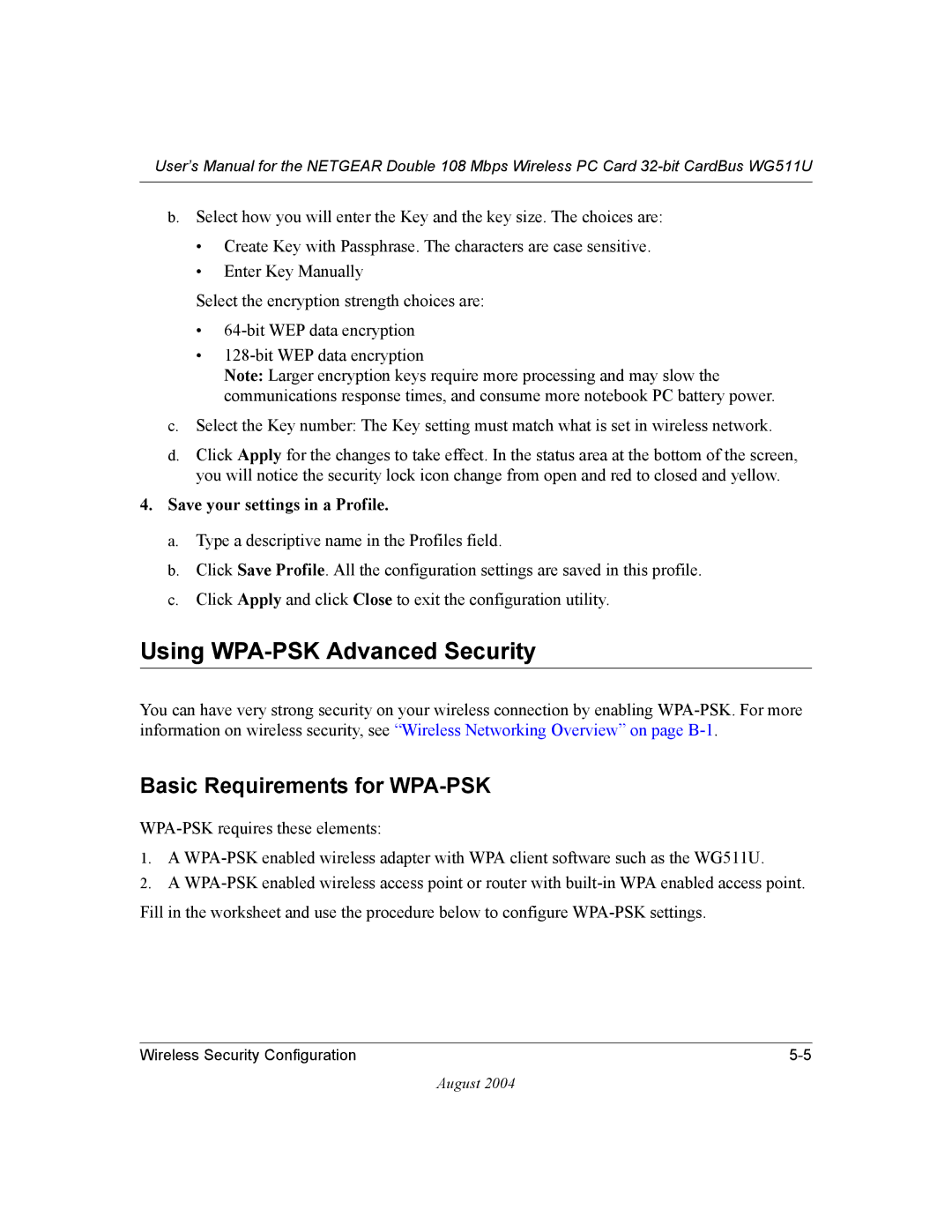User’s Manual for the NETGEAR Double 108 Mbps Wireless PC Card
b.Select how you will enter the Key and the key size. The choices are:
•Create Key with Passphrase. The characters are case sensitive.
•Enter Key Manually
Select the encryption strength choices are:
•
•
Note: Larger encryption keys require more processing and may slow the communications response times, and consume more notebook PC battery power.
c.Select the Key number: The Key setting must match what is set in wireless network.
d.Click Apply for the changes to take effect. In the status area at the bottom of the screen, you will notice the security lock icon change from open and red to closed and yellow.
4.Save your settings in a Profile.
a.Type a descriptive name in the Profiles field.
b.Click Save Profile. All the configuration settings are saved in this profile.
c.Click Apply and click Close to exit the configuration utility.
Using WPA-PSK Advanced Security
You can have very strong security on your wireless connection by enabling
Basic Requirements for WPA-PSK
1.A
2.A
Fill in the worksheet and use the procedure below to configure
Wireless Security Configuration |
August 2004