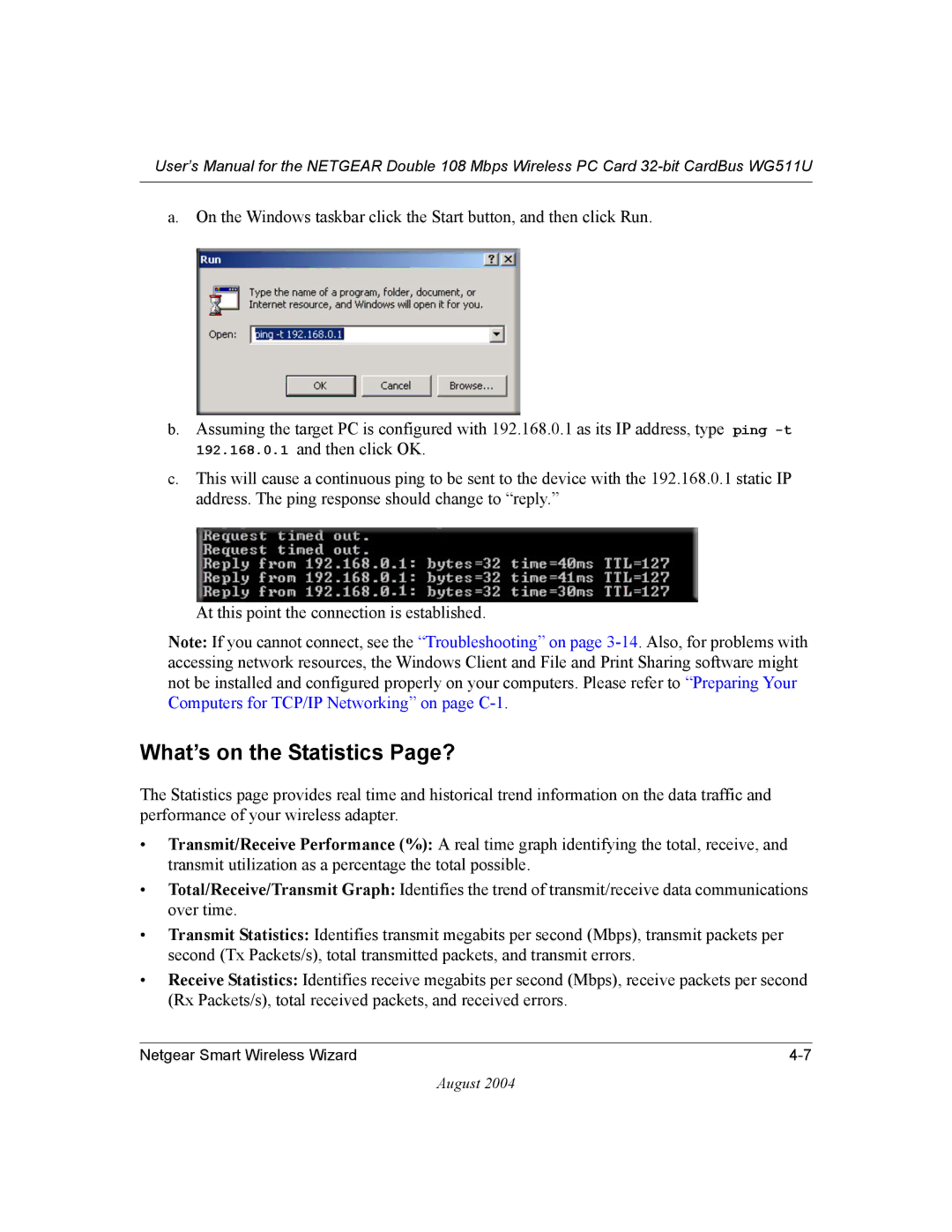User’s Manual for the NETGEAR Double 108 Mbps Wireless PC Card
a.On the Windows taskbar click the Start button, and then click Run.
b.Assuming the target PC is configured with 192.168.0.1 as its IP address, type ping
c.This will cause a continuous ping to be sent to the device with the 192.168.0.1 static IP address. The ping response should change to “reply.”
At this point the connection is established.
Note: If you cannot connect, see the “Troubleshooting” on page
What’s on the Statistics Page?
The Statistics page provides real time and historical trend information on the data traffic and performance of your wireless adapter.
•Transmit/Receive Performance (%): A real time graph identifying the total, receive, and transmit utilization as a percentage the total possible.
•Total/Receive/Transmit Graph: Identifies the trend of transmit/receive data communications over time.
•Transmit Statistics: Identifies transmit megabits per second (Mbps), transmit packets per second (Tx Packets/s), total transmitted packets, and transmit errors.
•Receive Statistics: Identifies receive megabits per second (Mbps), receive packets per second (Rx Packets/s), total received packets, and received errors.
Netgear Smart Wireless Wizard |
August 2004