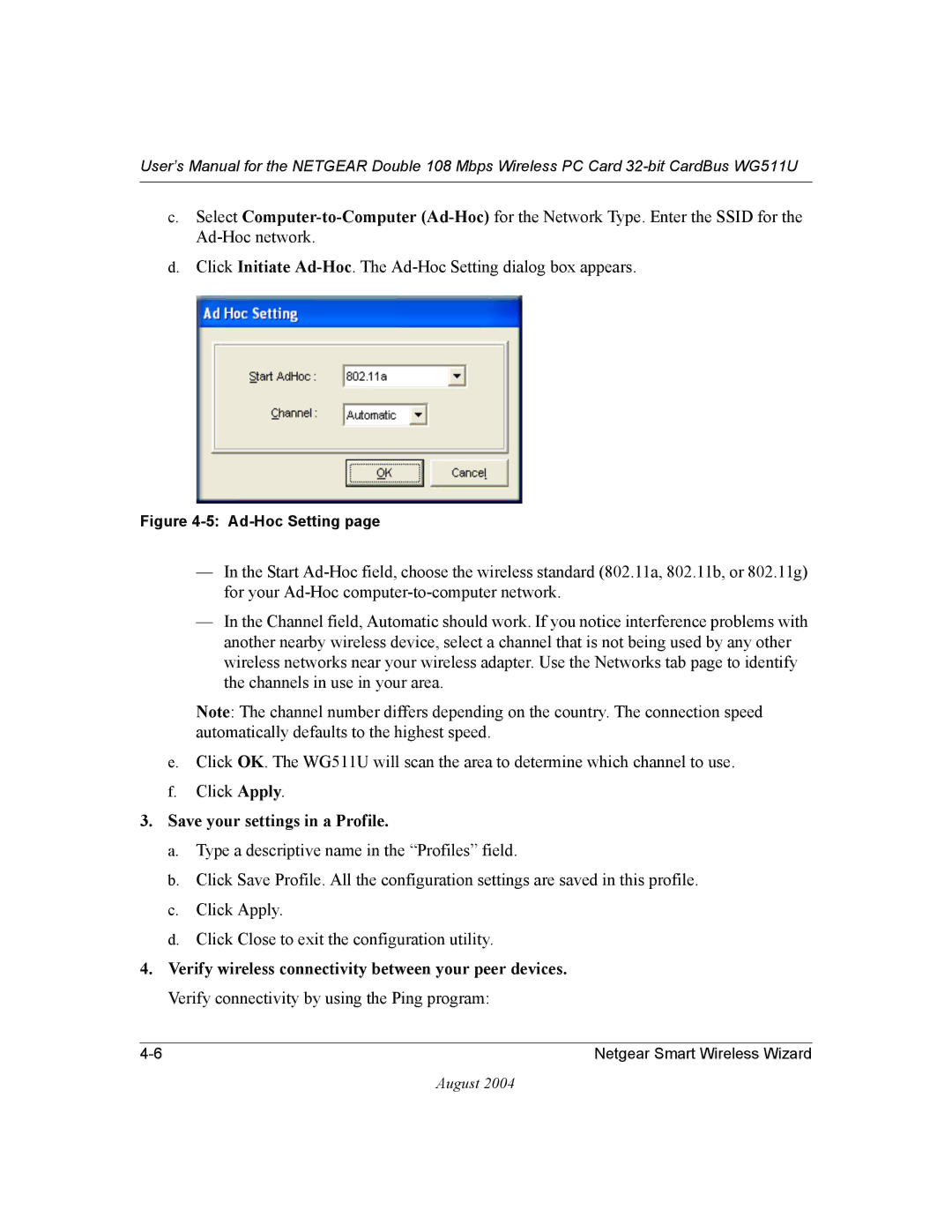User’s Manual for the NETGEAR Double 108 Mbps Wireless PC Card
c.Select
d.Click Initiate
Figure 4-5: Ad-Hoc Setting page
—In the Start
—In the Channel field, Automatic should work. If you notice interference problems with another nearby wireless device, select a channel that is not being used by any other wireless networks near your wireless adapter. Use the Networks tab page to identify the channels in use in your area.
Note: The channel number differs depending on the country. The connection speed automatically defaults to the highest speed.
e.Click OK. The WG511U will scan the area to determine which channel to use.
f.Click Apply.
3.Save your settings in a Profile.
a.Type a descriptive name in the “Profiles” field.
b.Click Save Profile. All the configuration settings are saved in this profile.
c.Click Apply.
d.Click Close to exit the configuration utility.
4.Verify wireless connectivity between your peer devices. Verify connectivity by using the Ping program:
Netgear Smart Wireless Wizard |
August 2004