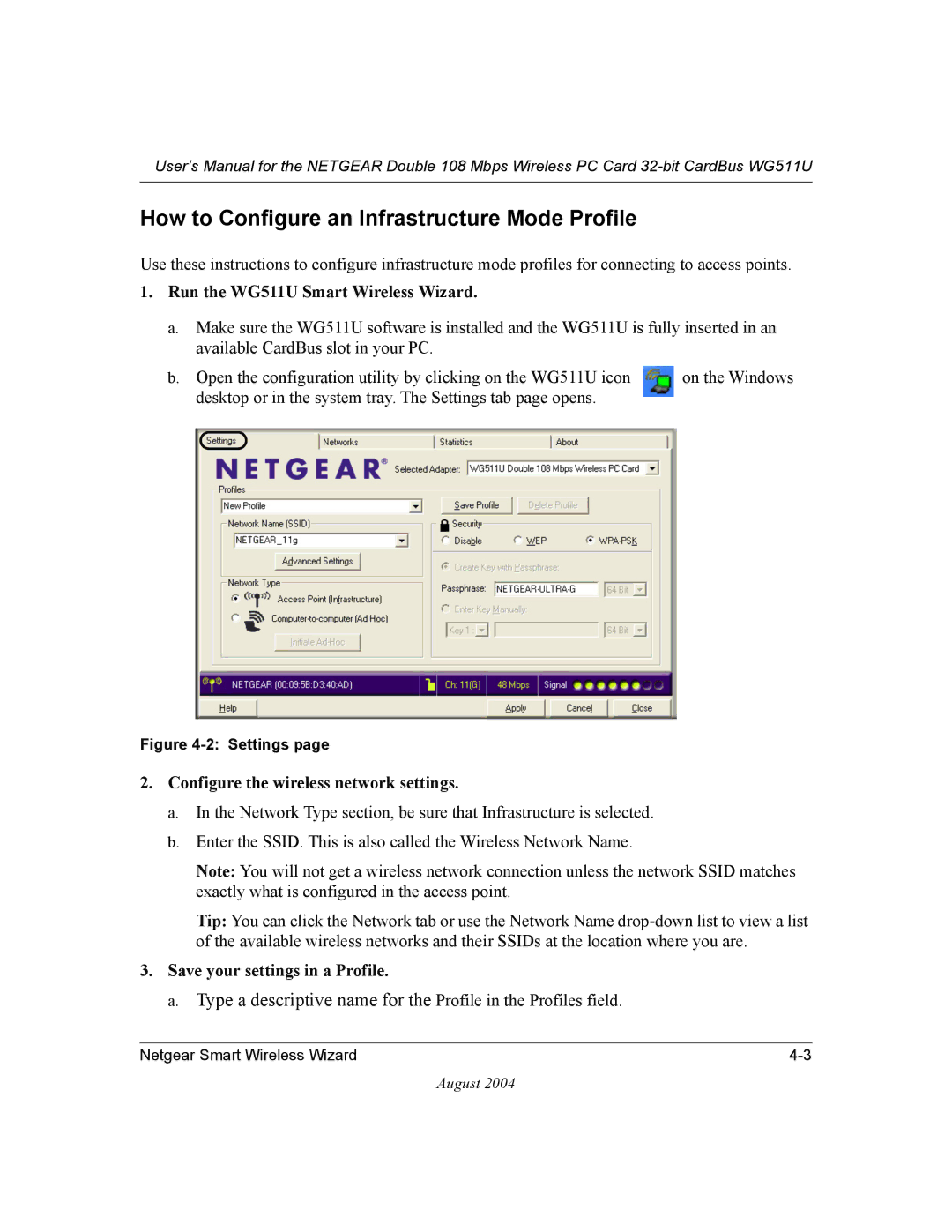User’s Manual for the NETGEAR Double 108 Mbps Wireless PC Card
How to Configure an Infrastructure Mode Profile
Use these instructions to configure infrastructure mode profiles for connecting to access points.
1. Run the WG511U Smart Wireless Wizard.
a.Make sure the WG511U software is installed and the WG511U is fully inserted in an available CardBus slot in your PC.
b. Open the configuration utility by clicking on the WG511U icon | on the Windows |
desktop or in the system tray. The Settings tab page opens. |
|
Figure 4-2: Settings page
2.Configure the wireless network settings.
a.In the Network Type section, be sure that Infrastructure is selected.
b.Enter the SSID. This is also called the Wireless Network Name.
Note: You will not get a wireless network connection unless the network SSID matches exactly what is configured in the access point.
Tip: You can click the Network tab or use the Network Name
3.Save your settings in a Profile.
a.Type a descriptive name for the Profile in the Profiles field.
Netgear Smart Wireless Wizard |
August 2004