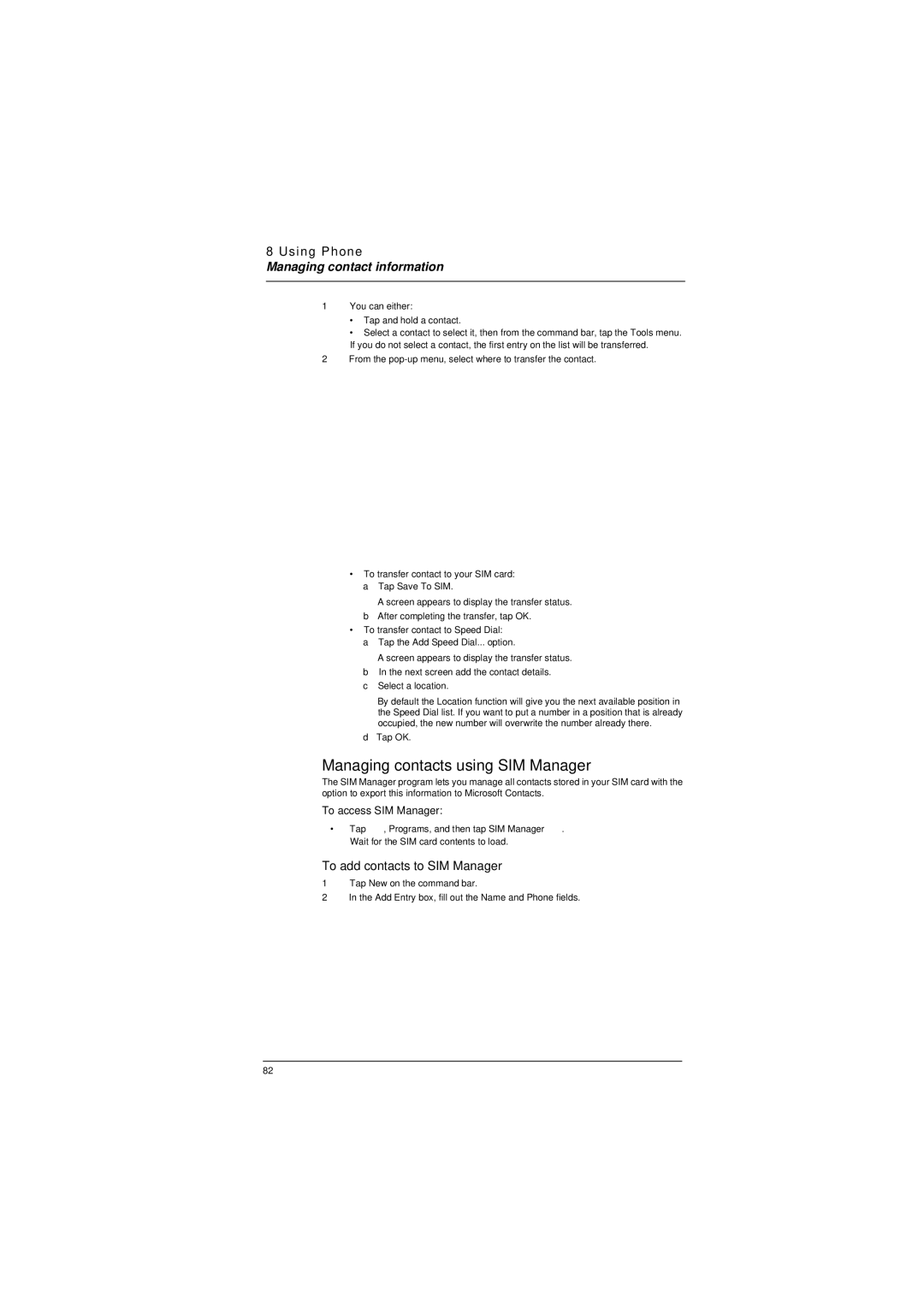8 Using Phone
Managing contact information
1You can either:
•Tap and hold a contact.
•Select a contact to select it, then from the command bar, tap the Tools menu. If you do not select a contact, the first entry on the list will be transferred.
2From the
•To transfer contact to your SIM card: a Tap Save To SIM.
A screen appears to display the transfer status.
bAfter completing the transfer, tap OK.
•To transfer contact to Speed Dial:
aTap the Add Speed Dial... option.
A screen appears to display the transfer status.
bIn the next screen add the contact details.
cSelect a location.
By default the Location function will give you the next available position in the Speed Dial list. If you want to put a number in a position that is already occupied, the new number will overwrite the number already there.
dTap OK.
Managing contacts using SIM Manager
The SIM Manager program lets you manage all contacts stored in your SIM card with the option to export this information to Microsoft Contacts.
To access SIM Manager:
•Tap ![]() , Programs, and then tap SIM Manager
, Programs, and then tap SIM Manager ![]() . Wait for the SIM card contents to load.
. Wait for the SIM card contents to load.
To add contacts to SIM Manager
1Tap New on the command bar.
2In the Add Entry box, fill out the Name and Phone fields.
82