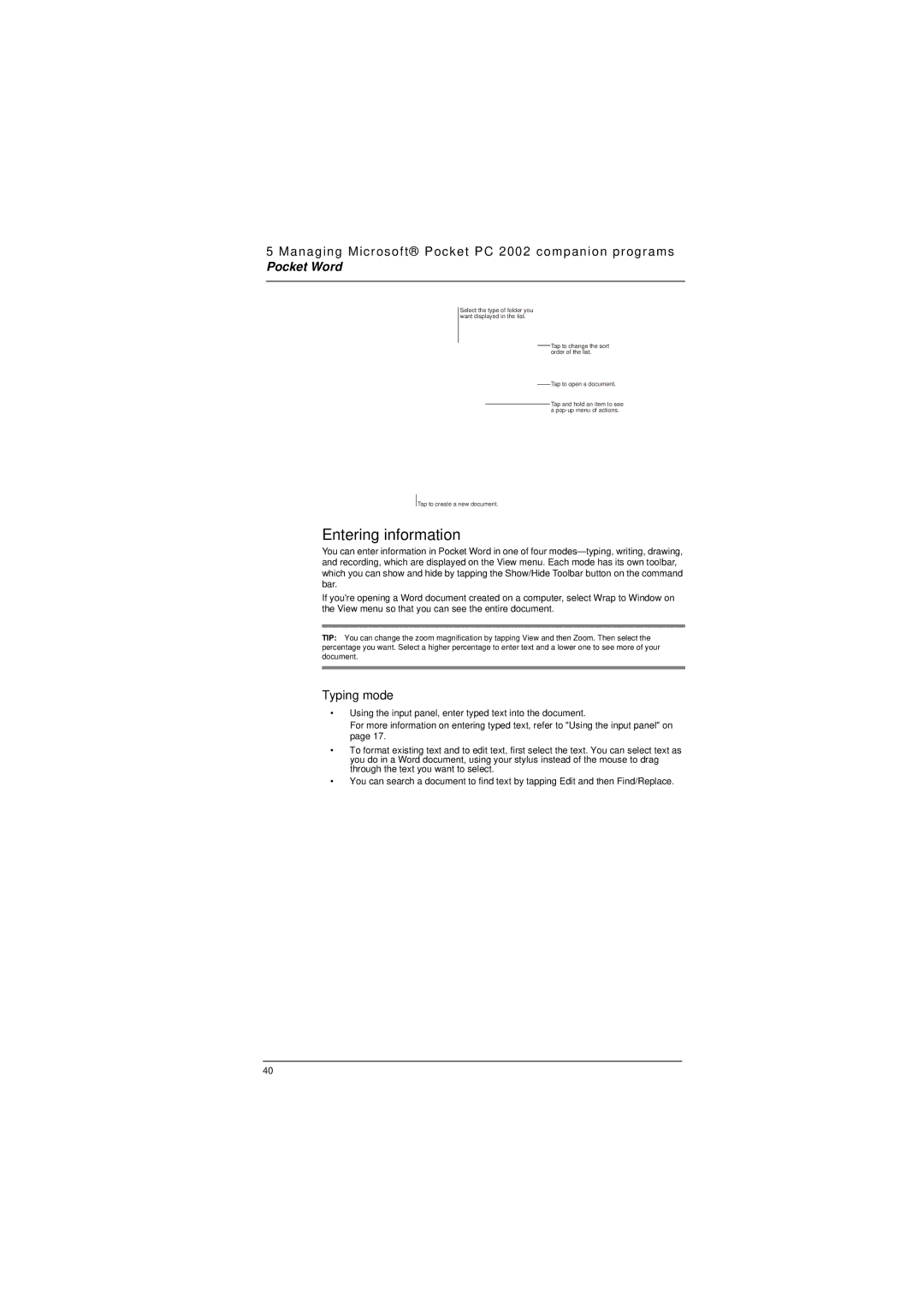5 Managing Microsoft® Pocket PC 2002 companion programs
Pocket Word
Select the type of folder you want displayed in the list.
Tap to change the sort order of the list.
Tap to open a document.
Tap and hold an item to see a
Tap to create a new document.
Entering information
You can enter information in Pocket Word in one of four
If you're opening a Word document created on a computer, select Wrap to Window on the View menu so that you can see the entire document.
TIP: You can change the zoom magnification by tapping View and then Zoom. Then select the percentage you want. Select a higher percentage to enter text and a lower one to see more of your document.
Typing mode
•Using the input panel, enter typed text into the document.
For more information on entering typed text, refer to "Using the input panel" on page 17.
•To format existing text and to edit text, first select the text. You can select text as you do in a Word document, using your stylus instead of the mouse to drag through the text you want to select.
•You can search a document to find text by tapping Edit and then Find/Replace.
40