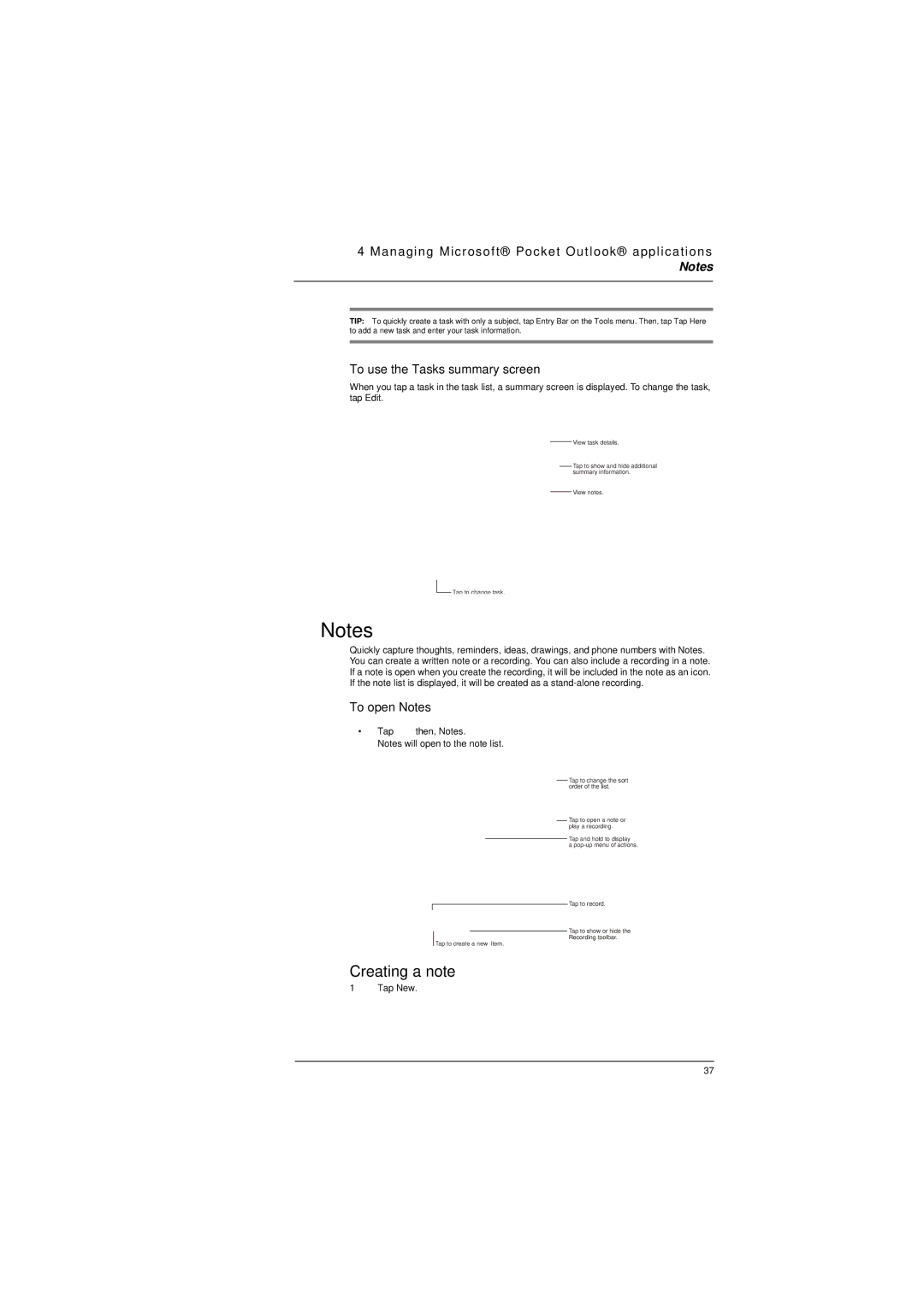4 Managing Microsoft® Pocket Outlook® applications
Notes
TIP: To quickly create a task with only a subject, tap Entry Bar on the Tools menu. Then, tap Tap Here to add a new task and enter your task information.
To use the Tasks summary screen
When you tap a task in the task list, a summary screen is displayed. To change the task, tap Edit.
View task details.
Tap to show and hide additional summary information.
View notes.
![]() Tap to change task.
Tap to change task.
![]() Notes
Notes
Quickly capture thoughts, reminders, ideas, drawings, and phone numbers with Notes. You can create a written note or a recording. You can also include a recording in a note. If a note is open when you create the recording, it will be included in the note as an icon. If the note list is displayed, it will be created as a
To open Notes
•Tap  then, Notes.
then, Notes.
Notes will open to the note list.
Tap to change the sort order of the list.
Tap to open a note or play a recording.
Tap and hold to display
a
Tap to record.
Tap to show or hide the
Recording toolbar.
Tap to create a new item.
Creating a note
1 Tap New.
37