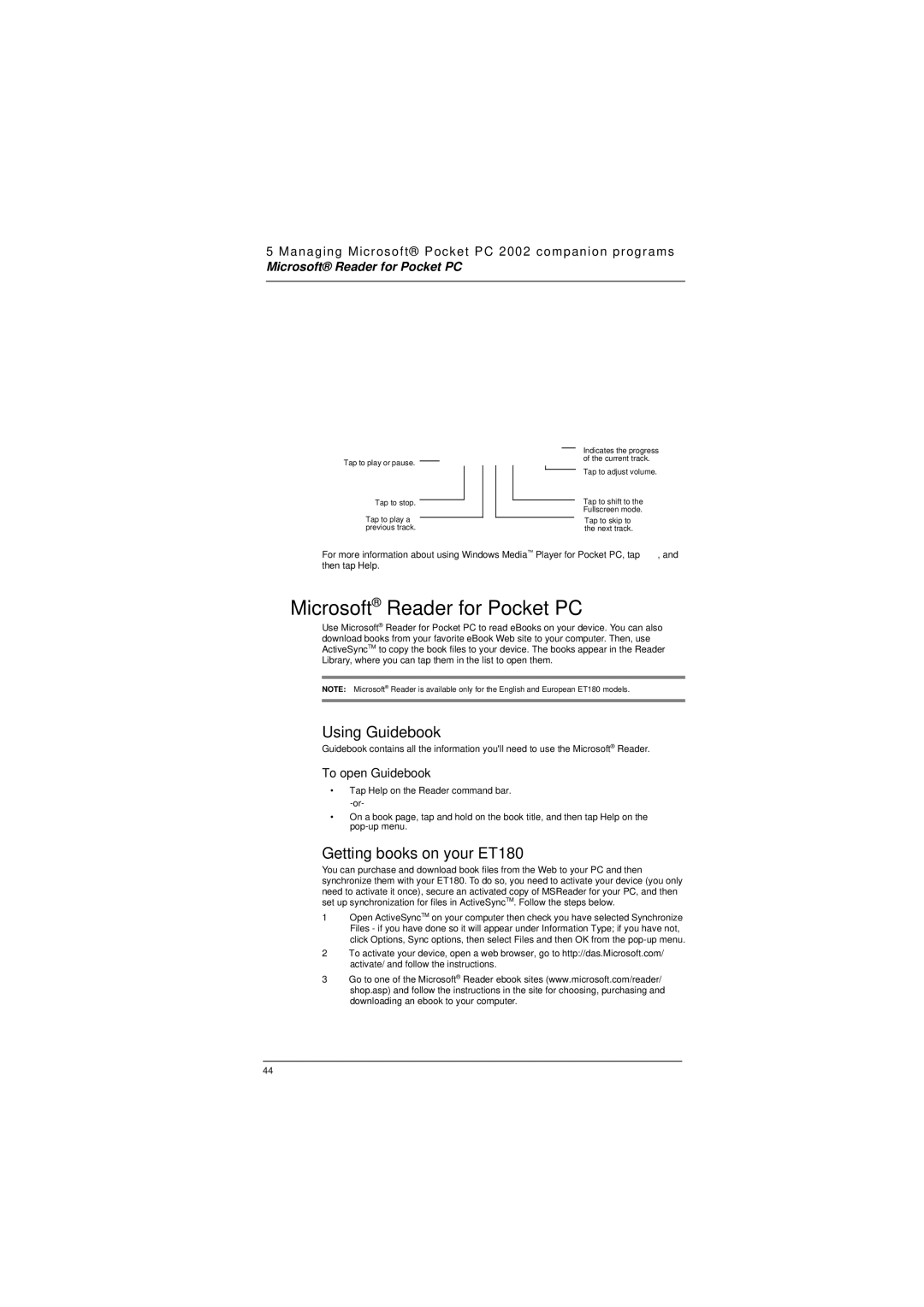5 Managing Microsoft® Pocket PC 2002 companion programs
Microsoft® Reader for Pocket PC
Tap to play or pause.
Tap to stop.
Tap to play a previous track.
Indicates the progress of the current track.
Tap to adjust volume.
Tap to shift to the Fullscreen mode.
Tap to skip to the next track.
For more information about using Windows Media™ Player for Pocket PC, tap ![]() , and then tap Help.
, and then tap Help.
 Microsoft® Reader for Pocket PC
Microsoft® Reader for Pocket PC
Use Microsoft® Reader for Pocket PC to read eBooks on your device. You can also download books from your favorite eBook Web site to your computer. Then, use ActiveSyncTM to copy the book files to your device. The books appear in the Reader Library, where you can tap them in the list to open them.
NOTE: Microsoft® Reader is available only for the English and European ET180 models.
Using Guidebook
Guidebook contains all the information you'll need to use the Microsoft® Reader.
To open Guidebook
•Tap Help on the Reader command bar.
•On a book page, tap and hold on the book title, and then tap Help on the
Getting books on your ET180
You can purchase and download book files from the Web to your PC and then synchronize them with your ET180. To do so, you need to activate your device (you only need to activate it once), secure an activated copy of MSReader for your PC, and then set up synchronization for files in ActiveSyncTM. Follow the steps below.
1Open ActiveSyncTM on your computer then check you have selected Synchronize Files - if you have done so it will appear under Information Type; if you have not, click Options, Sync options, then select Files and then OK from the
2To activate your device, open a web browser, go to http://das.Microsoft.com/ activate/ and follow the instructions.
3Go to one of the Microsoft® Reader ebook sites (www.microsoft.com/reader/ shop.asp) and follow the instructions in the site for choosing, purchasing and downloading an ebook to your computer.
44