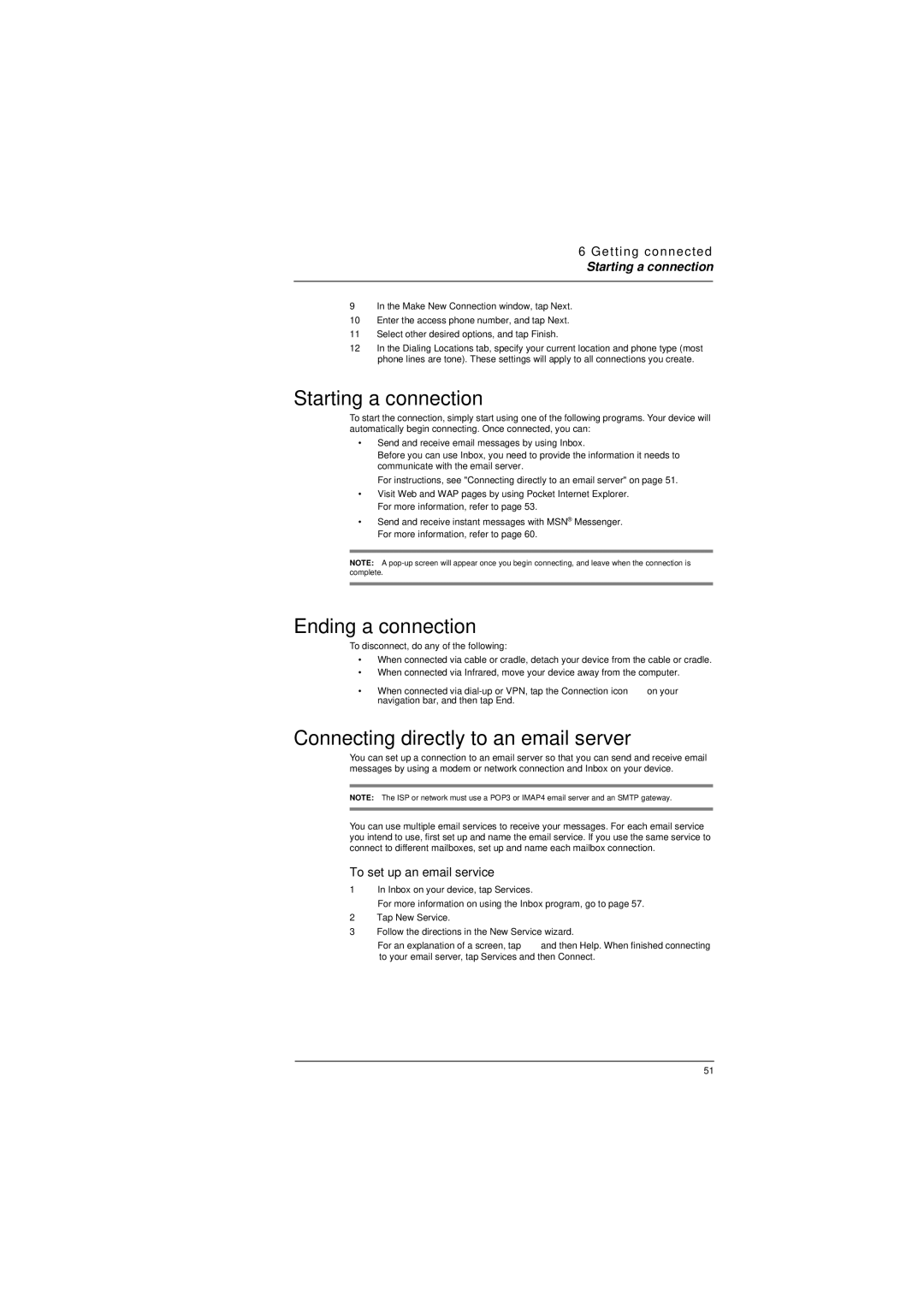6 Getting connected
Starting a connection
9In the Make New Connection window, tap Next.
10Enter the access phone number, and tap Next.
11Select other desired options, and tap Finish.
12In the Dialing Locations tab, specify your current location and phone type (most phone lines are tone). These settings will apply to all connections you create.
Starting a connection
To start the connection, simply start using one of the following programs. Your device will automatically begin connecting. Once connected, you can:
•Send and receive email messages by using Inbox.
Before you can use Inbox, you need to provide the information it needs to communicate with the email server.
For instructions, see "Connecting directly to an email server" on page 51.
•Visit Web and WAP pages by using Pocket Internet Explorer. For more information, refer to page 53.
•Send and receive instant messages with MSN® Messenger. For more information, refer to page 60.
NOTE: A
Ending a connection
To disconnect, do any of the following:
•When connected via cable or cradle, detach your device from the cable or cradle.
•When connected via Infrared, move your device away from the computer.
•When connected via ![]() on your navigation bar, and then tap End.
on your navigation bar, and then tap End.
Connecting directly to an email server
You can set up a connection to an email server so that you can send and receive email messages by using a modem or network connection and Inbox on your device.
NOTE: The ISP or network must use a POP3 or IMAP4 email server and an SMTP gateway.
You can use multiple email services to receive your messages. For each email service you intend to use, first set up and name the email service. If you use the same service to connect to different mailboxes, set up and name each mailbox connection.
To set up an email service
1In Inbox on your device, tap Services.
For more information on using the Inbox program, go to page 57.
2Tap New Service.
3Follow the directions in the New Service wizard.
For an explanation of a screen, tap ![]() and then Help. When finished connecting to your email server, tap Services and then Connect.
and then Help. When finished connecting to your email server, tap Services and then Connect.
51