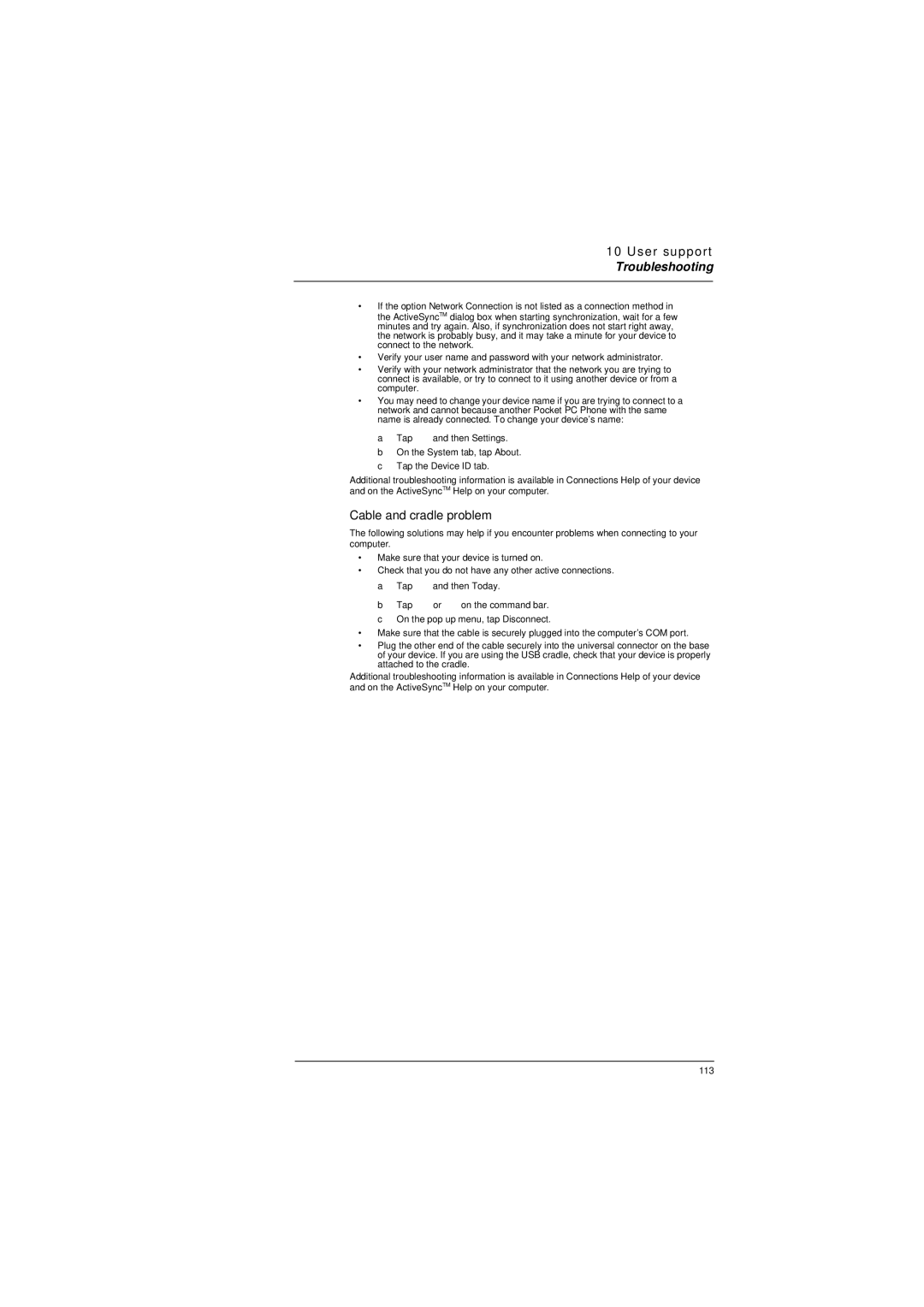10 User support
Troubleshooting
•If the option Network Connection is not listed as a connection method in the ActiveSyncTM dialog box when starting synchronization, wait for a few minutes and try again. Also, if synchronization does not start right away, the network is probably busy, and it may take a minute for your device to connect to the network.
•Verify your user name and password with your network administrator.
•Verify with your network administrator that the network you are trying to connect is available, or try to connect to it using another device or from a computer.
•You may need to change your device name if you are trying to connect to a network and cannot because another Pocket PC Phone with the same name is already connected. To change your device’s name:
aTap ![]() and then Settings.
and then Settings.
bOn the System tab, tap About.
cTap the Device ID tab.
Additional troubleshooting information is available in Connections Help of your device and on the ActiveSyncTM Help on your computer.
Cable and cradle problem
The following solutions may help if you encounter problems when connecting to your computer.
•Make sure that your device is turned on.
•Check that you do not have any other active connections.
a Tap ![]() and then Today.
and then Today.
b Tap ![]() or
or ![]() on the command bar. c On the pop up menu, tap Disconnect.
on the command bar. c On the pop up menu, tap Disconnect.
•Make sure that the cable is securely plugged into the computer’s COM port.
•Plug the other end of the cable securely into the universal connector on the base of your device. If you are using the USB cradle, check that your device is properly attached to the cradle.
Additional troubleshooting information is available in Connections Help of your device and on the ActiveSyncTM Help on your computer.
113