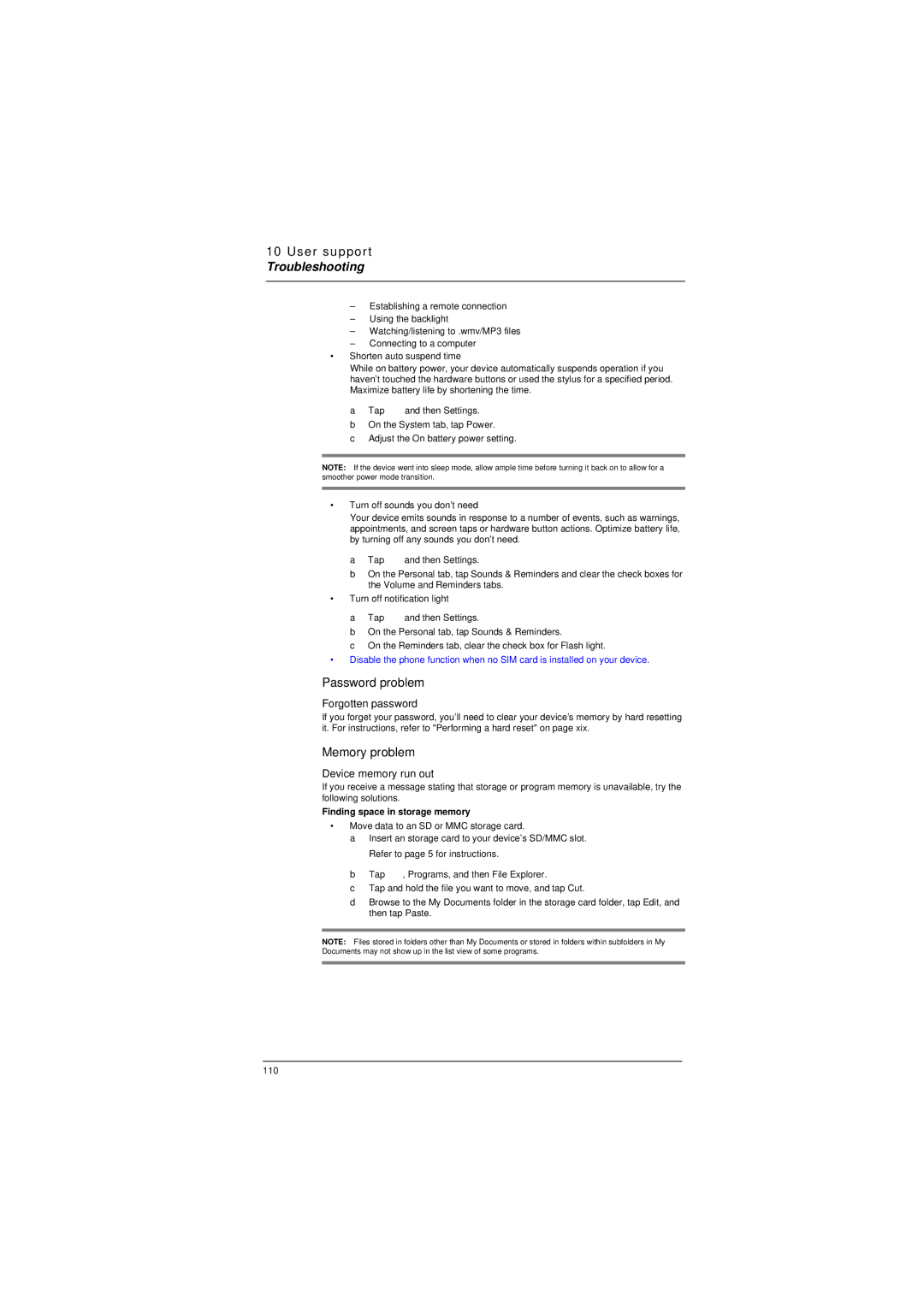10 User support
Troubleshooting
–Establishing a remote connection
–Using the backlight
–Watching/listening to .wmv/MP3 files
–Connecting to a computer
•Shorten auto suspend time
While on battery power, your device automatically suspends operation if you haven’t touched the hardware buttons or used the stylus for a specified period. Maximize battery life by shortening the time.
a Tap ![]() and then Settings.
and then Settings.
b On the System tab, tap Power.
c Adjust the On battery power setting.
NOTE: If the device went into sleep mode, allow ample time before turning it back on to allow for a smoother power mode transition.
•Turn off sounds you don’t need
Your device emits sounds in response to a number of events, such as warnings, appointments, and screen taps or hardware button actions. Optimize battery life, by turning off any sounds you don’t need.
a Tap ![]() and then Settings.
and then Settings.
b On the Personal tab, tap Sounds & Reminders and clear the check boxes for the Volume and Reminders tabs.
•Turn off notification light
a Tap ![]() and then Settings.
and then Settings.
b On the Personal tab, tap Sounds & Reminders.
c On the Reminders tab, clear the check box for Flash light.
•Disable the phone function when no SIM card is installed on your device.
Password problem
Forgotten password
If you forget your password, you’ll need to clear your device’s memory by hard resetting it. For instructions, refer to "Performing a hard reset" on page xix.
Memory problem
Device memory run out
If you receive a message stating that storage or program memory is unavailable, try the following solutions.
Finding space in storage memory
•Move data to an SD or MMC storage card.
a Insert an storage card to your device’s SD/MMC slot.
Refer to page 5 for instructions.
bTap ![]() , Programs, and then File Explorer.
, Programs, and then File Explorer.
cTap and hold the file you want to move, and tap Cut.
dBrowse to the My Documents folder in the storage card folder, tap Edit, and then tap Paste.
NOTE: Files stored in folders other than My Documents or stored in folders within subfolders in My Documents may not show up in the list view of some programs.
110