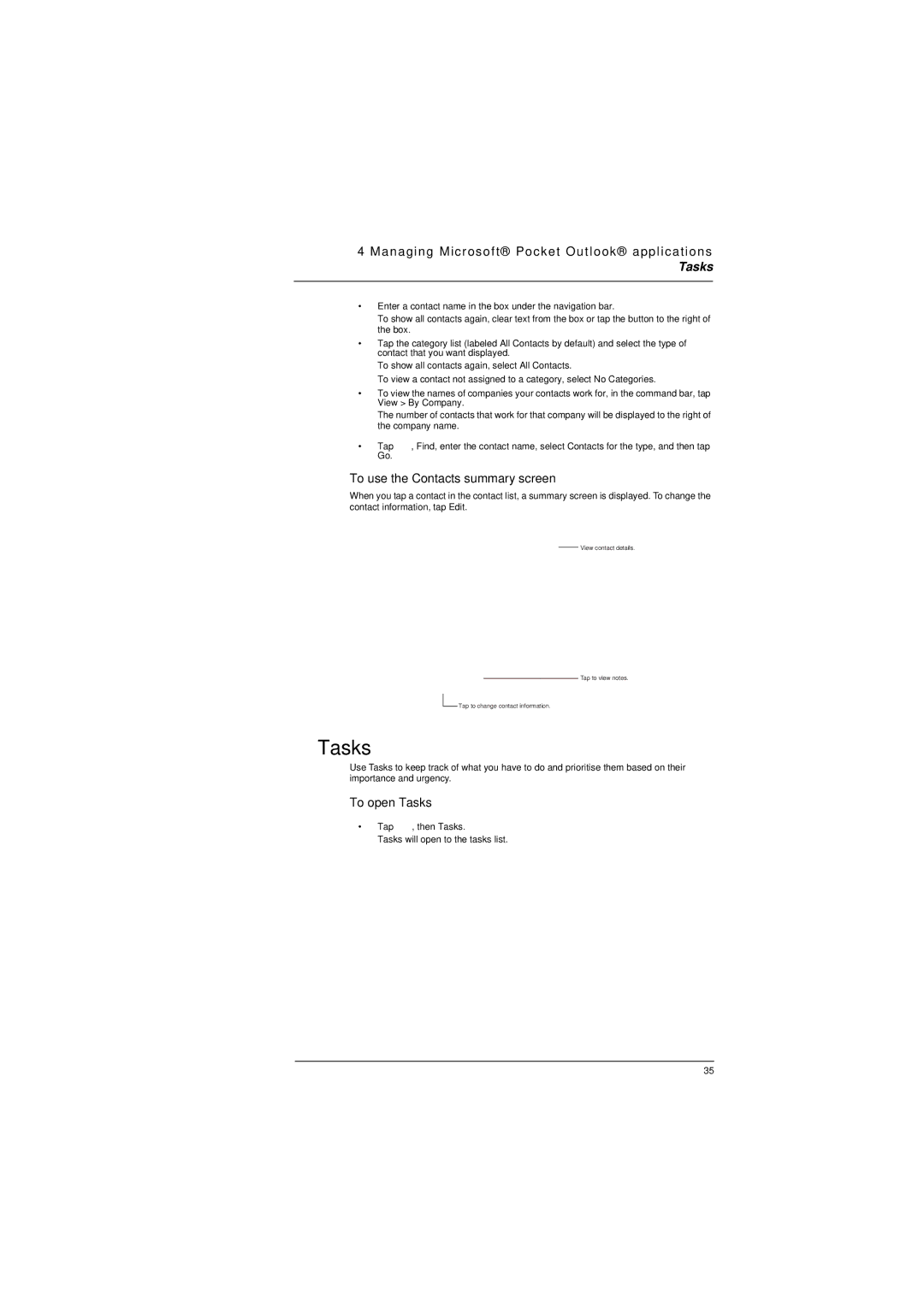4 Managing Microsoft® Pocket Outlook® applications
Tasks
•Enter a contact name in the box under the navigation bar.
To show all contacts again, clear text from the box or tap the button to the right of the box.
•Tap the category list (labeled All Contacts by default) and select the type of contact that you want displayed.
To show all contacts again, select All Contacts.
To view a contact not assigned to a category, select No Categories.
•To view the names of companies your contacts work for, in the command bar, tap View > By Company.
The number of contacts that work for that company will be displayed to the right of the company name.
•Tap ![]() , Find, enter the contact name, select Contacts for the type, and then tap Go.
, Find, enter the contact name, select Contacts for the type, and then tap Go.
To use the Contacts summary screen
When you tap a contact in the contact list, a summary screen is displayed. To change the contact information, tap Edit.
View contact details.
Tap to view notes.
![]() Tap to change contact information.
Tap to change contact information.
 Tasks
Tasks
Use Tasks to keep track of what you have to do and prioritise them based on their importance and urgency.
To open Tasks
•Tap ![]() , then Tasks.
, then Tasks.
Tasks will open to the tasks list.
35