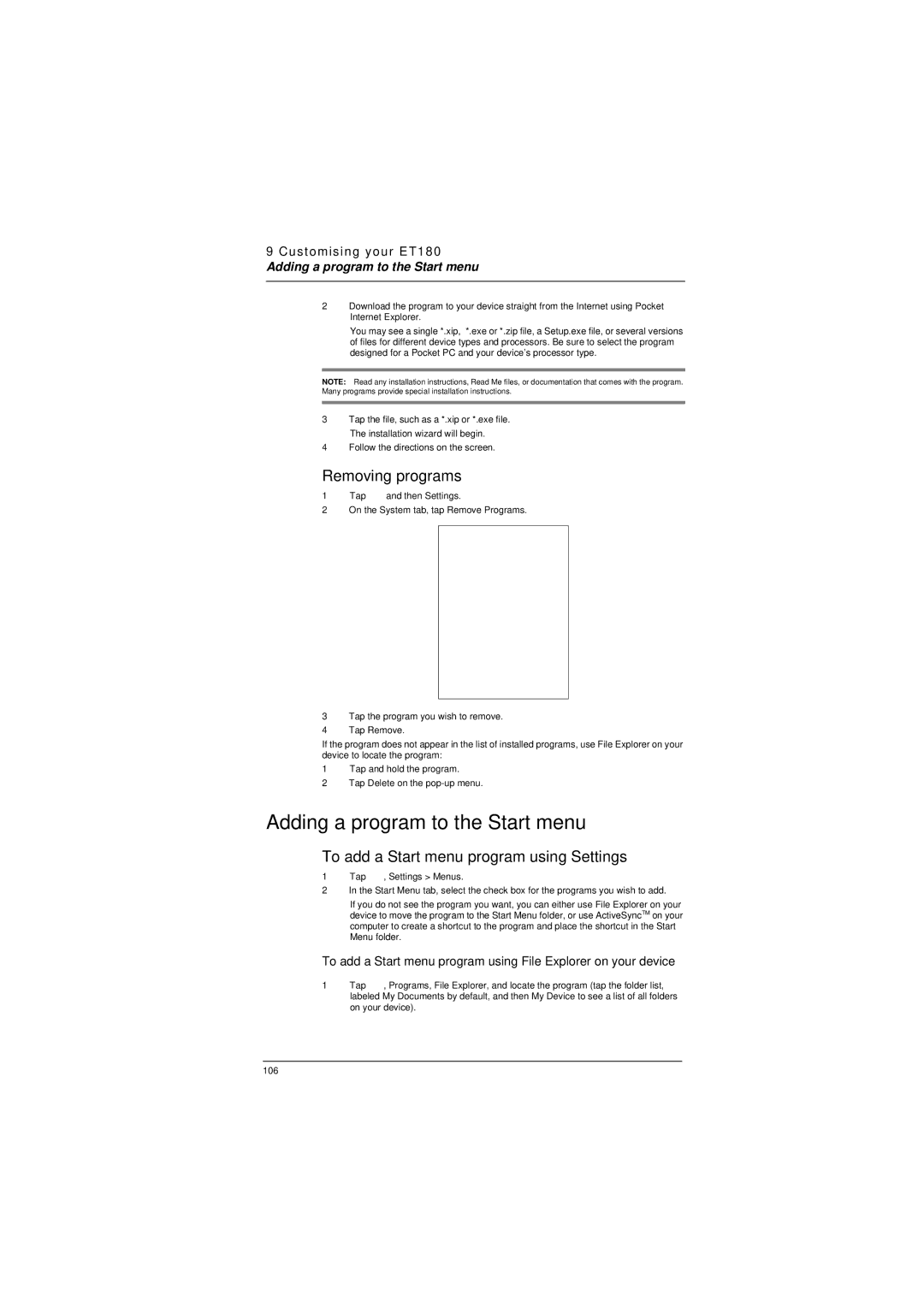9 Customising your ET180
Adding a program to the Start menu
2Download the program to your device straight from the Internet using Pocket Internet Explorer.
You may see a single *.xip, *.exe or *.zip file, a Setup.exe file, or several versions of files for different device types and processors. Be sure to select the program designed for a Pocket PC and your device’s processor type.
NOTE: Read any installation instructions, Read Me files, or documentation that comes with the program. Many programs provide special installation instructions.
3Tap the file, such as a *.xip or *.exe file. The installation wizard will begin.
4Follow the directions on the screen.
Removing programs
1Tap ![]() and then Settings.
and then Settings.
2On the System tab, tap Remove Programs.
3Tap the program you wish to remove.
4Tap Remove.
If the program does not appear in the list of installed programs, use File Explorer on your device to locate the program:
1Tap and hold the program.
2Tap Delete on the
Adding a program to the Start menu
To add a Start menu program using Settings
1Tap  , Settings > Menus.
, Settings > Menus.
2In the Start Menu tab, select the check box for the programs you wish to add.
If you do not see the program you want, you can either use File Explorer on your device to move the program to the Start Menu folder, or use ActiveSyncTM on your computer to create a shortcut to the program and place the shortcut in the Start Menu folder.
To add a Start menu program using File Explorer on your device
1Tap ![]() , Programs, File Explorer, and locate the program (tap the folder list, labeled My Documents by default, and then My Device to see a list of all folders on your device).
, Programs, File Explorer, and locate the program (tap the folder list, labeled My Documents by default, and then My Device to see a list of all folders on your device).
106