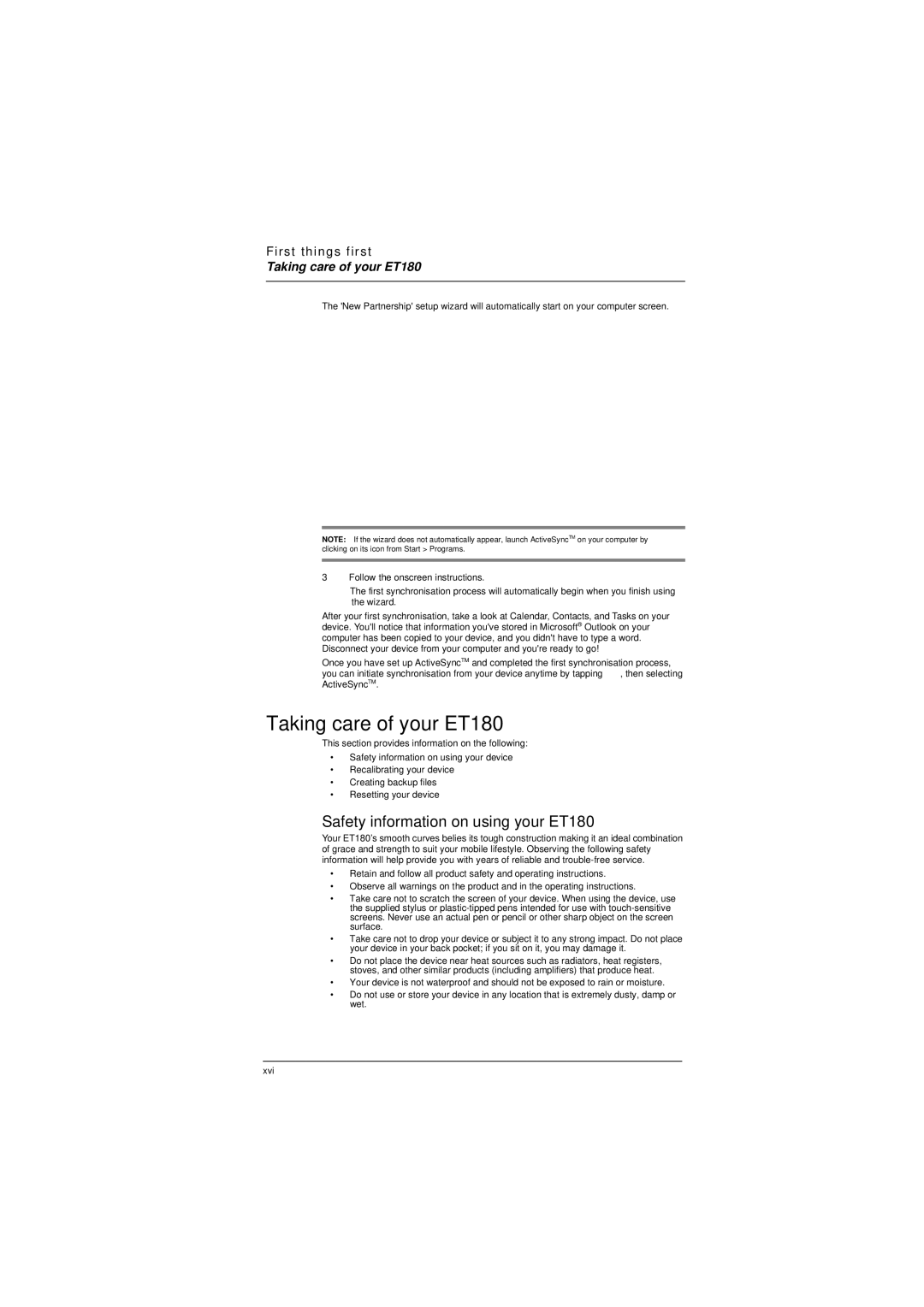First things first
Taking care of your ET180
The 'New Partnership' setup wizard will automatically start on your computer screen.
NOTE: If the wizard does not automatically appear, launch ActiveSyncTM on your computer by clicking on its icon from Start > Programs.
3 Follow the onscreen instructions.
The first synchronisation process will automatically begin when you finish using the wizard.
After your first synchronisation, take a look at Calendar, Contacts, and Tasks on your device. You'll notice that information you've stored in Microsoft® Outlook on your computer has been copied to your device, and you didn't have to type a word. Disconnect your device from your computer and you're ready to go!
Once you have set up ActiveSyncTM and completed the first synchronisation process, you can initiate synchronisation from your device anytime by tapping ![]() , then selecting ActiveSyncTM.
, then selecting ActiveSyncTM.
Taking care of your ET180
This section provides information on the following:
•Safety information on using your device
•Recalibrating your device
•Creating backup files
•Resetting your device
Safety information on using your ET180
Your ET180’s smooth curves belies its tough construction making it an ideal combination of grace and strength to suit your mobile lifestyle. Observing the following safety information will help provide you with years of reliable and
•Retain and follow all product safety and operating instructions.
•Observe all warnings on the product and in the operating instructions.
•Take care not to scratch the screen of your device. When using the device, use the supplied stylus or
•Take care not to drop your device or subject it to any strong impact. Do not place your device in your back pocket; if you sit on it, you may damage it.
•Do not place the device near heat sources such as radiators, heat registers, stoves, and other similar products (including amplifiers) that produce heat.
•Your device is not waterproof and should not be exposed to rain or moisture.
•Do not use or store your device in any location that is extremely dusty, damp or wet.
xvi