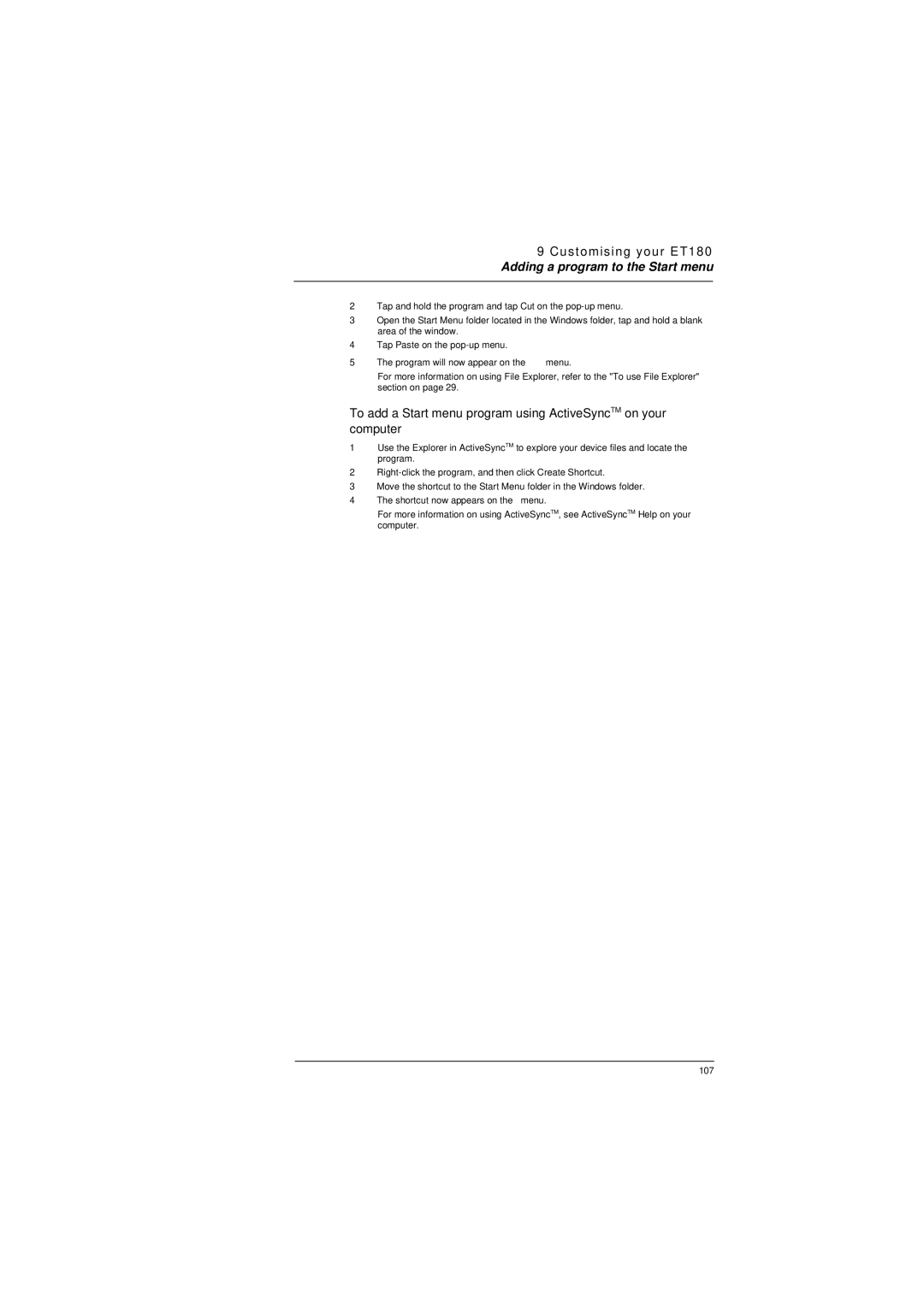9 Customising your ET180
Adding a program to the Start menu
2Tap and hold the program and tap Cut on the
3Open the Start Menu folder located in the Windows folder, tap and hold a blank area of the window.
4Tap Paste on the
5The program will now appear on the ![]() menu.
menu.
For more information on using File Explorer, refer to the "To use File Explorer" section on page 29.
To add a Start menu program using ActiveSyncTM on your computer
1Use the Explorer in ActiveSyncTM to explore your device files and locate the program.
2
3Move the shortcut to the Start Menu folder in the Windows folder.
4The shortcut now appears on the menu.
For more information on using ActiveSyncTM, see ActiveSyncTM Help on your computer.
107