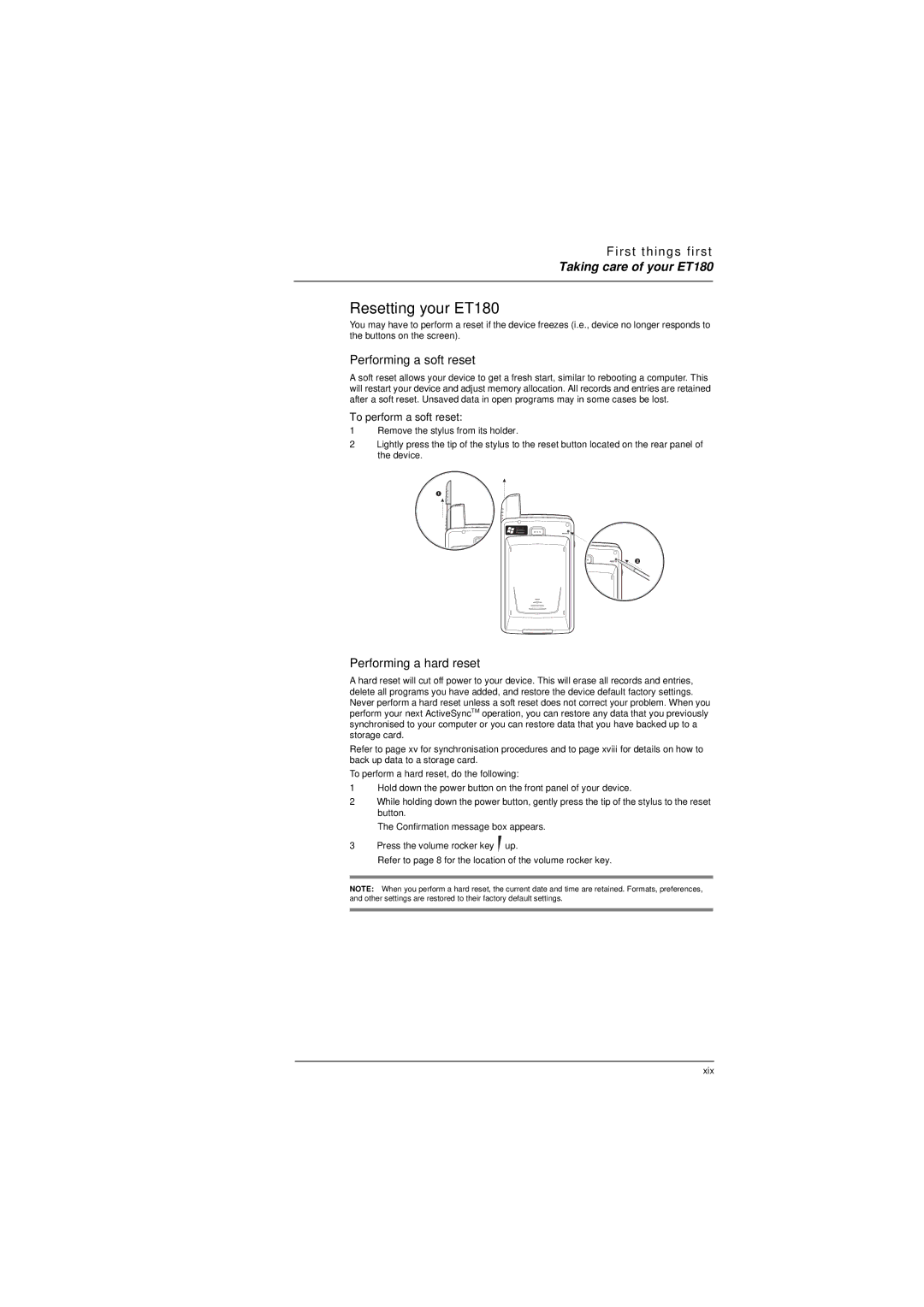First things first
Taking care of your ET180
Resetting your ET180
You may have to perform a reset if the device freezes (i.e., device no longer responds to the buttons on the screen).
Performing a soft reset
A soft reset allows your device to get a fresh start, similar to rebooting a computer. This will restart your device and adjust memory allocation. All records and entries are retained after a soft reset. Unsaved data in open programs may in some cases be lost.
To perform a soft reset:
1Remove the stylus from its holder.
2Lightly press the tip of the stylus to the reset button located on the rear panel of the device.
Performing a hard reset
A hard reset will cut off power to your device. This will erase all records and entries, delete all programs you have added, and restore the device default factory settings. Never perform a hard reset unless a soft reset does not correct your problem. When you perform your next ActiveSyncTM operation, you can restore any data that you previously synchronised to your computer or you can restore data that you have backed up to a storage card.
Refer to page xv for synchronisation procedures and to page xviii for details on how to back up data to a storage card.
To perform a hard reset, do the following:
1Hold down the power button on the front panel of your device.
2While holding down the power button, gently press the tip of the stylus to the reset button.
The Confirmation message box appears.
3Press the volume rocker key ![]() up.
up.
Refer to page 8 for the location of the volume rocker key.
NOTE: When you perform a hard reset, the current date and time are retained. Formats, preferences, and other settings are restored to their factory default settings.
xix