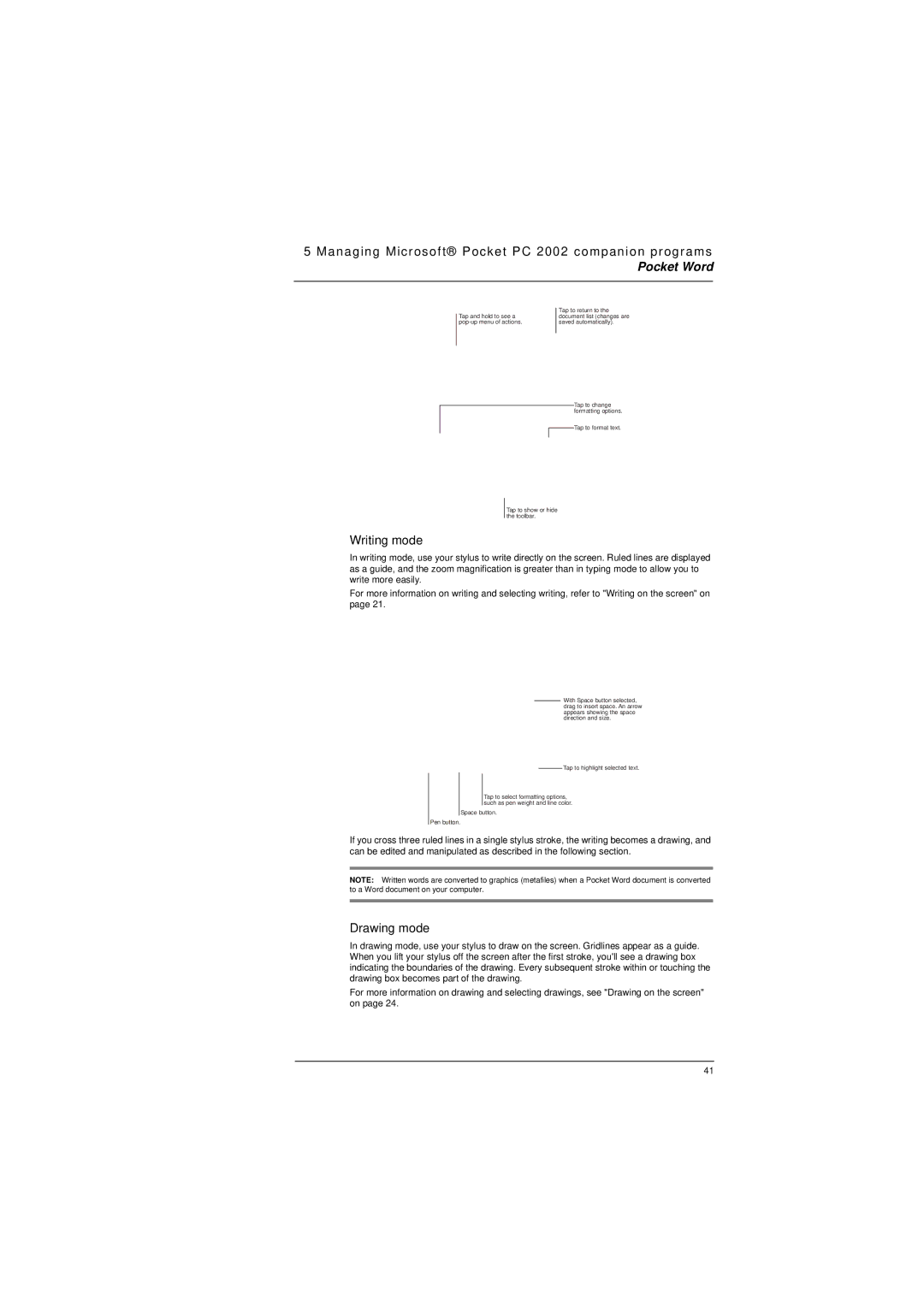5 Managing Microsoft® Pocket PC 2002 companion programs
Pocket Word
Tap and hold to see a
Tap to return to the document list (changes are saved automatically).
Tap to change formatting options.
Tap to format text.
Tap to show or hide the toolbar.
Writing mode
In writing mode, use your stylus to write directly on the screen. Ruled lines are displayed as a guide, and the zoom magnification is greater than in typing mode to allow you to write more easily.
For more information on writing and selecting writing, refer to "Writing on the screen" on page 21.
With Space button selected, drag to insert space. An arrow appears showing the space direction and size.
Tap to highlight selected text.
Tap to select formatting options, such as pen weight and line color.
Space button.
Pen button.
If you cross three ruled lines in a single stylus stroke, the writing becomes a drawing, and can be edited and manipulated as described in the following section.
NOTE: Written words are converted to graphics (metafiles) when a Pocket Word document is converted to a Word document on your computer.
Drawing mode
In drawing mode, use your stylus to draw on the screen. Gridlines appear as a guide. When you lift your stylus off the screen after the first stroke, you'll see a drawing box indicating the boundaries of the drawing. Every subsequent stroke within or touching the drawing box becomes part of the drawing.
For more information on drawing and selecting drawings, see "Drawing on the screen" on page 24.
41