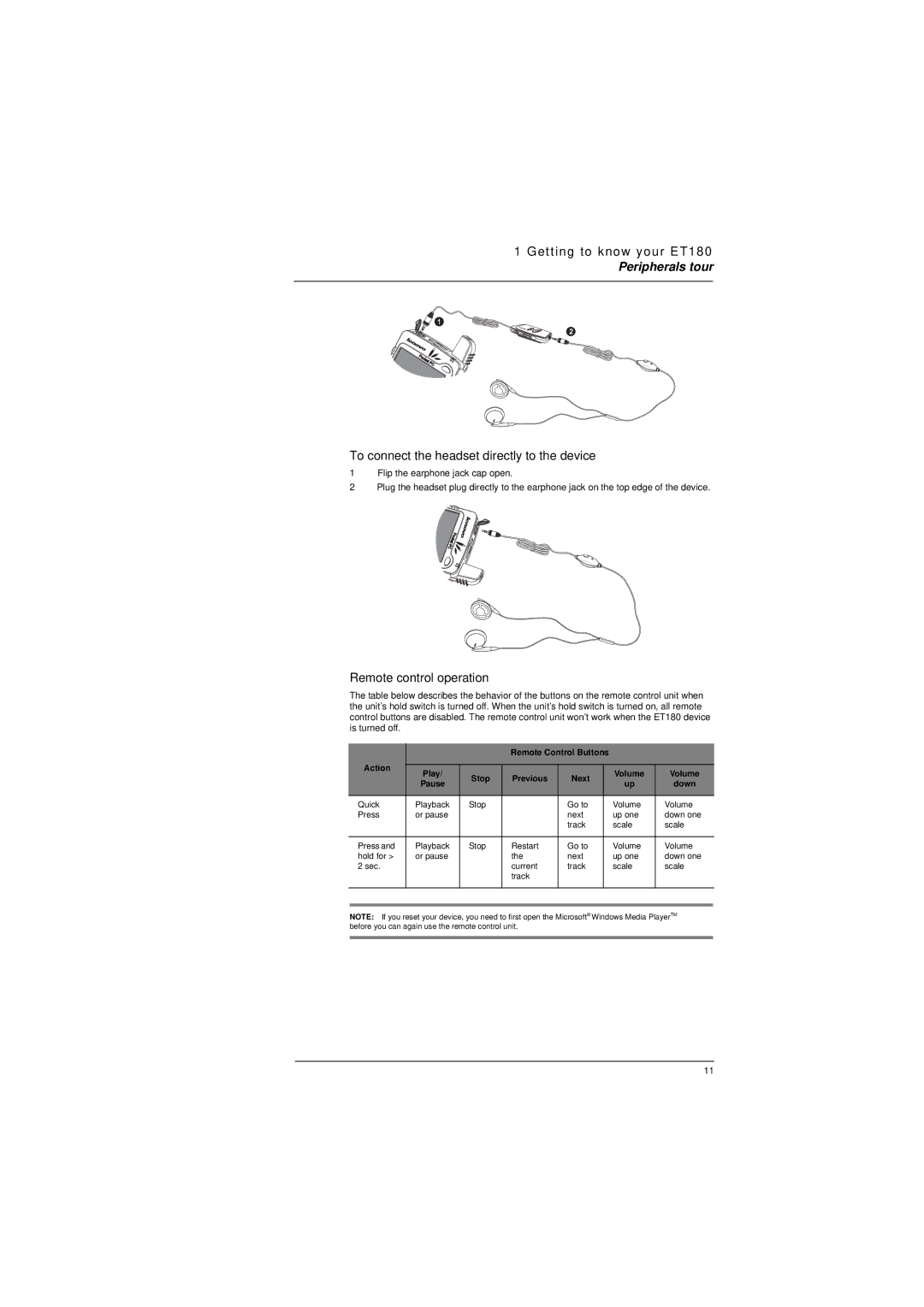1 Getting to know your ET180
Peripherals tour
To connect the headset directly to the device
1Flip the earphone jack cap open.
2Plug the headset plug directly to the earphone jack on the top edge of the device.
Remote control operation
The table below describes the behavior of the buttons on the remote control unit when the unit’s hold switch is turned off. When the unit’s hold switch is turned on, all remote control buttons are disabled. The remote control unit won’t work when the ET180 device is turned off.
|
|
| Remote Control Buttons |
|
| ||
Action |
|
|
|
|
|
|
|
Play/ | Stop | Previous | Next |
| Volume | Volume | |
|
| ||||||
| Pause |
| up | down | |||
|
|
|
|
| |||
|
|
|
|
|
|
|
|
Quick | Playback | Stop |
| Go to |
| Volume | Volume |
Press | or pause |
|
| next |
| up one | down one |
|
|
|
| track |
| scale | scale |
|
|
|
|
|
|
|
|
Press and | Playback | Stop | Restart | Go to |
| Volume | Volume |
hold for > | or pause |
| the | next |
| up one | down one |
2 sec. |
|
| current | track |
| scale | scale |
|
|
| track |
|
|
|
|
|
|
|
|
|
|
|
|
|
|
|
|
|
|
|
|
NOTE: If you reset your device, you need to first open the Microsoft® Windows Media PlayerTM before you can again use the remote control unit.
11