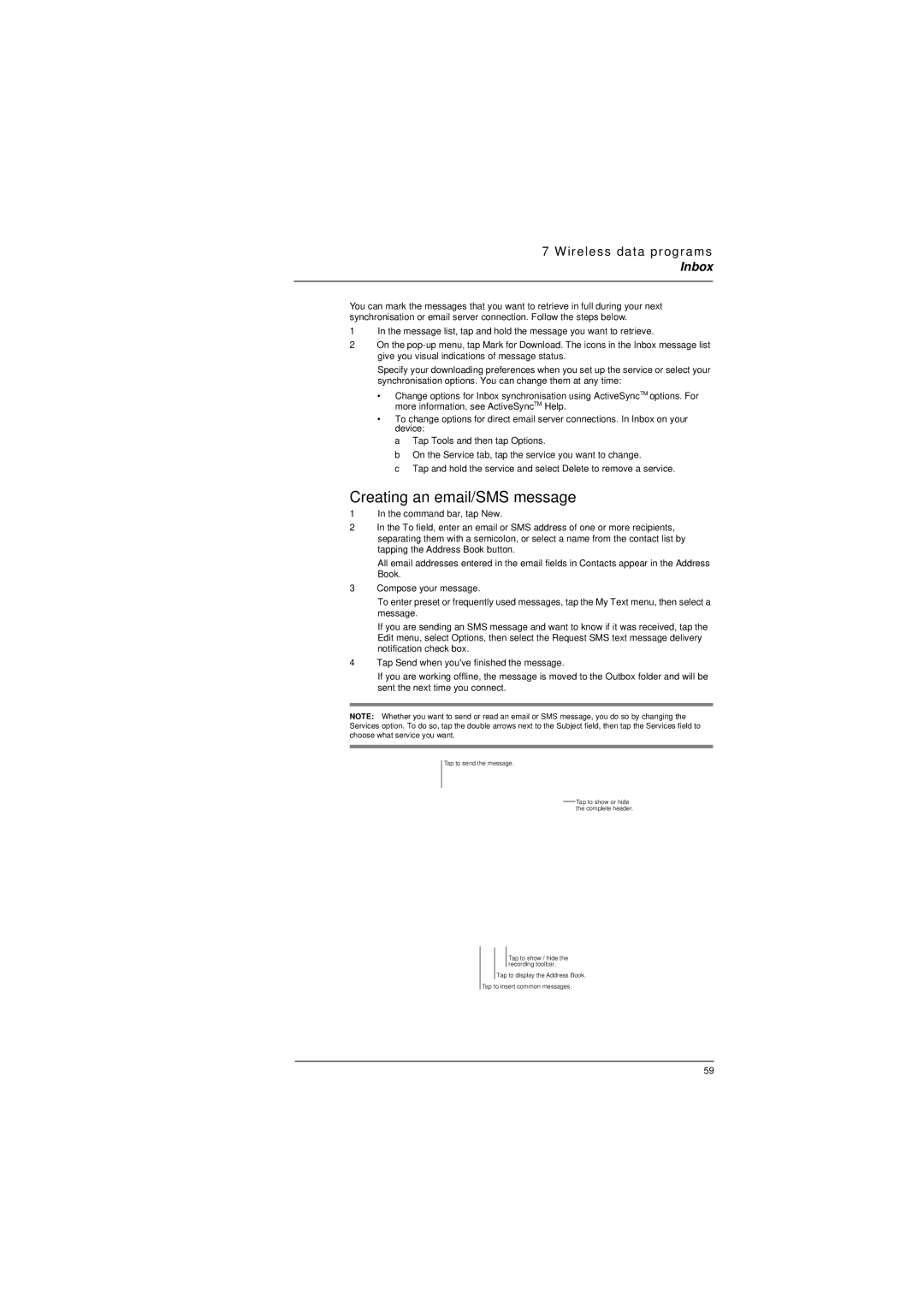7 Wireless data programs
Inbox
You can mark the messages that you want to retrieve in full during your next synchronisation or email server connection. Follow the steps below.
1In the message list, tap and hold the message you want to retrieve.
2On the
Specify your downloading preferences when you set up the service or select your synchronisation options. You can change them at any time:
•Change options for Inbox synchronisation using ActiveSyncTM options. For more information, see ActiveSyncTM Help.
•To change options for direct email server connections. In Inbox on your device:
a Tap Tools and then tap Options.
b On the Service tab, tap the service you want to change.
c Tap and hold the service and select Delete to remove a service.
Creating an email/SMS message
1In the command bar, tap New.
2In the To field, enter an email or SMS address of one or more recipients, separating them with a semicolon, or select a name from the contact list by tapping the Address Book button.
All email addresses entered in the email fields in Contacts appear in the Address Book.
3Compose your message.
To enter preset or frequently used messages, tap the My Text menu, then select a message.
If you are sending an SMS message and want to know if it was received, tap the Edit menu, select Options, then select the Request SMS text message delivery notification check box.
4Tap Send when you've finished the message.
If you are working offline, the message is moved to the Outbox folder and will be sent the next time you connect.
NOTE: Whether you want to send or read an email or SMS message, you do so by changing the Services option. To do so, tap the double arrows next to the Subject field, then tap the Services field to choose what service you want.
Tap to send the message.
Tap to show or hide the complete header.
Tap to show / hide the recording toolbar.
Tap to display the Address Book.
Tap to insert common messages.
59