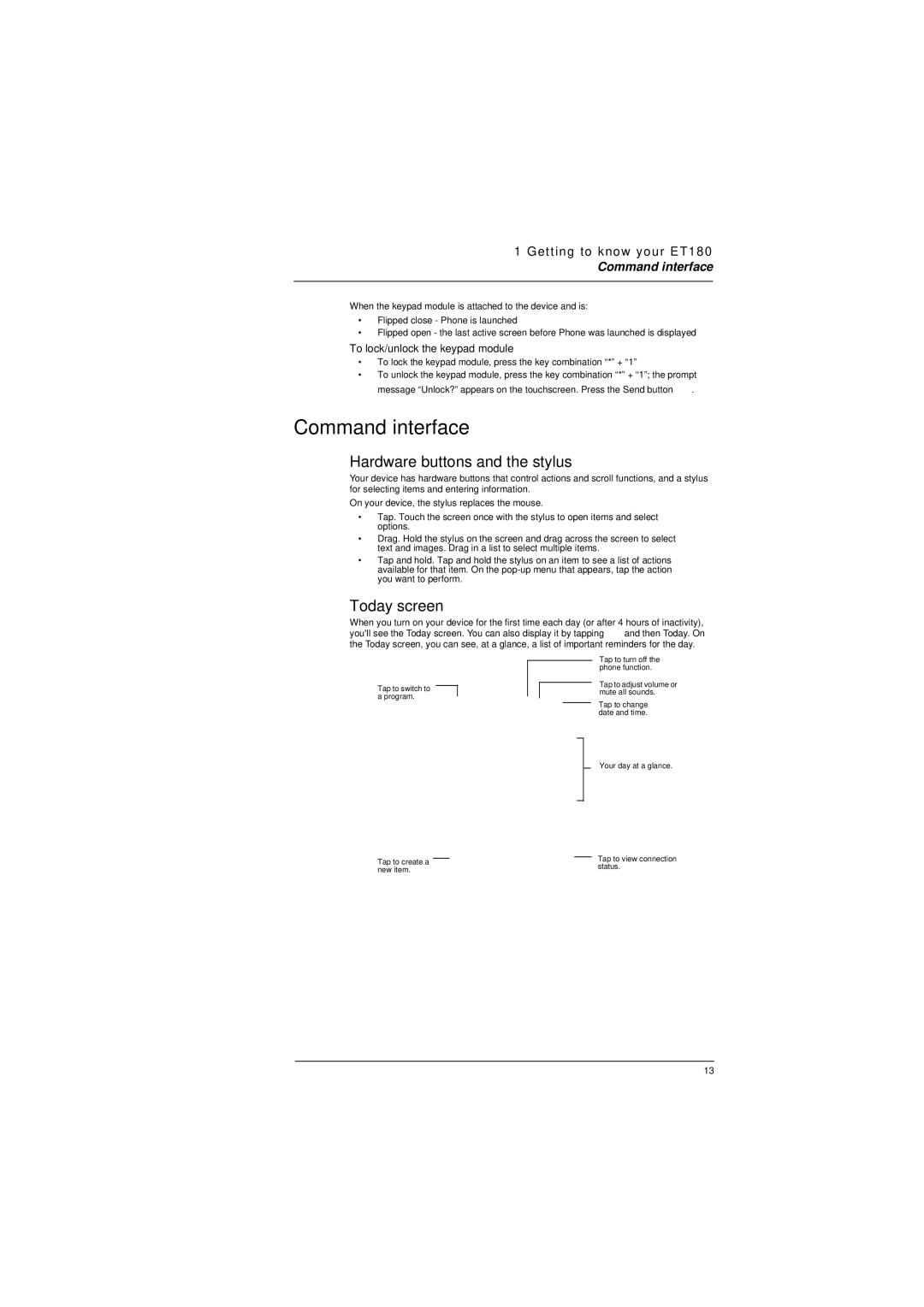1 Getting to know your ET180
Command interface
When the keypad module is attached to the device and is:
•Flipped close - Phone is launched
•Flipped open - the last active screen before Phone was launched is displayed
To lock/unlock the keypad module
•To lock the keypad module, press the key combination “*” + “1”
•To unlock the keypad module, press the key combination “*” + “1”; the prompt message “Unlock?” appears on the touchscreen. Press the Send button ![]() .
.
Command interface
Hardware buttons and the stylus
Your device has hardware buttons that control actions and scroll functions, and a stylus for selecting items and entering information.
On your device, the stylus replaces the mouse.
•Tap. Touch the screen once with the stylus to open items and select options.
•Drag. Hold the stylus on the screen and drag across the screen to select text and images. Drag in a list to select multiple items.
•Tap and hold. Tap and hold the stylus on an item to see a list of actions available for that item. On the
Today screen
When you turn on your device for the first time each day (or after 4 hours of inactivity),
you'll see the Today screen. You can also display it by tapping ![]() and then Today. On the Today screen, you can see, at a glance, a list of important reminders for the day.
and then Today. On the Today screen, you can see, at a glance, a list of important reminders for the day.
Tap to switch to a program.
Tap to turn off the phone function.
Tap to adjust volume or mute all sounds.
Tap to change date and time.
Your day at a glance.
|
|
|
| Tap to view connection |
Tap to create a |
| |||
| status. | |||
new item. |
| |||
|
| |||
13