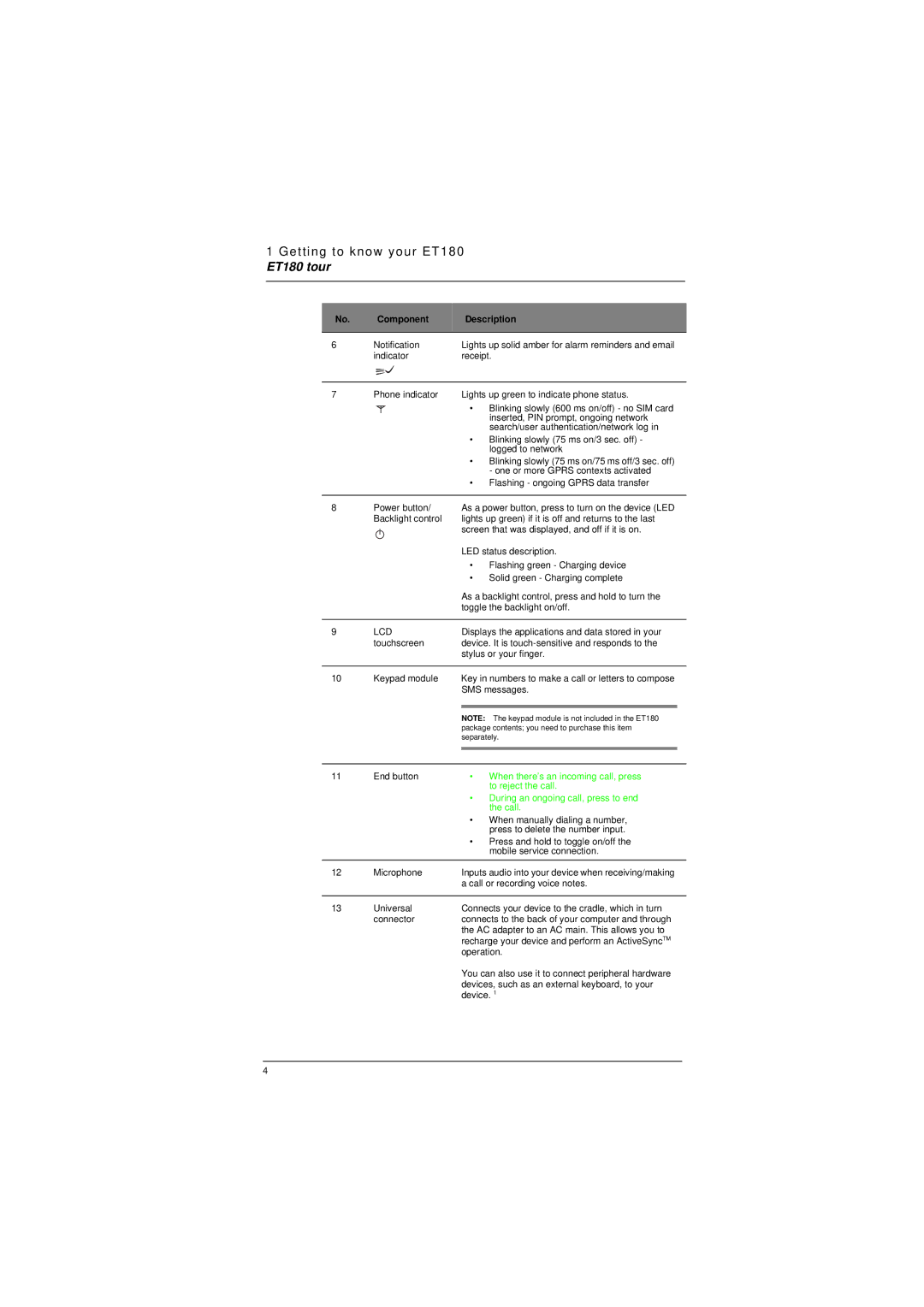1 Getting to know your ET180
ET180 tour
No. | Component | Description |
| |
|
|
|
| |
6 | Notification | Lights up solid amber for alarm reminders and email |
| |
| indicator | receipt. |
| |
|
|
|
| |
7 | Phone indicator | Lights up green to indicate phone status. |
| |
|
| • | Blinking slowly (600 ms on/off) - no SIM card |
|
|
|
| inserted, PIN prompt, ongoing network |
|
|
|
| search/user authentication/network log in |
|
|
| • | Blinking slowly (75 ms on/3 sec. off) - |
|
|
|
| logged to network |
|
|
| • | Blinking slowly (75 ms on/75 ms off/3 sec. off) |
|
|
|
| - one or more GPRS contexts activated |
|
|
| • | Flashing - ongoing GPRS data transfer |
|
|
|
|
| |
8 | Power button/ | As a power button, press to turn on the device (LED |
| |
| Backlight control | lights up green) if it is off and returns to the last |
| |
|
| screen that was displayed, and off if it is on. |
| |
|
| LED status description. |
| |
|
| • | Flashing green - Charging device |
|
|
| • | Solid green - Charging complete |
|
|
| As a backlight control, press and hold to turn the |
| |
|
| toggle the backlight on/off. |
| |
|
|
|
| |
9 | LCD | Displays the applications and data stored in your |
| |
| touchscreen | device. It is |
| |
|
| stylus or your finger. |
| |
|
|
|
| |
10 | Keypad module | Key in numbers to make a call or letters to compose |
| |
|
| SMS messages. |
| |
|
|
|
| |
|
| NOTE: The keypad module is not included in the ET180 |
| |
|
| package contents; you need to purchase this item |
| |
|
| separately. |
| |
|
|
|
|
|
|
|
|
|
|
11 | End button | • | When there’s an incoming call, press |
|
|
|
| to reject the call. |
|
|
| • | During an ongoing call, press to end |
|
|
|
| the call. |
|
|
| • | When manually dialing a number, |
|
|
|
| press to delete the number input. |
|
|
| • | Press and hold to toggle on/off the |
|
|
|
| mobile service connection. |
|
12 | Microphone | Inputs audio into your device when receiving/making |
| |
|
| a call or recording voice notes. |
| |
|
|
|
| |
13 | Universal | Connects your device to the cradle, which in turn |
| |
| connector | connects to the back of your computer and through |
| |
|
| the AC adapter to an AC main. This allows you to |
| |
|
| recharge your device and perform an ActiveSyncTM |
| |
|
| operation. |
| |
You can also use it to connect peripheral hardware devices, such as an external keyboard, to your device. 1
4