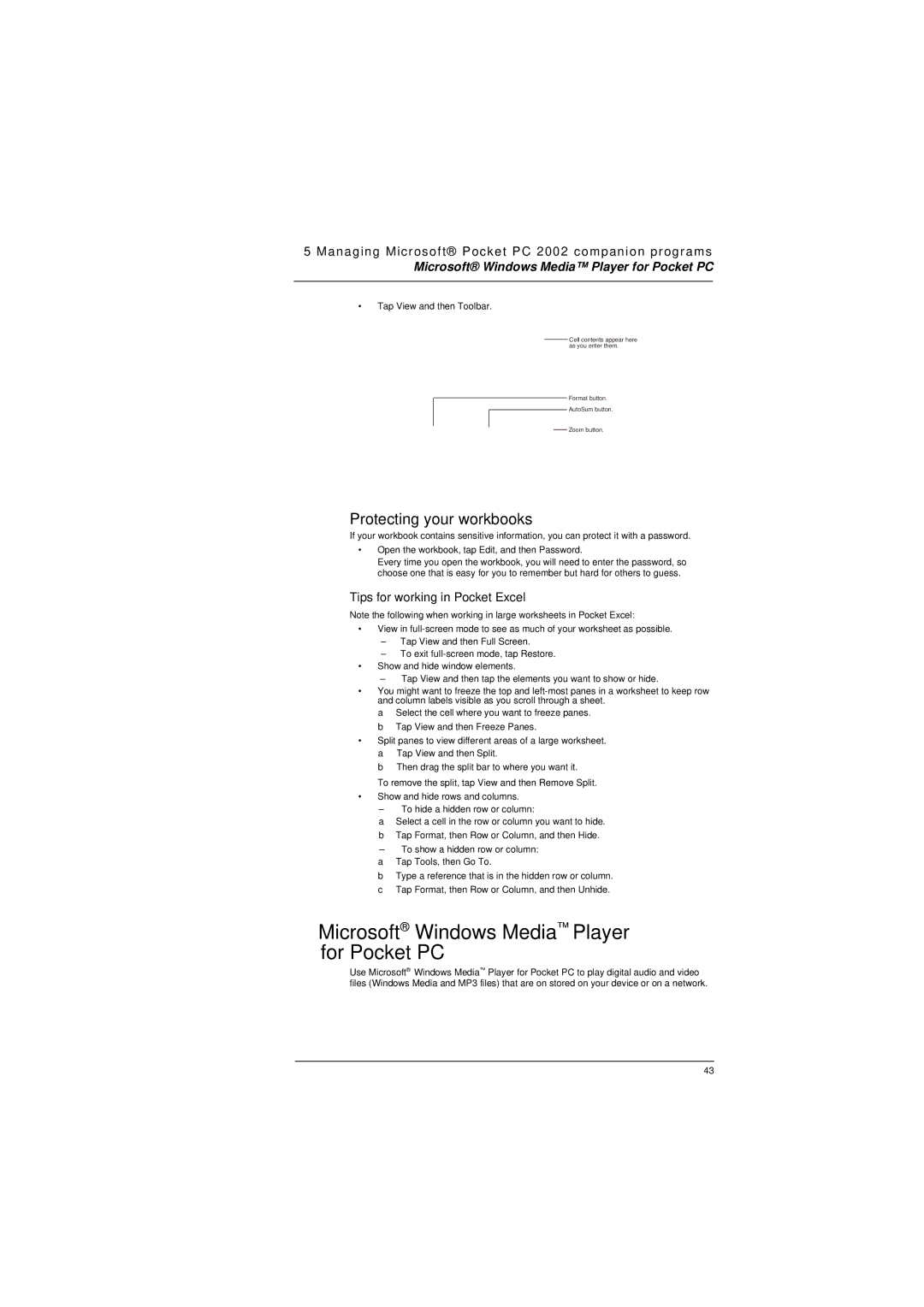5 Managing Microsoft® Pocket PC 2002 companion programs
Microsoft® Windows Media™ Player for Pocket PC
•Tap View and then Toolbar.
Cell contents appear here as you enter them.
Format button.
AutoSum button.
Zoom button.
Protecting your workbooks
If your workbook contains sensitive information, you can protect it with a password.
•Open the workbook, tap Edit, and then Password.
Every time you open the workbook, you will need to enter the password, so choose one that is easy for you to remember but hard for others to guess.
Tips for working in Pocket Excel
Note the following when working in large worksheets in Pocket Excel:
•View in
–Tap View and then Full Screen.
–To exit
•Show and hide window elements.
–Tap View and then tap the elements you want to show or hide.
•You might want to freeze the top and
a Select the cell where you want to freeze panes. b Tap View and then Freeze Panes.
•Split panes to view different areas of a large worksheet. a Tap View and then Split.
b Then drag the split bar to where you want it.
To remove the split, tap View and then Remove Split.
•Show and hide rows and columns.
–To hide a hidden row or column:
aSelect a cell in the row or column you want to hide.
bTap Format, then Row or Column, and then Hide.
–To show a hidden row or column:
aTap Tools, then Go To.
bType a reference that is in the hidden row or column.
cTap Format, then Row or Column, and then Unhide.
 Microsoft® Windows Media™ Player for Pocket PC
Microsoft® Windows Media™ Player for Pocket PC
Use Microsoft® Windows Media™ Player for Pocket PC to play digital audio and video files (Windows Media and MP3 files) that are on stored on your device or on a network.
43