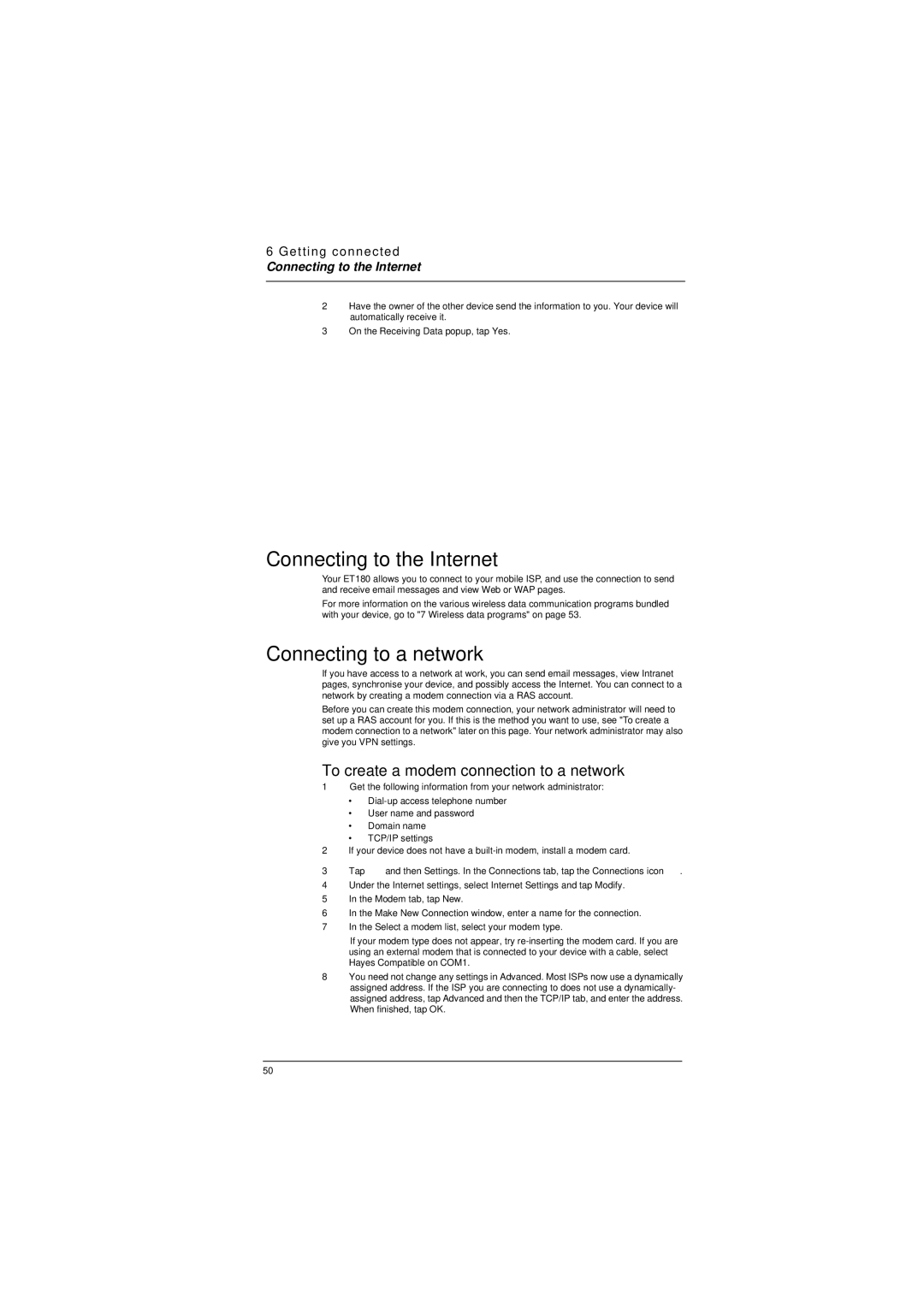6 Getting connected
Connecting to the Internet
2Have the owner of the other device send the information to you. Your device will automatically receive it.
3On the Receiving Data popup, tap Yes.
Connecting to the Internet
Your ET180 allows you to connect to your mobile ISP, and use the connection to send and receive email messages and view Web or WAP pages.
For more information on the various wireless data communication programs bundled with your device, go to "7 Wireless data programs" on page 53.
Connecting to a network
If you have access to a network at work, you can send email messages, view Intranet pages, synchronise your device, and possibly access the Internet. You can connect to a network by creating a modem connection via a RAS account.
Before you can create this modem connection, your network administrator will need to set up a RAS account for you. If this is the method you want to use, see "To create a modem connection to a network" later on this page. Your network administrator may also give you VPN settings.
To create a modem connection to a network
1Get the following information from your network administrator:
•
•User name and password
•Domain name
•TCP/IP settings
2If your device does not have a
3Tap ![]() and then Settings. In the Connections tab, tap the Connections icon
and then Settings. In the Connections tab, tap the Connections icon ![]() .
.
4Under the Internet settings, select Internet Settings and tap Modify.
5In the Modem tab, tap New.
6In the Make New Connection window, enter a name for the connection.
7In the Select a modem list, select your modem type.
If your modem type does not appear, try
8You need not change any settings in Advanced. Most ISPs now use a dynamically assigned address. If the ISP you are connecting to does not use a dynamically- assigned address, tap Advanced and then the TCP/IP tab, and enter the address. When finished, tap OK.
50