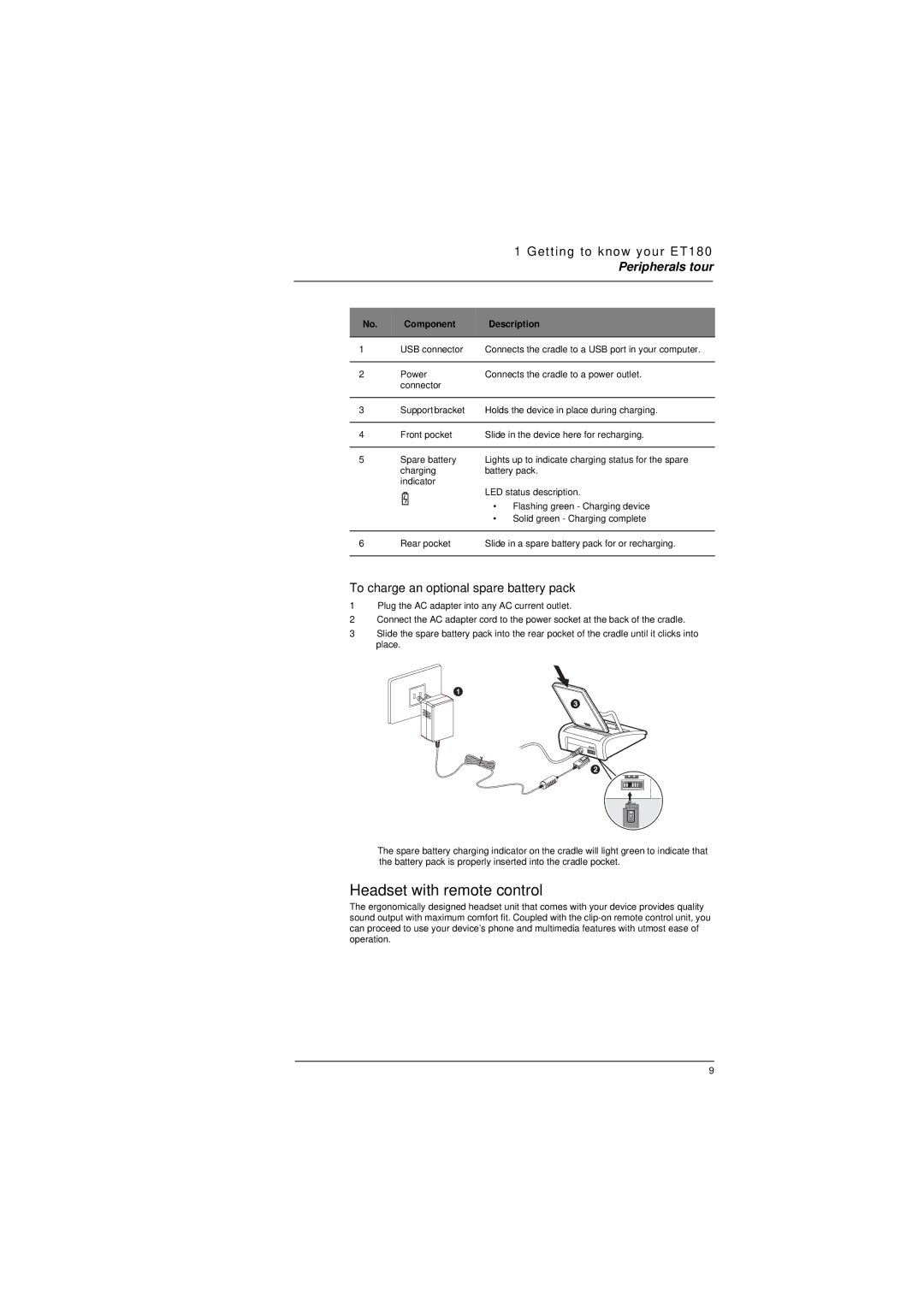|
|
| 1 Getting to know your ET180 |
|
|
|
| Peripherals tour |
|
|
|
|
|
|
|
|
|
|
|
| No. | Component | Description |
|
|
|
|
|
|
1 | USB connector | Connects the cradle to a USB port in your computer. |
| |
|
|
|
|
|
2 | Power | Connects the cradle to a power outlet. |
| |
|
| connector |
|
|
|
|
|
|
|
3 | Support bracket | Holds the device in place during charging. |
| |
|
|
|
|
|
4 | Front pocket | Slide in the device here for recharging. |
| |
|
|
|
|
|
5 | Spare battery | Lights up to indicate charging status for the spare |
| |
|
| charging | battery pack. |
|
|
| indicator | LED status description. |
|
|
|
|
| |
|
|
| • Flashing green - Charging device |
|
|
|
| • Solid green - Charging complete |
|
|
|
|
|
|
6 | Rear pocket | Slide in a spare battery pack for or recharging. |
| |
|
|
|
|
|
To charge an optional spare battery pack
1Plug the AC adapter into any AC current outlet.
2Connect the AC adapter cord to the power socket at the back of the cradle.
3Slide the spare battery pack into the rear pocket of the cradle until it clicks into place.
The spare battery charging indicator on the cradle will light green to indicate that the battery pack is properly inserted into the cradle pocket.
Headset with remote control
The ergonomically designed headset unit that comes with your device provides quality sound output with maximum comfort fit. Coupled with the
9