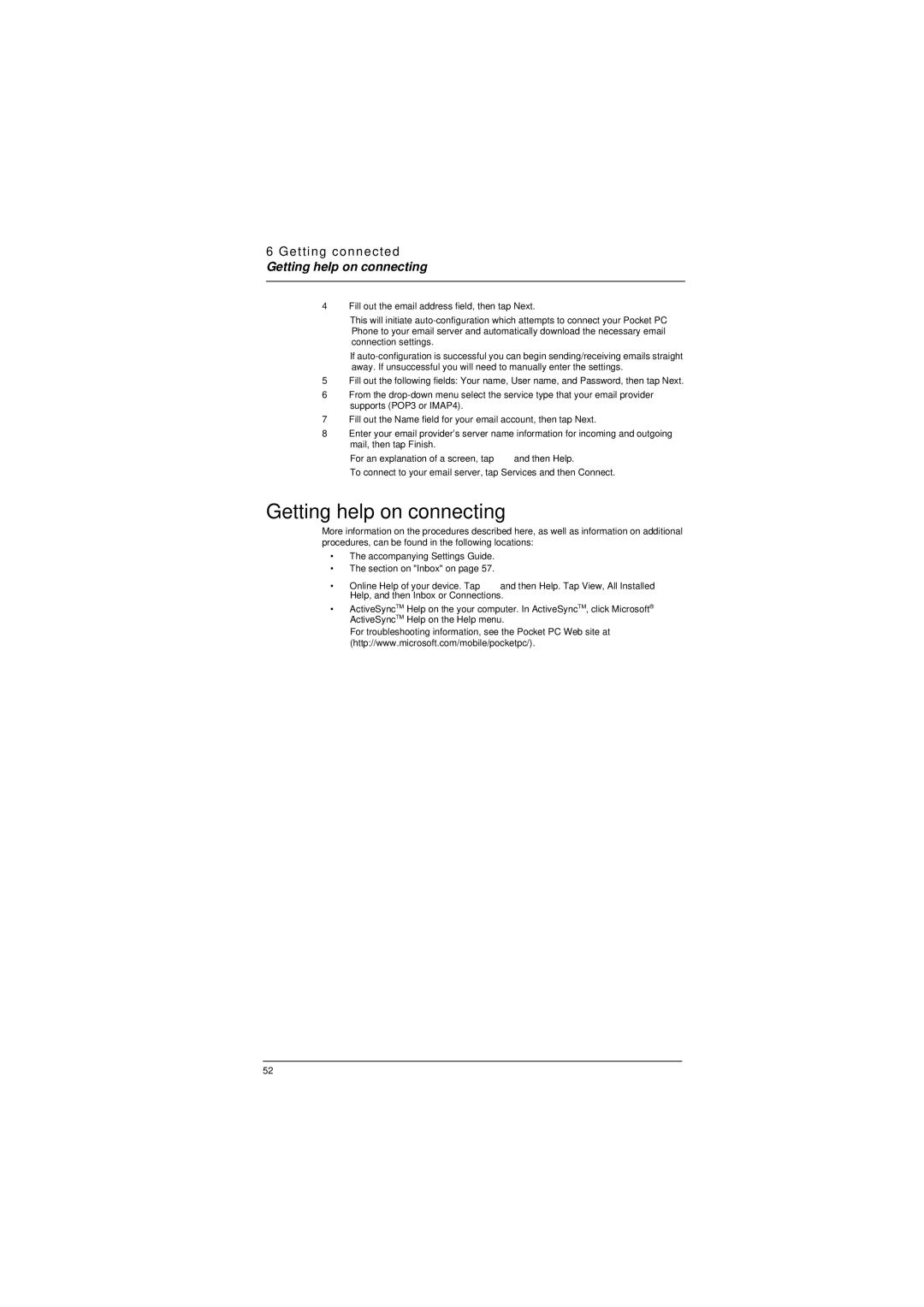6 Getting connected
Getting help on connecting
4Fill out the email address field, then tap Next.
This will initiate
If
5Fill out the following fields: Your name, User name, and Password, then tap Next.
6From the
7Fill out the Name field for your email account, then tap Next.
8Enter your email provider’s server name information for incoming and outgoing mail, then tap Finish.
For an explanation of a screen, tap ![]() and then Help.
and then Help.
To connect to your email server, tap Services and then Connect.
Getting help on connecting
More information on the procedures described here, as well as information on additional procedures, can be found in the following locations:
•The accompanying Settings Guide.
•The section on "Inbox" on page 57.
•Online Help of your device. Tap ![]() and then Help. Tap View, All Installed Help, and then Inbox or Connections.
and then Help. Tap View, All Installed Help, and then Inbox or Connections.
•ActiveSyncTM Help on the your computer. In ActiveSyncTM, click Microsoft® ActiveSyncTM Help on the Help menu.
For troubleshooting information, see the Pocket PC Web site at (http://www.microsoft.com/mobile/pocketpc/).
52