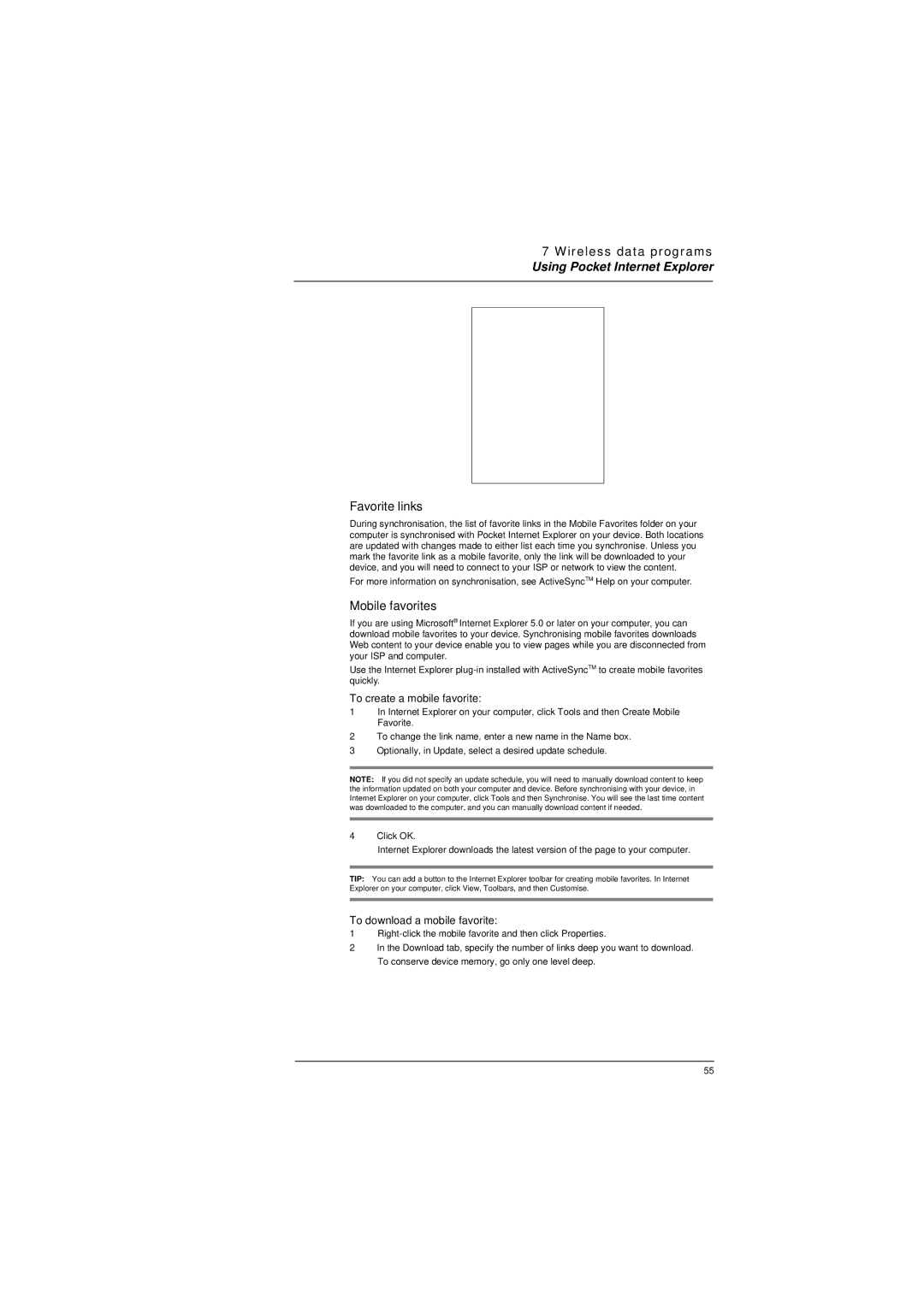7 Wireless data programs
Using Pocket Internet Explorer
Favorite links
During synchronisation, the list of favorite links in the Mobile Favorites folder on your computer is synchronised with Pocket Internet Explorer on your device. Both locations are updated with changes made to either list each time you synchronise. Unless you mark the favorite link as a mobile favorite, only the link will be downloaded to your device, and you will need to connect to your ISP or network to view the content.
For more information on synchronisation, see ActiveSyncTM Help on your computer.
Mobile favorites
If you are using Microsoft® Internet Explorer 5.0 or later on your computer, you can download mobile favorites to your device. Synchronising mobile favorites downloads Web content to your device enable you to view pages while you are disconnected from your ISP and computer.
Use the Internet Explorer
To create a mobile favorite:
1In Internet Explorer on your computer, click Tools and then Create Mobile Favorite.
2To change the link name, enter a new name in the Name box.
3Optionally, in Update, select a desired update schedule.
NOTE: If you did not specify an update schedule, you will need to manually download content to keep the information updated on both your computer and device. Before synchronising with your device, in Internet Explorer on your computer, click Tools and then Synchronise. You will see the last time content was downloaded to the computer, and you can manually download content if needed.
4Click OK.
Internet Explorer downloads the latest version of the page to your computer.
TIP: You can add a button to the Internet Explorer toolbar for creating mobile favorites. In Internet Explorer on your computer, click View, Toolbars, and then Customise.
To download a mobile favorite:
1
2In the Download tab, specify the number of links deep you want to download. To conserve device memory, go only one level deep.
55