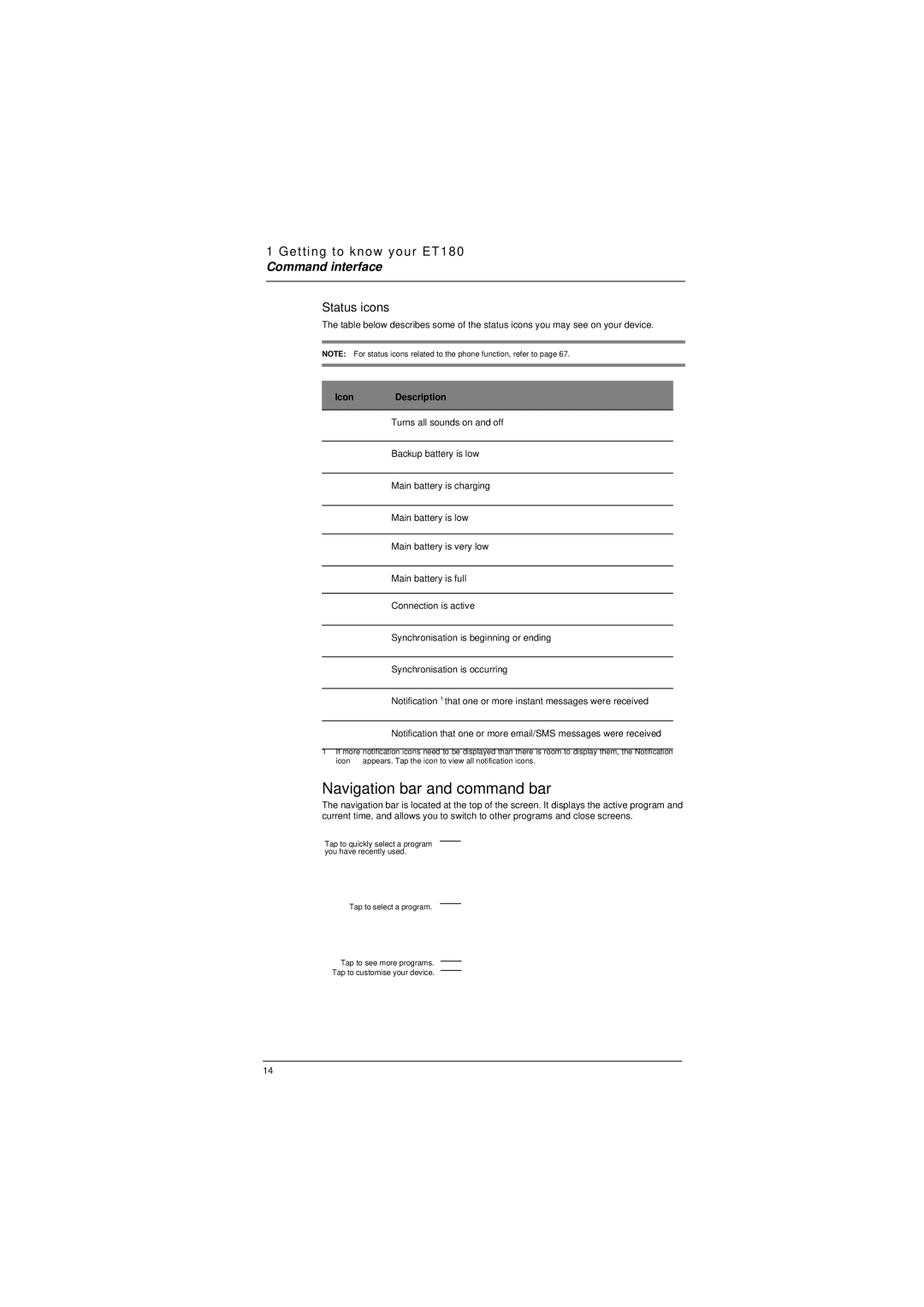1 Getting to know your ET180
Command interface
Status icons
The table below describes some of the status icons you may see on your device.
NOTE: For status icons related to the phone function, refer to page 67.
Icon Description
Turns all sounds on and off
Backup battery is low
Main battery is charging
Main battery is low
Main battery is very low
Main battery is full
Connection is active
Synchronisation is beginning or ending
Synchronisation is occurring
Notification 1 that one or more instant messages were received
Notification that one or more email/SMS messages were received
1If more notification icons need to be displayed than there is room to display them, the Notification icon ![]() appears. Tap the icon to view all notification icons.
appears. Tap the icon to view all notification icons.
Navigation bar and command bar
The navigation bar is located at the top of the screen. It displays the active program and current time, and allows you to switch to other programs and close screens.
Tap to quickly select a program you have recently used.
Tap to select a program.
Tap to see more programs.
Tap to customise your device.
14