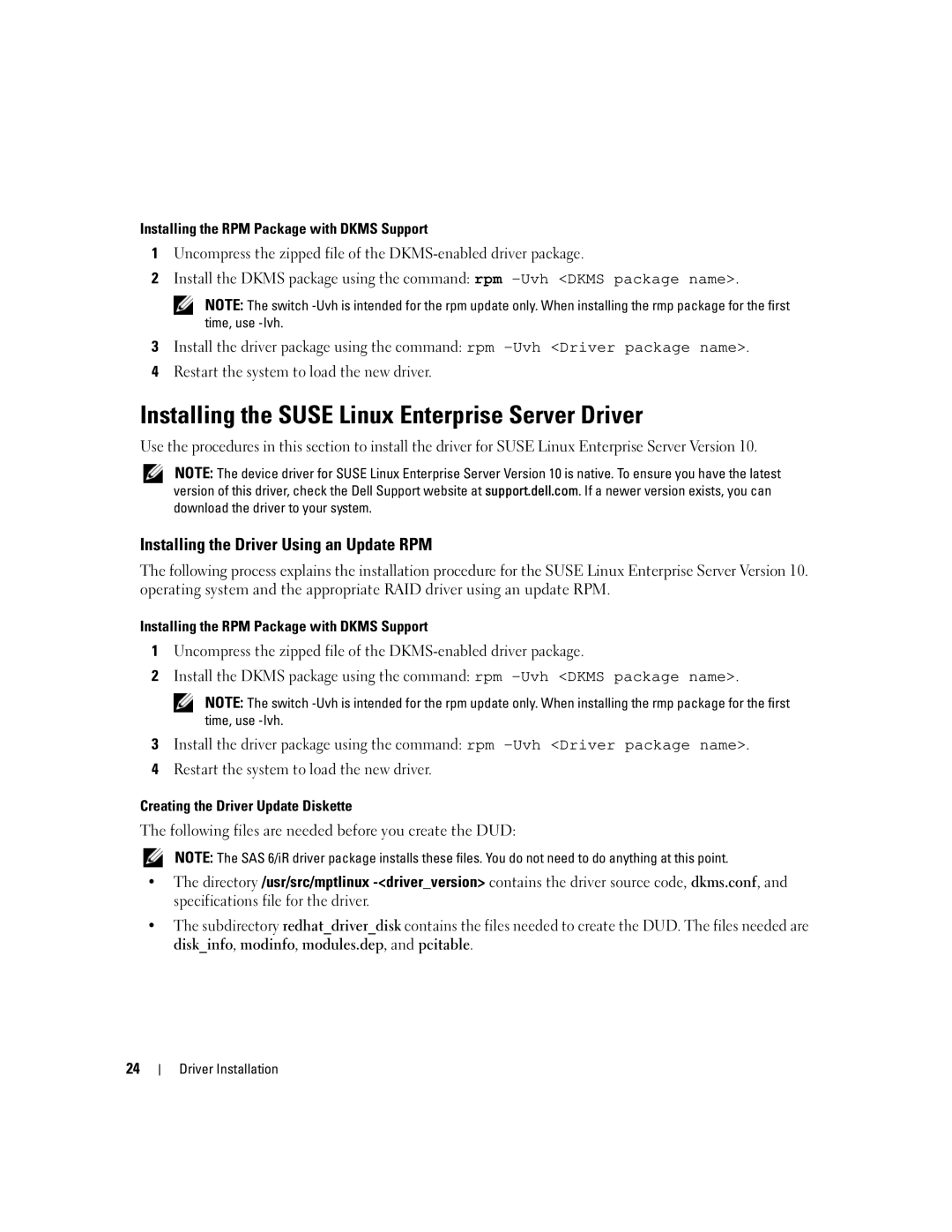Installing the RPM Package with DKMS Support
1Uncompress the zipped file of the
2Install the DKMS package using the command: rpm
NOTE: The switch
3 Install the driver package using the command: rpm
4Restart the system to load the new driver.
Installing the SUSE Linux Enterprise Server Driver
Use the procedures in this section to install the driver for SUSE Linux Enterprise Server Version 10.
NOTE: The device driver for SUSE Linux Enterprise Server Version 10 is native. To ensure you have the latest version of this driver, check the Dell Support website at support.dell.com. If a newer version exists, you can download the driver to your system.
Installing the Driver Using an Update RPM
The following process explains the installation procedure for the SUSE Linux Enterprise Server Version 10. operating system and the appropriate RAID driver using an update RPM.
Installing the RPM Package with DKMS Support
1Uncompress the zipped file of the
2Install the DKMS package using the command: rpm
NOTE: The switch
3 Install the driver package using the command: rpm
4Restart the system to load the new driver.
Creating the Driver Update Diskette
The following files are needed before you create the DUD:
NOTE: The SAS 6/iR driver package installs these files. You do not need to do anything at this point.
•The directory /usr/src/mptlinux
•The subdirectory redhat_driver_disk contains the files needed to create the DUD. The files needed are disk_info, modinfo, modules.dep, and pcitable.
24
Driver Installation