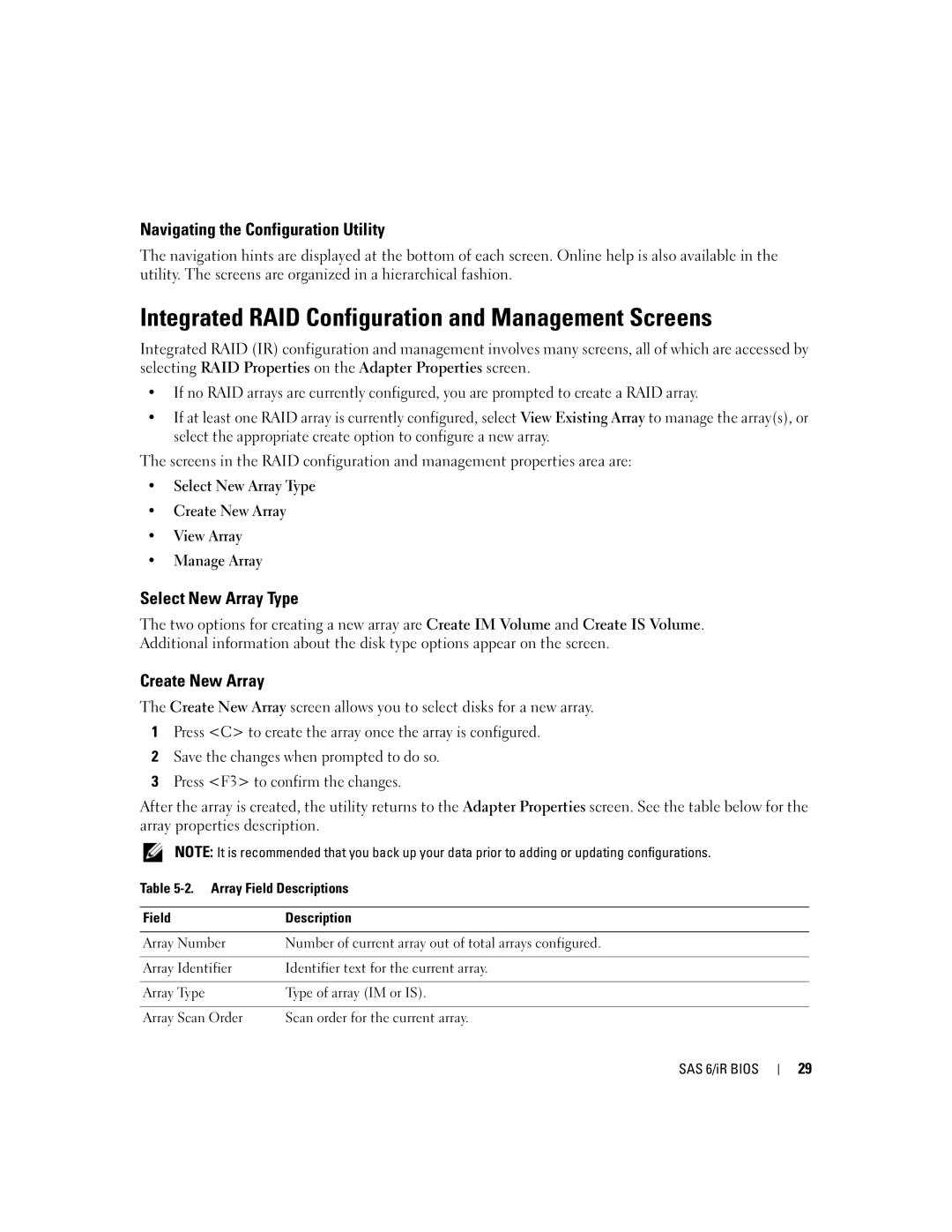Navigating the Configuration Utility
The navigation hints are displayed at the bottom of each screen. Online help is also available in the utility. The screens are organized in a hierarchical fashion.
Integrated RAID Configuration and Management Screens
Integrated RAID (IR) configuration and management involves many screens, all of which are accessed by selecting RAID Properties on the Adapter Properties screen.
•If no RAID arrays are currently configured, you are prompted to create a RAID array.
•If at least one RAID array is currently configured, select View Existing Array to manage the array(s), or select the appropriate create option to configure a new array.
The screens in the RAID configuration and management properties area are:
•Select New Array Type
•Create New Array
•View Array
•Manage Array
Select New Array Type
The two options for creating a new array are Create IM Volume and Create IS Volume. Additional information about the disk type options appear on the screen.
Create New Array
The Create New Array screen allows you to select disks for a new array.
1Press <C> to create the array once the array is configured.
2Save the changes when prompted to do so.
3Press <F3> to confirm the changes.
After the array is created, the utility returns to the Adapter Properties screen. See the table below for the array properties description.
NOTE: It is recommended that you back up your data prior to adding or updating configurations.
Table
Field | Description |
|
|
Array Number | Number of current array out of total arrays configured. |
|
|
Array Identifier | Identifier text for the current array. |
|
|
Array Type | Type of array (IM or IS). |
|
|
Array Scan Order | Scan order for the current array. |
SAS 6/iR BIOS
29