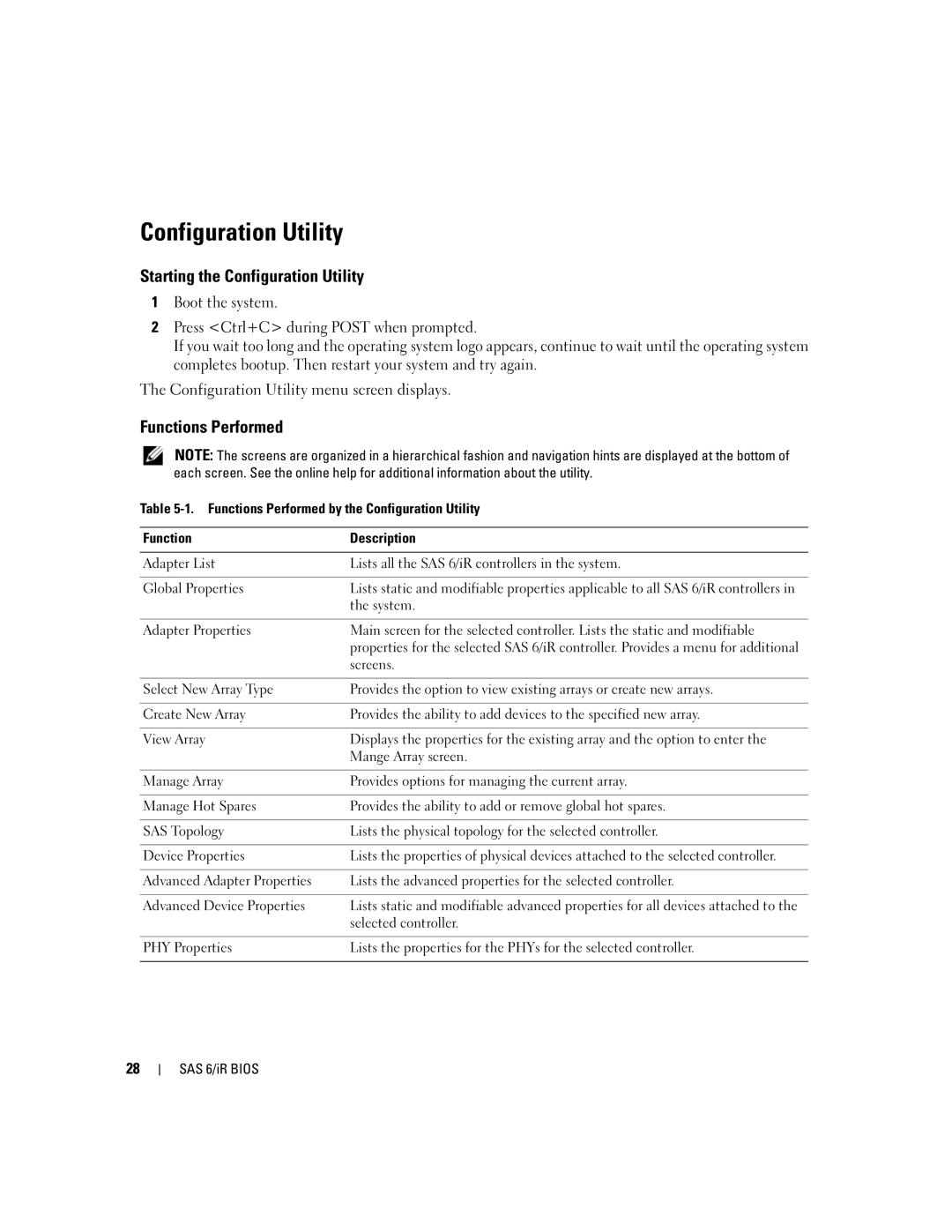Configuration Utility
Starting the Configuration Utility
1Boot the system.
2Press <Ctrl+C> during POST when prompted.
If you wait too long and the operating system logo appears, continue to wait until the operating system completes bootup. Then restart your system and try again.
The Configuration Utility menu screen displays.
Functions Performed
NOTE: The screens are organized in a hierarchical fashion and navigation hints are displayed at the bottom of each screen. See the online help for additional information about the utility.
Table
Function | Description |
|
|
Adapter List | Lists all the SAS 6/iR controllers in the system. |
|
|
Global Properties | Lists static and modifiable properties applicable to all SAS 6/iR controllers in |
| the system. |
|
|
Adapter Properties | Main screen for the selected controller. Lists the static and modifiable |
| properties for the selected SAS 6/iR controller. Provides a menu for additional |
| screens. |
|
|
Select New Array Type | Provides the option to view existing arrays or create new arrays. |
|
|
Create New Array | Provides the ability to add devices to the specified new array. |
|
|
View Array | Displays the properties for the existing array and the option to enter the |
| Mange Array screen. |
|
|
Manage Array | Provides options for managing the current array. |
|
|
Manage Hot Spares | Provides the ability to add or remove global hot spares. |
|
|
SAS Topology | Lists the physical topology for the selected controller. |
|
|
Device Properties | Lists the properties of physical devices attached to the selected controller. |
|
|
Advanced Adapter Properties | Lists the advanced properties for the selected controller. |
|
|
Advanced Device Properties | Lists static and modifiable advanced properties for all devices attached to the |
| selected controller. |
|
|
PHY Properties | Lists the properties for the PHYs for the selected controller. |
|
|
28
SAS 6/iR BIOS