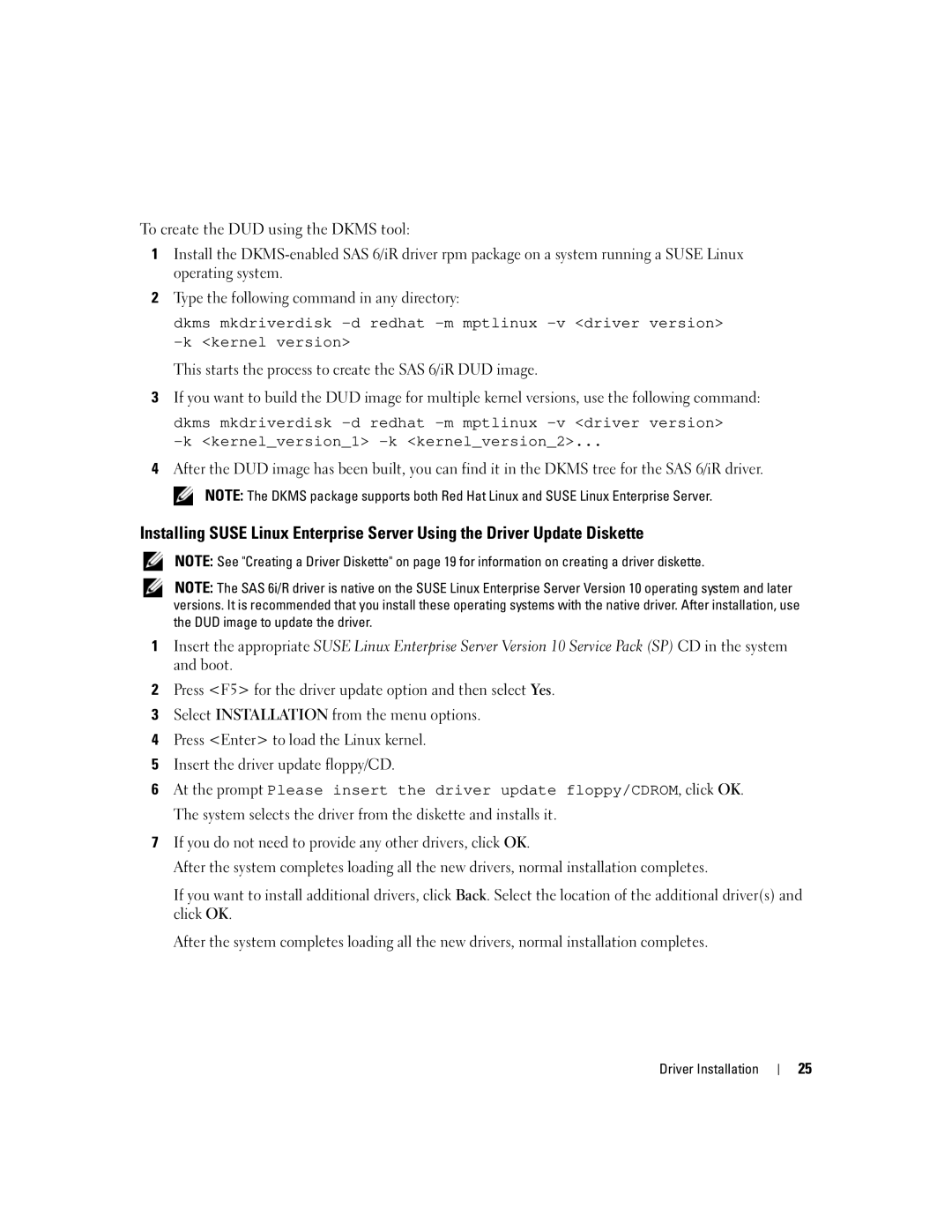To create the DUD using the DKMS tool:
1Install the
2Type the following command in any directory:
dkms mkdriverdisk
This starts the process to create the SAS 6/iR DUD image.
3If you want to build the DUD image for multiple kernel versions, use the following command:
dkms mkdriverdisk
4After the DUD image has been built, you can find it in the DKMS tree for the SAS 6/iR driver.
NOTE: The DKMS package supports both Red Hat Linux and SUSE Linux Enterprise Server.
Installing SUSE Linux Enterprise Server Using the Driver Update Diskette
NOTE: See "Creating a Driver Diskette" on page 19 for information on creating a driver diskette.
NOTE: The SAS 6i/R driver is native on the SUSE Linux Enterprise Server Version 10 operating system and later versions. It is recommended that you install these operating systems with the native driver. After installation, use the DUD image to update the driver.
1Insert the appropriate SUSE Linux Enterprise Server Version 10 Service Pack (SP) CD in the system and boot.
2Press <F5> for the driver update option and then select Yes.
3Select INSTALLATION from the menu options.
4Press <Enter> to load the Linux kernel.
5Insert the driver update floppy/CD.
6At the prompt Please insert the driver update floppy/CDROM, click OK. The system selects the driver from the diskette and installs it.
7If you do not need to provide any other drivers, click OK.
After the system completes loading all the new drivers, normal installation completes.
If you want to install additional drivers, click Back. Select the location of the additional driver(s) and click OK.
After the system completes loading all the new drivers, normal installation completes.
Driver Installation
25