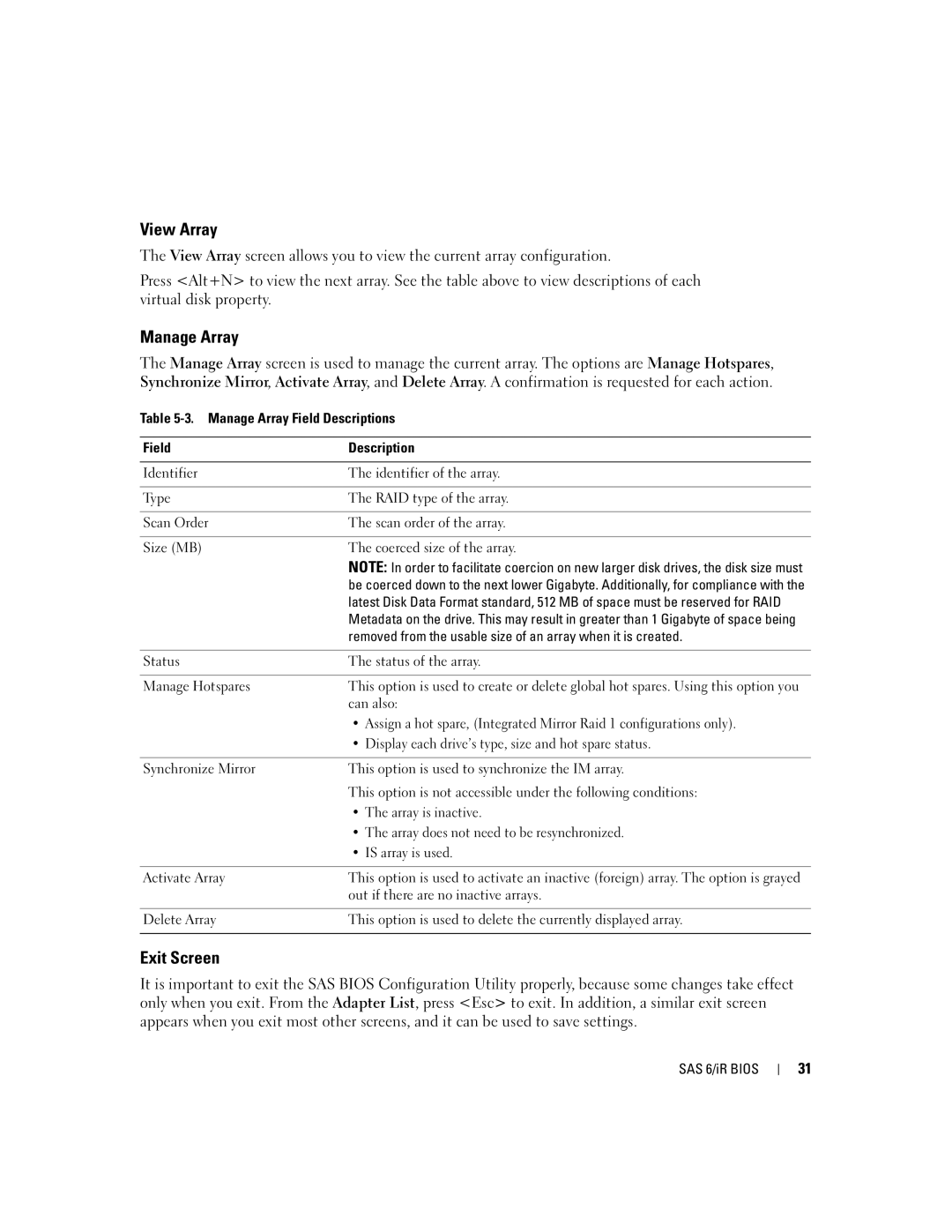View Array
The View Array screen allows you to view the current array configuration.
Press <Alt+N> to view the next array. See the table above to view descriptions of each virtual disk property.
Manage Array
The Manage Array screen is used to manage the current array. The options are Manage Hotspares, Synchronize Mirror, Activate Array, and Delete Array. A confirmation is requested for each action.
Table
Field | Description |
|
|
Identifier | The identifier of the array. |
|
|
Type | The RAID type of the array. |
|
|
Scan Order | The scan order of the array. |
|
|
Size (MB) | The coerced size of the array. |
| NOTE: In order to facilitate coercion on new larger disk drives, the disk size must |
| be coerced down to the next lower Gigabyte. Additionally, for compliance with the |
| latest Disk Data Format standard, 512 MB of space must be reserved for RAID |
| Metadata on the drive. This may result in greater than 1 Gigabyte of space being |
| removed from the usable size of an array when it is created. |
|
|
Status | The status of the array. |
|
|
Manage Hotspares | This option is used to create or delete global hot spares. Using this option you |
| can also: |
| • Assign a hot spare, (Integrated Mirror Raid 1 configurations only). |
| • Display each drive’s type, size and hot spare status. |
|
|
Synchronize Mirror | This option is used to synchronize the IM array. |
| This option is not accessible under the following conditions: |
| • The array is inactive. |
| • The array does not need to be resynchronized. |
| • IS array is used. |
|
|
Activate Array | This option is used to activate an inactive (foreign) array. The option is grayed |
| out if there are no inactive arrays. |
|
|
Delete Array | This option is used to delete the currently displayed array. |
|
|
Exit Screen
It is important to exit the SAS BIOS Configuration Utility properly, because some changes take effect only when you exit. From the Adapter List, press <Esc> to exit. In addition, a similar exit screen appears when you exit most other screens, and it can be used to save settings.
SAS 6/iR BIOS
31